Learn how to convert text within SmartArt graphics to bulleted text in PowerPoint 2013 for Windows. This feature can be helpful if you want to recover text in a SmartArt graphic.
Author: Geetesh Bajaj
Product/Version: PowerPoint 2013 for Windows
OS: Microsoft Windows 7 and higher
One of the best options to create new SmartArt graphics is by converting your existing bulleted text to a SmartArt graphic. Many times though, you might want to do the reverse, that is converting SmartArt back to bulleted text. Do note though that you will be left with just plain text rather than any shapes or visuals.
Follow these steps to do the conversion of SmartArt graphics to bulleted text in PowerPoint 2013 for Windows:
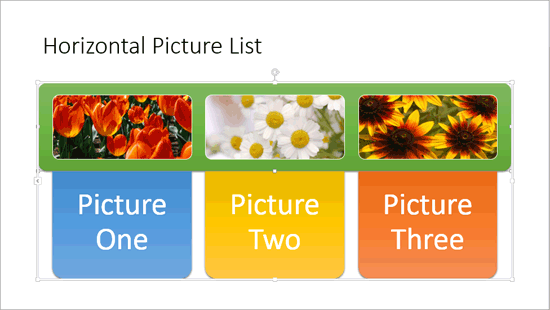
It's a good idea to create a backup of the slide that contains the SmartArt graphic that you want to convert to text. A quick way to create this backup is to select the slide within the Slides Pane or in Slide Sorter view. Then press the Ctrl+D keyboard shortcut to make a copy of your slide. Want more keyboard shortcuts? Get a copy of our PowerPoint Keyboard Shortcuts Ebook.
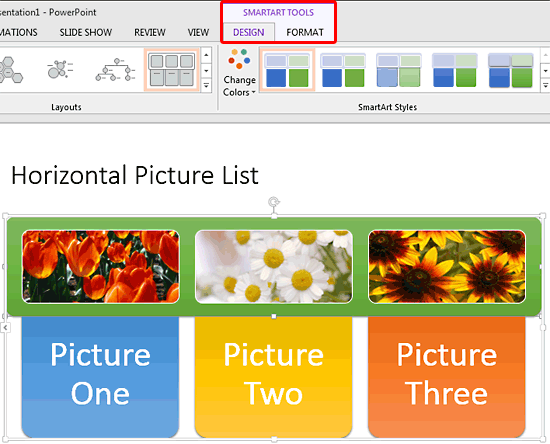
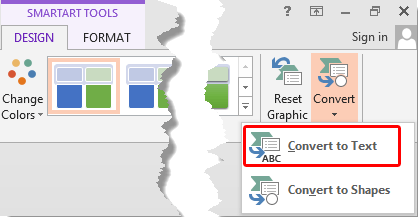
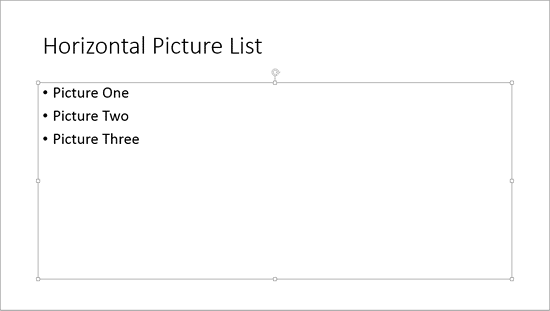
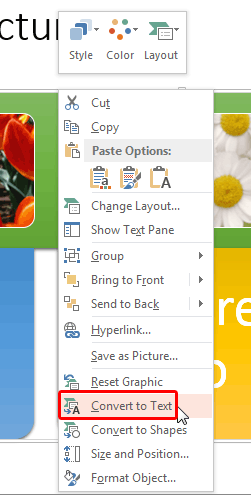
See Also:
SmartArt Basics: Convert SmartArt Graphic to Text (Glossary Page)
Convert SmartArt Graphic to Text in PowerPoint 2016 for Windows
Convert SmartArt Graphic to Text in PowerPoint 2011 for Mac
Convert SmartArt Graphic to Text in PowerPoint 2010 for Windows
You May Also Like: Presentation Design Pack: Conversation with Simon Raybould | Carrot PowerPoint Templates




Microsoft and the Office logo are trademarks or registered trademarks of Microsoft Corporation in the United States and/or other countries.