Explore open and closed paths for Motion Path animations in PowerPoint 2011 for Mac. You can edit your motion paths to open or close them too.
Author: Geetesh Bajaj
Product/Version: PowerPoint 2011 for Mac
OS: Mac OS X
Motion Path animations are movements that happen along a path. You can choose from several preset Motion Paths for simple animations. These include lines, curves, stars, and several other paths. You can see several of these paths in Figures 1 and 2 later on this page. These paths may indicate an animation, but for all other practical reasons, they are essentially ordinary lines or shapes that have curves, points, etc. You can edit these Motion Paths in the same way as you can edit any other lines in PowerPoint.
If you are familiar with the drawing tools in PowerPoint, or if you use a graphic illustration program like Adobe Illustrator or CorelDRAW, you know that paths can be either open or closed. A circle is a good example of a closed path, whereas a curve is an open path. In Figure 1, below you can see a slide containing some samples of Motion Path animations that use closed paths. Similarly Figure 2 displays a sample slide with some open Motion Path animations.
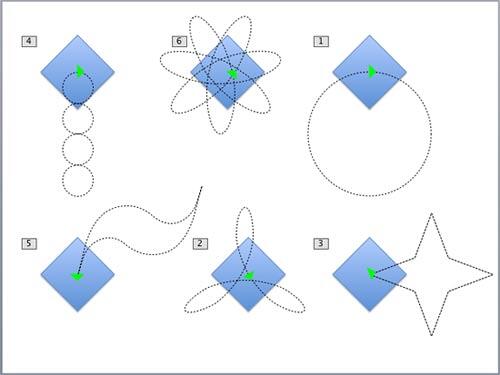
Figure 1: Closed Motion Path animations
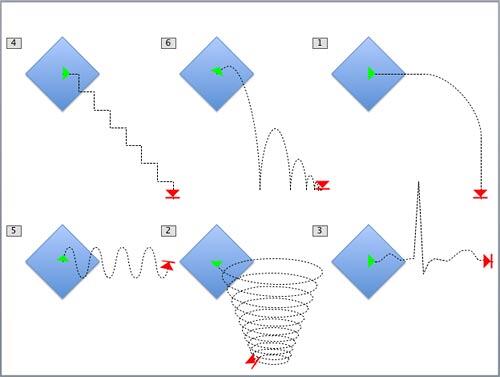
Figure 2: Open Motion Path animations
So, how is the concept of open and closed paths relevant to Motion Path animations in PowerPoint? These guidelines will help:
If you know how to edit points in paths using PowerPoint's capable drawing tools, or if you are not too familiar with these drawing tools, you can quickly convert an open path to a closed one, or the other way around, using options that we explore next.
Follow these steps to explore open and closed Motion Paths in PowerPoint 2011 for Mac:
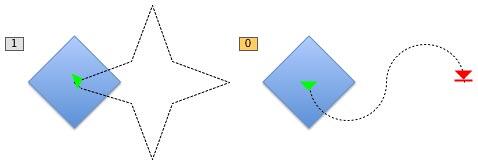
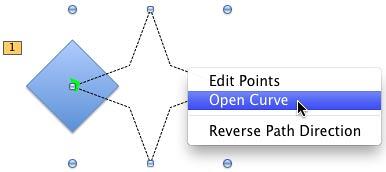
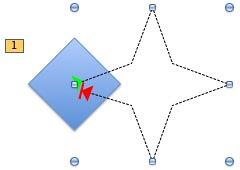
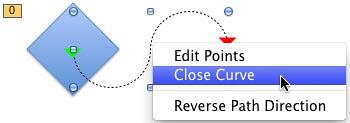
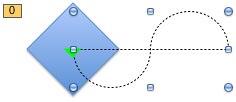
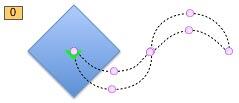
There's no limit to what you can do with Motion Paths as long as you open and close paths, and edit points within the paths. Combine this with the option to draw your own custom motion paths, and reversing them, and the possibilities are almost endless!
Do some Motion Paths have the Open Path, Close Path, or Edit Points options grayed out? Yes, that can happen with paths that are essentially straight lines, as shown in Figure 9, below, or custom Motion Paths that are straight lines drawn using any of the Line drawing tools.
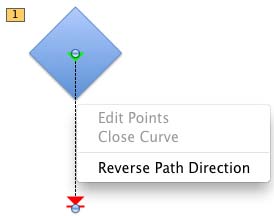
Figure 9: Edit Points and Close Curve options grayed out
See Also:
13 02 05 - Motion Path Animations: Open and Closed Motion Paths in PowerPoint (Glossary Page)
Open and Closed Motion Paths in PowerPoint 2007, 2003, and 2002 for Windows
Open and Closed Motion Paths in PowerPoint 2010 for Windows
Open and Closed Motion Paths in PowerPoint 2013 for Windows
Open and Closed Motion Paths in PowerPoint 2016 for Windows
You May Also Like: Does PowerPoint Compress Images? | Shirt PowerPoint Templates


Microsoft and the Office logo are trademarks or registered trademarks of Microsoft Corporation in the United States and/or other countries.