Read an exclusive book excerpt from Special Edition Using Microsoft Office PowerPoint 2003.
Author: Patrice-Anne Rutledge and Jim Grey
Product/Version: PowerPoint
Formatting a Chart
Adding a Trendline
Microsoft Graph offers detailed precision in chart creation and the opportunity to make numerous formatting changes. You can set overall chart options or format specific chart objects. Before making major changes to the chart's default settings, be sure to carefully consider your reason for customizing. Different is better only when it adds value or clarity to your chart.
Use the Chart Options dialog box to set overall chart options for the chart type you selected. In Microsoft Graph, choose Chart, Chart Options to display this dialog box, shown in Figure 11.17.
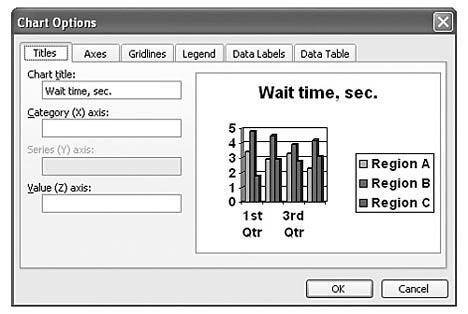
Figure 11.17: Set a variety of chart-formatting options in this dialog box.
We'll use the clustered 3D column chart type as an example as we explore the tabs of this dialog box. If you select a different chart type (such as a pie), the options and tabs might differ slightly.
Make any necessary changes within the tabs of this dialog box, and then click OK to apply them to your presentation.
On the Titles tab, you can enter titles for the overall chart and the available axes such as category, value, or series. The example to the right previews these changes in your chart.
On the Axes tab, shown in Figure 11.18, you can choose whether to display category, series, and value axes. If a particular axis isn't available, you won't be able to choose it. In this example, the category axis displays the data you entered in the first row of cells in your datasheet. The value axis displays a numerical series based on the values you entered in the datasheet.
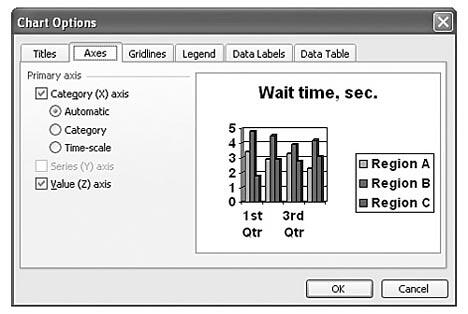
Figure 11.18: Specify whether to display a particular axis.
On the Gridlines tab (see Figure 11.19), you can choose whether to display major or minor gridlines for all available axes.
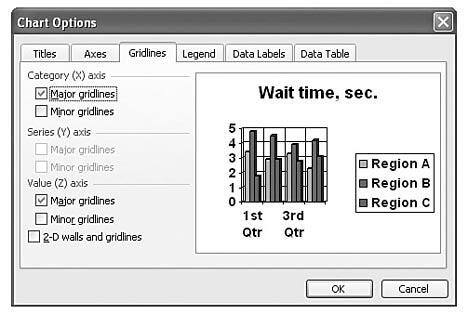
Figure 11.19: Major gridlines, selected by default, can make values easier to read.
On the Legend tab, shown in Figure 11.20, you can choose to display a legend by selecting the Show Legend check box.
Placement options include placing your legend at the bottom, corner, top, right, or left of your chart.
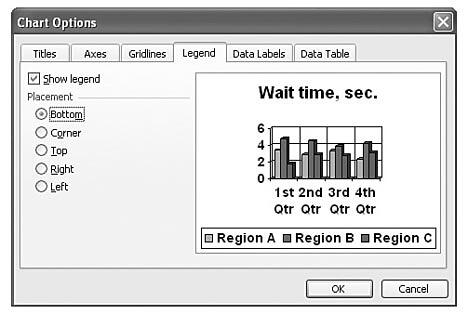
Figure 11.20: A legend makes a chart easier to understand.
A data label makes data in your chart easier to identify. You can display a value, percent, text label, text label and percent, a bubble size, or no label at all. Figure 11.21 shows the Data Labels tab.
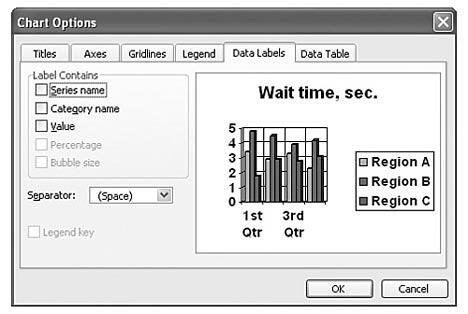
Figure 11.21: Data labels are optional means of identifying chart information.
If you do choose to display a data label, the Legend Key check box appears. Check this box if you want to display a color-coded box next to the data label to associate it with the legend.
If you want to include a table with all your datasheet data in your chart, you can choose the Show Data Table check box in the Data Table tab (see Figure 11.22).
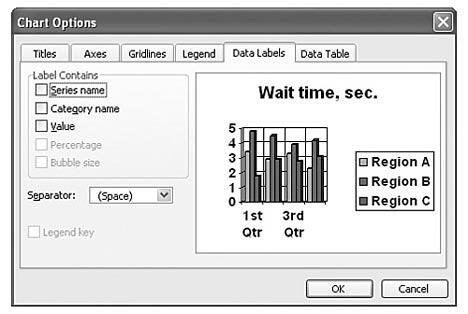
Figure 11.22: If your chart contains complex numerical data, a data table can make this information more meaningful.
If you select this option, you also have the choice to Show Legend Keys if you want to display a color-coded box in the table columns to associate them with the legend.
You can format individual chart objects, such as the chart area, axes, series, legend, and gridlines. To format a specific chart object, select it from the Chart Objects drop-down list on the Standard toolbar, and then click the Format button to the right of the drop-down list. A Format dialog box customized for the type of object you select appears. For example, you might see the Format Axis dialog box or the Format Data Series dialog box, depending on the selected chart object. If the Format button isn't available, no formatting options exist for the selected chart object.
You can modify many formatting options from the Format dialog box, including pattern, font, placement, scale, alignment, and shape. Remember, though, that numerous changes don't always enhance a chart. Go easy.
Some things you might want to consider changing include the following:
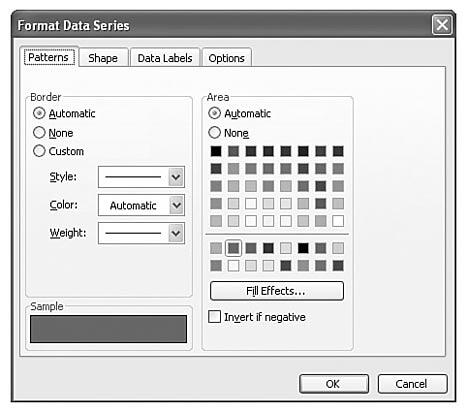
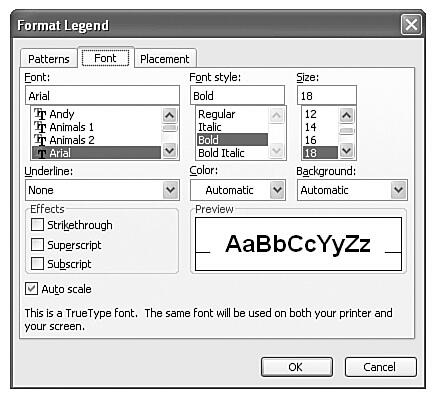
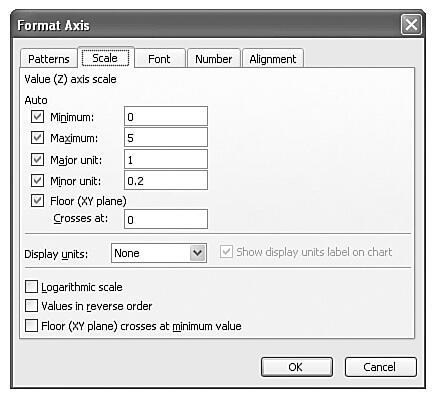
Figure 11.25: You can adjust the axes and gridlines in the Format Axis dialog box.
If you choose a 3D chart type, you can format 3D viewing options such as elevation, rotation, height, and perspective. Table 11.3 explains each of these options.
Table 11.3 3D View Options
| 3D View Option | Description |
|---|---|
| Elevation | Lets you control the elevation level from which you view the chart. The range is from –90° to 90° with a default of 15°. |
| Rotation | Lets you control the plot area rotation around a vertical axis. The default rotation is 20° with a possible range of 0° to 360°. On 3D bar charts, the range is only up to 44°. Be careful not to overdo rotation, however. A 90° rotation on a typical column chart yields unreadable results, for example. |
| Height | Lets you control the value axis height as a percentage of the category axis length. A height of 150% makes the chart height one and a half times the category axis length. |
| Perspective | Lets you control the chart depth view in degrees. With a default of 30°, the range is from 0° to 100° and measures the ratio of the chart front to back. This option is unavailable when the Right Angle Axes check box is selected or when the chart type is a 3D bar. |
To format these options, follow these steps:
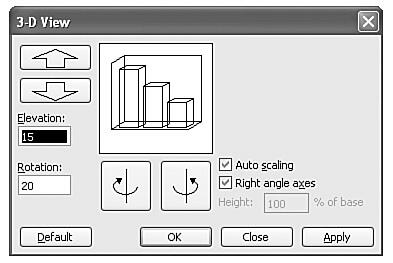
A trendline creates a forecast of future trends based on existing data. For example, you can use a trendline to predict future revenues based on existing revenue data in a chart. This is also referred to as regression analysis.
You can use trendlines to make basic forecasts, but a solid understanding of regression analysis and statistics is necessary to make the best use of this feature.
You can display a trendline in unstacked area, bar, column, line, stock, XY (scatter), and bubble charts that don't have a 3D effect.
To create a trendline, follow these steps:
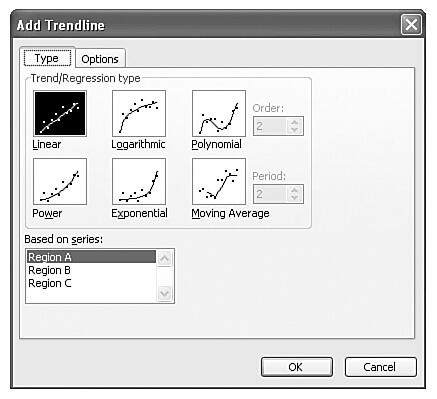
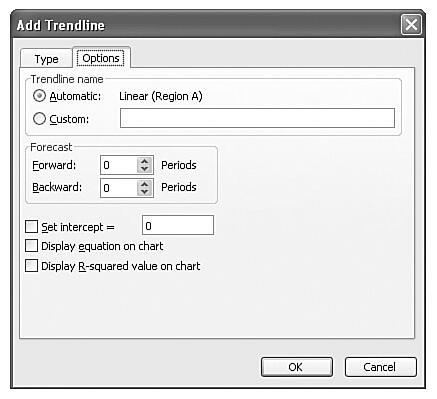
Figure 11.29 shows a sample trendline. Based on actual data from the past year, it forecasts for the next year how long callers to a help line will have to wait on hold before speaking to someone.
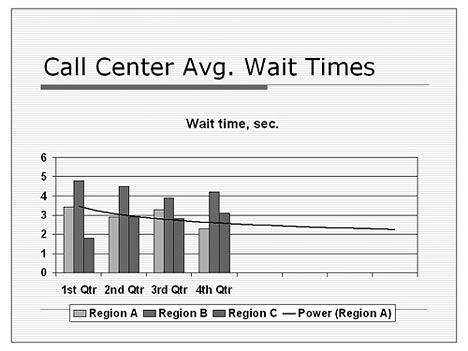
See Also:
Working with Charts - 4 of 4
Working with Charts - 2 of 4
Working with Charts - 1 of 4
You May Also Like: Myths of Public Speaking Debunked! | Bahrain Flags and Maps PowerPoint Templates




Microsoft and the Office logo are trademarks or registered trademarks of Microsoft Corporation in the United States and/or other countries.