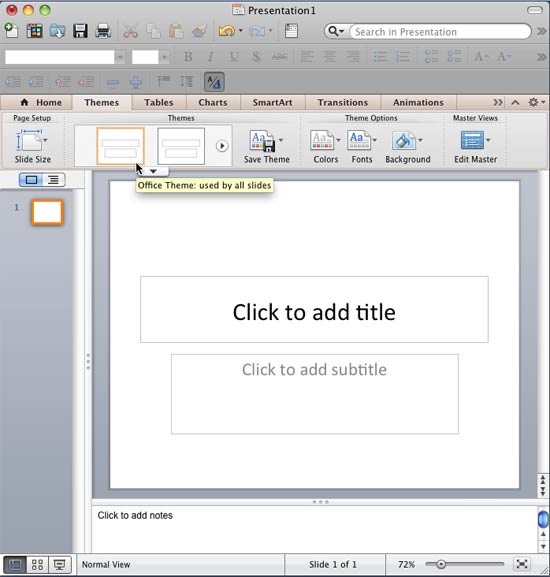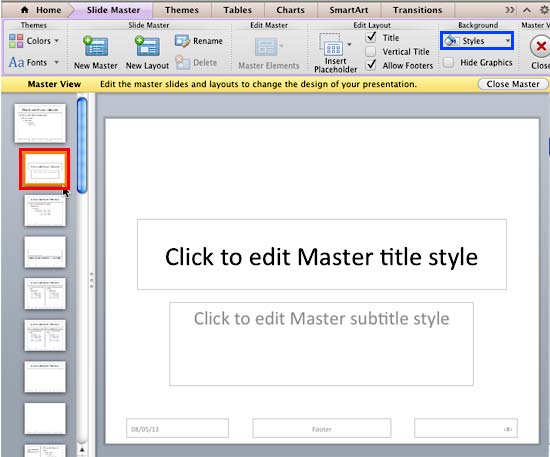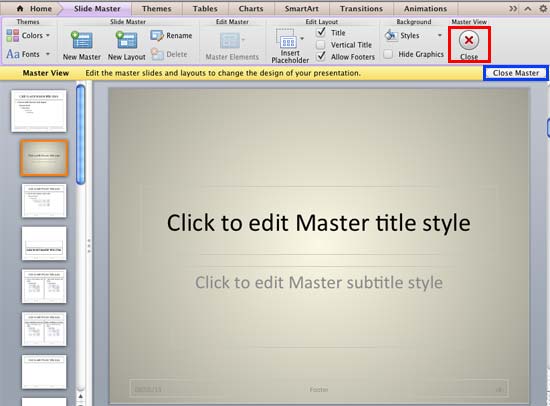When you change Background Styles within the Slide
Master, the Background Style for all dependent Slide
Layouts will change. However, it is not necessary for all your Slide Layouts to possess the same
Background Style as the Slide Master, or
even another Slide Layout. Each Layout can have its own independent Background Style, as you will learn in the rest of this tutorial. Follow these
steps to learn more in PowerPoint 2011 for Mac:
- Launch PowerPoint 2011 for Mac. This action typically opens a blank presentation with
the Office Theme applied. If your presentation is
using another Theme, apply the Office Theme since this is a
basic, clean Theme that lends itself best to changes and edits that we discuss later in this tutorial. If you do not know how to apply a Theme,
explore our Applying Themes in PowerPoint, Word, and Excel 2011
tutorial.
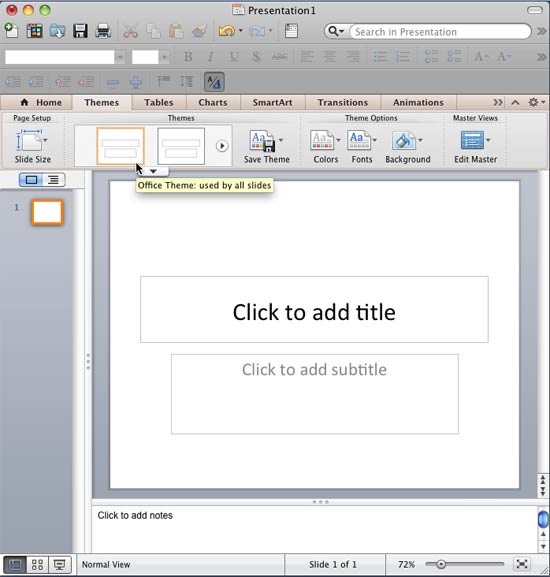
Figure 1: Blank presentation with Office Theme applied- Select View | Master | Slide Master menu option as shown
in Figure 2.

Figure 2: Slide Master option within the View menu- This opens the Slide Master view, as shown in
Figure 3. In Slide Master view, you'll see that the left pane contains two distinctly different elements: a larger thumbnail
representing the Slide Master (highlighted in red within Figure 3) and several smaller
slide thumbnails below representing individual Slide Layouts (highlighted in blue within
Figure 3).

Figure 3: Slide Master and Slide Layouts within PowerPoint
Note: In hierarchy terms, Slide Layouts are dependent for their appearance on the Slide Master
although you can individually override these dependencies.
- Now, select the Slide Layout(s) for which you want to change the Background Style. For this tutorial we have selected the
Title Slide Layout (highlighted in red within Figure 4). Next, click the
Styles button (highlighted in blue within Figure 4).
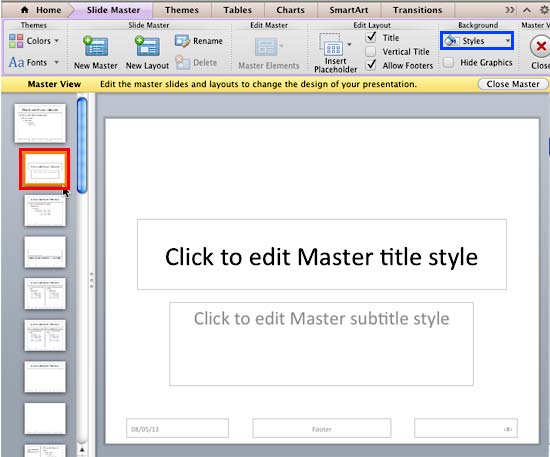
Figure 4: Styles button within Slide Master view- This brings up the Styles drop-down gallery with 12 default slide background styles (highlighted
in red within Figure 5). Click on the style of your choice to apply it to
the selected Slide Layout. In Figure 5, you can see Style 10 being selected.

Figure 5: Styles drop-down gallery
Note: These 12 default styles change when you apply a different
Theme to your presentation. Also, do you see the
Format Background and
Hide Background Graphics options (highlighted in
blue within
Figure 5)? These options are explained in our
Custom Backgrounds in the Slide Master in
PowerPoint 2011 tutorial. The
Hide Background Graphics option is meant for individual Slide Layouts. It is used to hide or
show any graphic that you might have inserted into master view, on a particular slide layout.
- This will apply the selected background style to the selected Slide Layout, as shown in Figure 6 (compare with
Figure 4 earlier on this page). Note that any changes you made to the Slide Layout do not influence the Slide Master or even any
other Slide Layout. However, if you change the Background Style of the Slide Master now, that will reset the Background Styles of all Slide Layouts
irrespective of any changes you may have made to them individually.
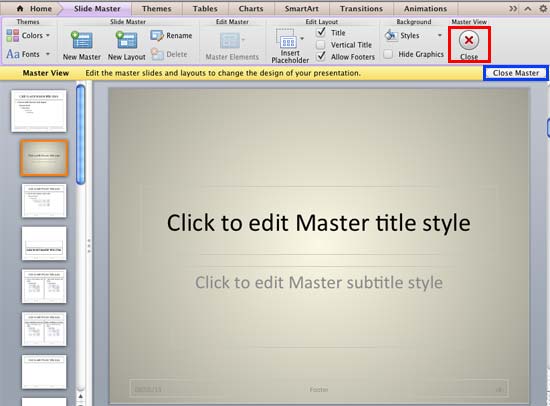
Figure 6: Background Style applied to the Title Slide Layout- Click either the Close Master button (highlighted in blue
within Figure 5 above),or the Close button (highlighted in red
within Figure 5 above). This will get you back
to Normal view, where you can see the new Background Style applied
to your slide. Note that for this tutorial we selected the Title Layout within the Slide Master view. Now, within
the Normal view, you can see the changed background slide since the first slide of a presentation typically uses the
Title Layout.
- Save your presentation often.