Learn how you can open up the files contained within the THMX wrapper, and edit Themes for Microsoft Office.
Author: Geetesh Bajaj
Product/Version: PowerPoint
OS: Microsoft Windows XP and higher
If you followed my previous topic about saving a theme, you know that your saved theme has the THMX file extension. THMX actually stands for an Office Theme Document file. However, what it hides is more important in this case than what it stands for.
A THMX file and any of the new file formats that Office 2007 and later use are actually XML based file formats. Also they are more like a wrapper that contain many disparate and related elements, as we will show you soon.
Brian Jones, a Program Manager for Microsoft Office has put up a detailed blog that discusses the new Office file formats. In addition to the file format itself, his blog talks about related stuff including ODF, OpenXML, etc. Here's a link to his blog.
And here's an interview with Brian Jones on the Channel9 site.
So how is a THMX file a wrapper? This one is easy. Just follow these steps:
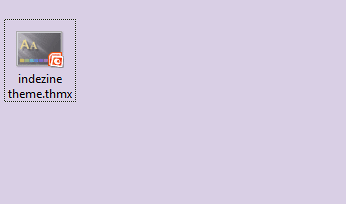
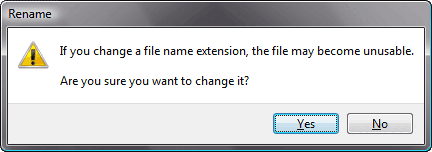
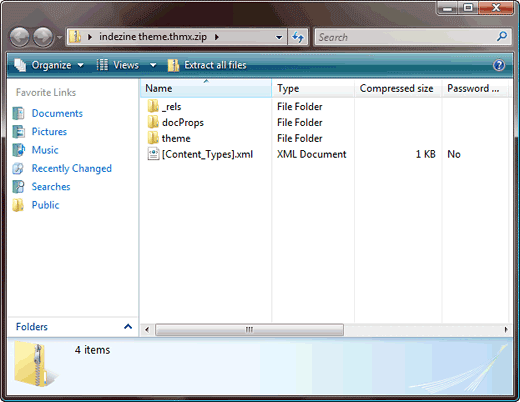
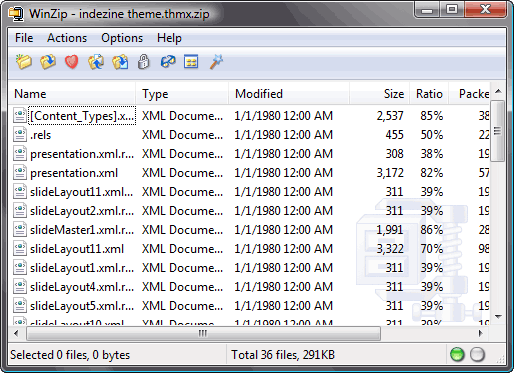
Remember: Even though we just renamed the THMX file ZIP in the example shown above, you should always work with a backup copy of your THMX file so that all is not lost if you make an error while editing it, or the contents within the THMX.
Compressed Folders
Do you like the compressed folders option in Microsoft Windows XP, Vista, and 7? Some people like it, some don't but we really like this option to be turned on because we like playing with THMX zip files without actually unzipping them.
We found these links that help you enable and disable these options in Windows XP and Windows Vista:
Disable (and Enable) Windows XP's Built In ZIP Support
How do we turn off Compressed Folders (built-in support for ZIP files) in Windows Vista and XP?
Related Links: Theme Builder | Opening Existing Themes in Theme Builder
See Also:
Themes – XML Editing: Theme XML Files (Index Page)
You May Also Like: Possibilities 01: Static PowerPoint vs. Dynamic PowerPoint | Western Sahara Flags and Maps PowerPoint Templates




Microsoft and the Office logo are trademarks or registered trademarks of Microsoft Corporation in the United States and/or other countries.