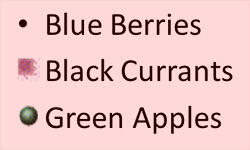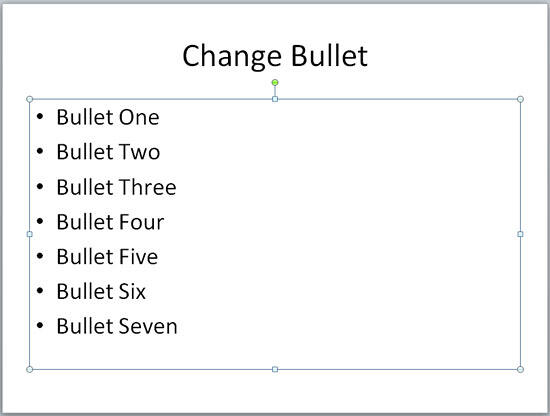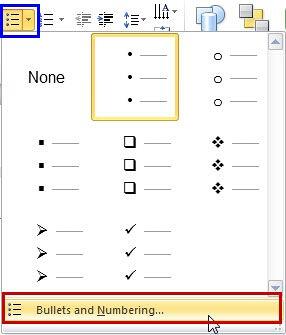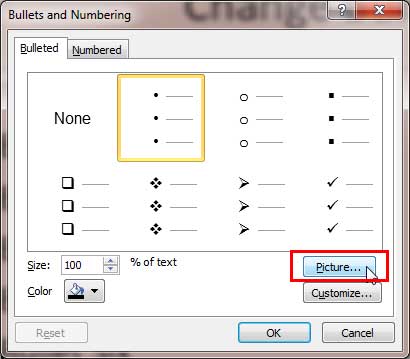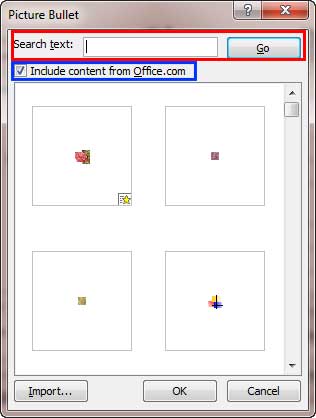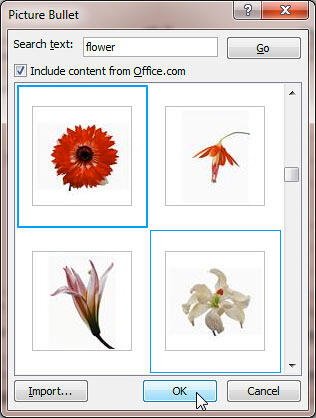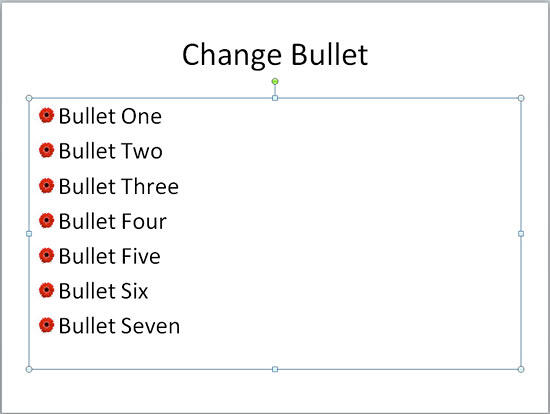PowerPoint provides several
bullet styles, and you can choose from
them, but they do look a little canned since almost every PowerPoint slide these days uses the same bullet styles! You could
get rid of bullets altogether and use a small sentence instead, or maybe you could explore picture bullets, to insert any
picture as your bullet. Of course, for picture bullets to work, your picture needs to be small, no larger than a medium-sized
dot. And it helps if it has transparent areas. If all this talk about the size and transparency of a picture bullet makes you
dizzy, don't worry because PowerPoint has so many picture bullets built within the program!
So what does a picture bullet look like? Look at Figure 1, where the first bullet uses PowerPoint's default
bullet style. The second and third bullets use picture bullets from PowerPoint's built-in picture bullets collection.
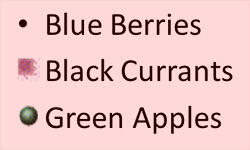
Figure 1: Picture bullets in PowerPoint
To add these picture bullets, follow these steps:
- Open any presentation or create a new one. Then navigate to the slide where you want to add picture bullets. Select the
bulleted text:
- a. If you want to make changes to just one bullet in the
text placeholder (or text box), select
that individual line.
- b. If you want to make these changes to all the bullets in the
text placeholder (or text box), you can
select the entire placeholder by clicking on the edge of the placeholder (see Figure 2).
-
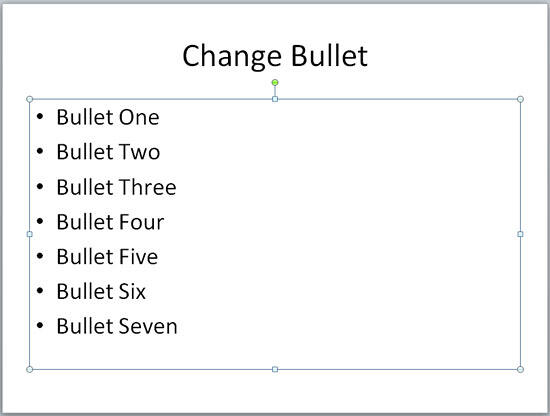
Figure 2: Slide with bulleted text
- Access the Home tab of the
Ribbon. Within the Paragraph group, click
the arrow beside the Bullets button (highlighted in blue in Figure 3).
This brings up the Bullets gallery, as shown in Figure 3. Within this gallery, choose the Bullets and
Numbering option (highlighted in red in Figure 3).
-
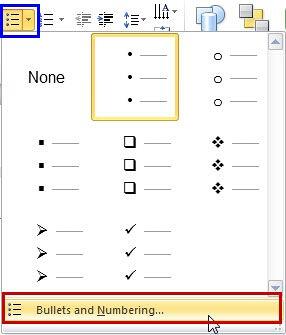
Figure 3: Bullets gallery
- This will open the Bullets and Numbering dialog box, as shown in Figure 4. Make sure that the
Bulleted tab of this dialog box is selected. Click the Picture button (highlighted in
red in Figure 4 below).
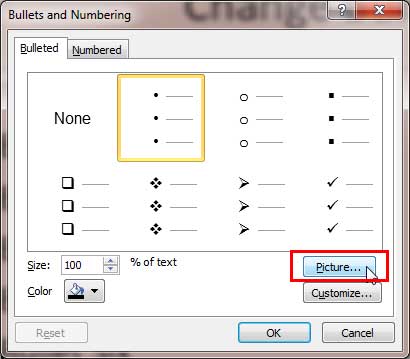
Figure 4: Bullets and Numbering dialog box- This brings up the Picture Bullet dialog box, as shown in Figure 5. Here, you can see PowerPoint's
built-in picture bullets collection. You can scroll down to see more picture bullets.
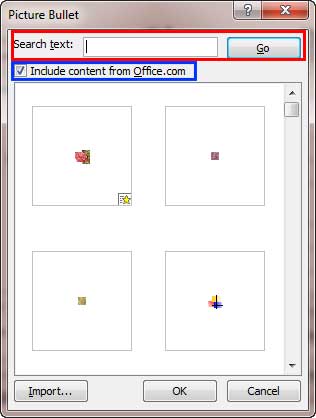
Figure 5: Picture Bullet dialog box- In addition, this dialog box provides two options:
- a. Select the Include Content from Office.com checkbox (highlighted in
blue in Figure 5 above) to view picture bullets from Microsoft Office's online
collection.You must be connected online for this option to work.
- b. You can also type any keyword within the Search text (highlighted in
red in Figure 5 above) and click the Go button to narrow down your
results. However, be aware that this option ends up searching everything within Microsoft Office's online collection, and you
may end up seeing high-res images that do not work as bullets!
Tip: Many small graphics that are suitable for use as bullets have the keyword "bullet" assigned to
them. The Picture Bullet dialog (see Figure 5) by default only shows clips that have "bullet" as one of
their keywords. Once you change the search keywords, you can get the default bullets again by typing the keyword "bullet"
in the search box.
- As you can see in Figure 6 below, the keyword "flower" shows results for that search
term. Now select the desired picture bullet, and click the OK button.
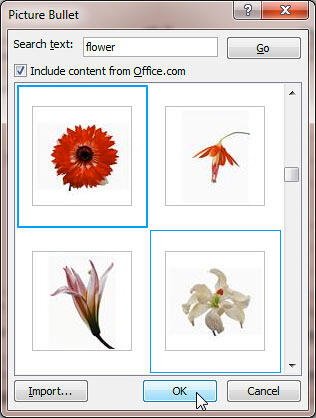
Figure 6: Selected bullet- This will take you back to your slide where individual bullets are changed for the selected text, as shown in
Figure 7. You can compare Figures 2 and 7 to see the changes.
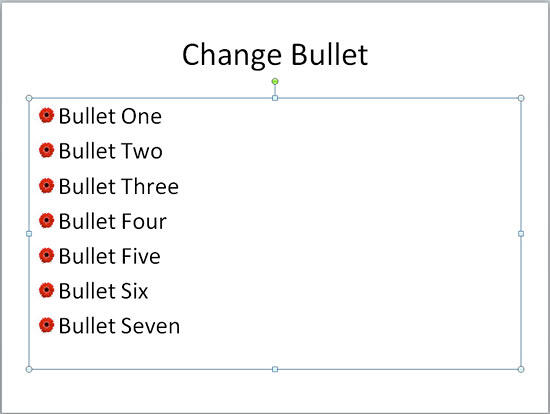
Figure 7: Bullets changed to picture
Tip: Do you want the picture bullet to change in all slides? You can quickly make that customization by
working within
Slide Master View. We cover the
Slide Master in a subsequent tutorial.