Learn about applying various font attributes such as bold, italics, underline, and more in PowerPoint 2010 for Windows. Formatting these font attributes or styles will help you make some text stand out.
Author: Geetesh Bajaj
Product/Version: PowerPoint 2010 for Windows
OS: Microsoft Windows XP and higher
The appearance of text makes a huge difference to any presentation. The font typeface used in your slides is dictated by the active Theme or Theme Fonts set of your presentation. You can certainly override these defaults and choose another font typeface and also change the font size. However, there are times when you need to highlight a word or a phrase contained within your text so that it stands apart and commands attention. To do so, you can apply font styling options that let you make your text bold, italics, underlined, etc. Often, slide titles in PowerPoint are formatted bold to attract attention; italicized text is mainly used to add emphasis or to mark foreign words. And you can underline text, add shadows, and even strike through any selected text. Read more to learn more about these font styles in PowerPoint 2010:
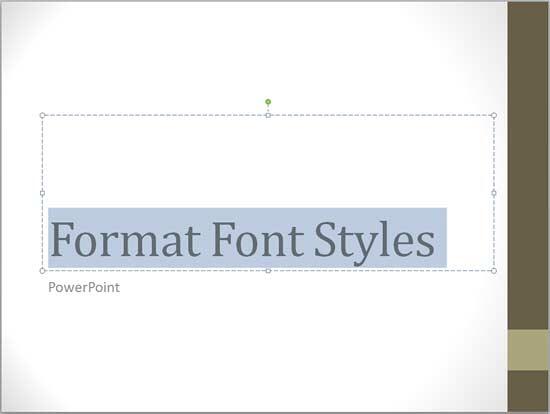


Do you want more keyboard shortcuts?
Explore our PowerPoint Keyboard Shortcuts and Sequences Ebook that is updated for all PowerPoint versions.
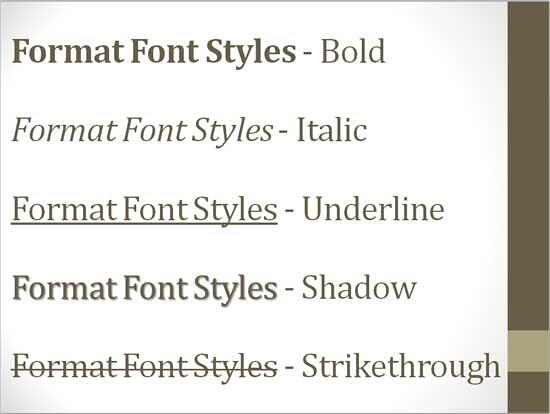
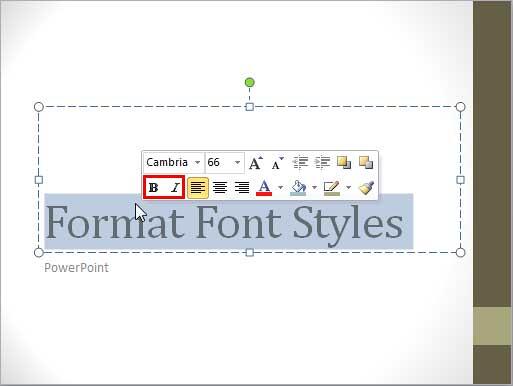
See Also:
Fonts: Format Font Attributes (Styles) in PowerPoint (Index Page)
Format Font Attributes (Styles) in PowerPoint 2016 for WindowsYou May Also Like: Presentation Summit 2017: Conversation with Sam Horn | Necklaces PowerPoint Templates




Microsoft and the Office logo are trademarks or registered trademarks of Microsoft Corporation in the United States and/or other countries.