Learn how to create and edit AutoCorrect entries in PowerPoint 2016 for Windows. Remember that these edits will also work in other Office programs.
Author: Geetesh Bajaj
Product/Version: PowerPoint 2016 for Windows
OS: Microsoft Windows 7 and higher
The AutoCorrect feature is dependent on a small list of words and phrases. This list contains two columns called Replace and With. For example, the Replace entry for teh will correspond to the With entry containing the word the.
Do note that this AutoCorrect list works across all Microsoft Office programs such as PowerPoint, Word, Excel, Outlook, etc. If you add, edit, or delete entries within this AutoCorrect list, all changes will reflect beyond PowerPoint.
You can easily tailor your AutoCorrect list by adding your own commonly misspelled words. Similarly, you can make changes and delete entries from within this AutoCorrect list, as explained in the following steps:
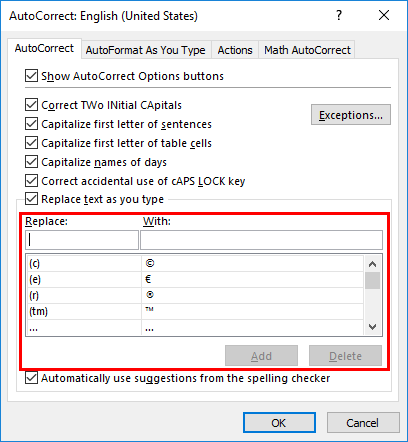
You can access the AutoCorrect dialog box shown in Figure 1 as per instructions explained in our AutoCorrect Options in PowerPoint 2016 for Windows tutorial. Alternatively, right-click any misspelled word on your slide, and click Spelling from the resultant contextual menu. Thereafter, click Options and AutoCorrect Options buttons in successive dialog boxes.
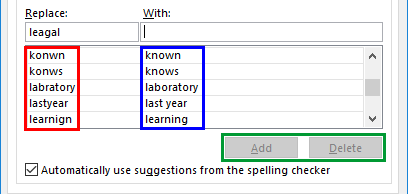
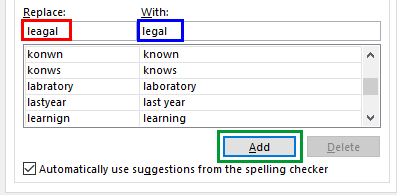
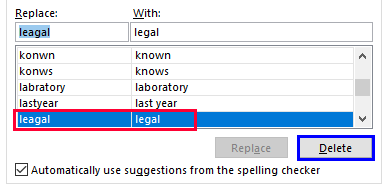
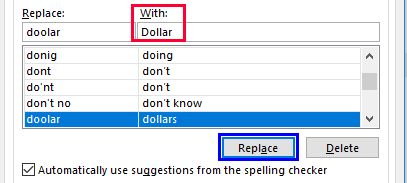
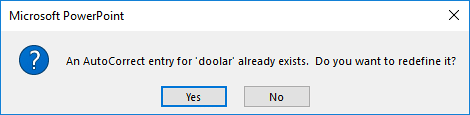
See Also:
05 08 09 - Spelling, AutoCorrect, and Reference Tools: Creating and Editing AutoCorrect Entries in PowerPoint (Glossary Page)
Creating and Editing AutoCorrect Entries in PowerPoint 365 for Windows
Creating and Editing AutoCorrect Entries in PowerPoint 2013 for Windows
Creating and Editing AutoCorrect Entries in PowerPoint 2011 for Mac
Creating and Editing AutoCorrect Entries in PowerPoint 2010 for Windows
You May Also Like: Jim Endicott at the Presentation Summit 2012 | Anemone PowerPoint Templates




Microsoft and the Office logo are trademarks or registered trademarks of Microsoft Corporation in the United States and/or other countries.