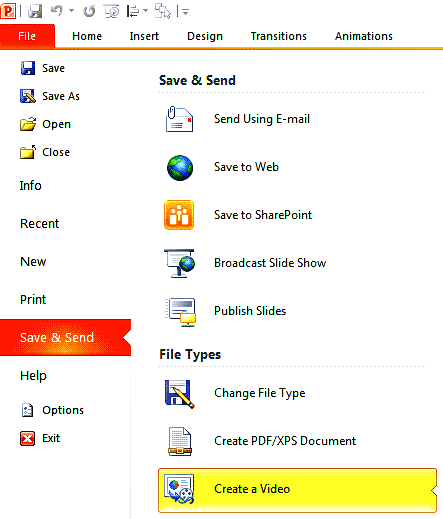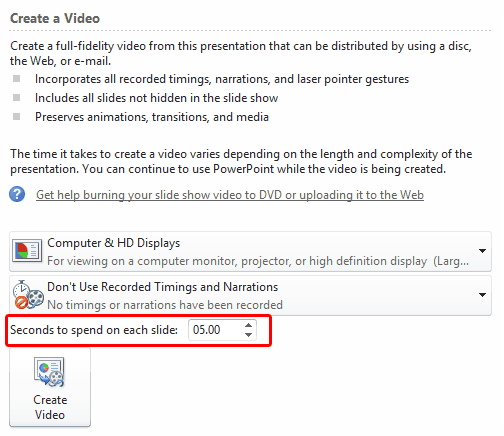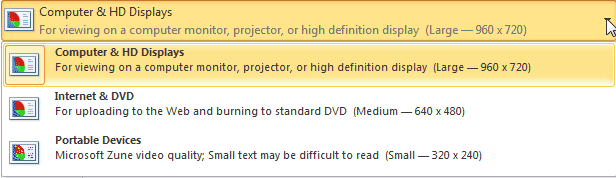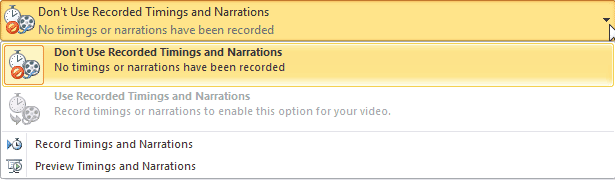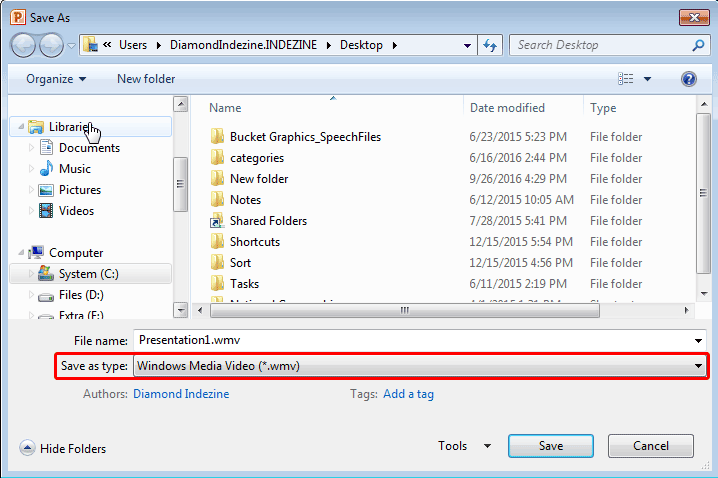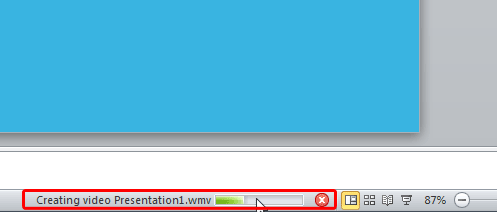Do you know that you can export all your presentation slides into a WMV video clip using nothing other than PowerPoint 2010 for Windows? This is probably the easiest way to create quick videos from your slides, and is best suited for converting photo slides to video clips. You can also use this technique to create video clips from PowerPoint that can be uploaded to YouTube or other video-sharing sites.
PowerPoint's video export features respect sounds, animations, and transition effects. For the latter, you can also set slide transition timings, as per what you need.
Follow these steps to export a PowerPoint presentation as a video clip in PowerPoint 2010 for Windows:
- Open the presentation that you want to export as a video. Click on the File menu to open Backstage View. Now, choose the Save & Send tab in the sidebar to bring up File Types options, as shown in Figure 1, below. Here, select the Create a Video option.
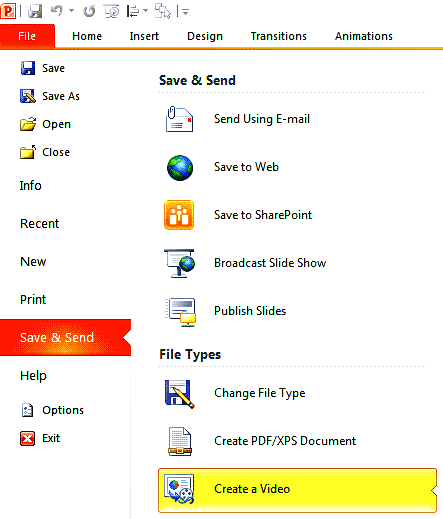
Figure 1: Save & Send options- Doing so brings up Create a Video options within the right pane, as shown in Figure 2, below.
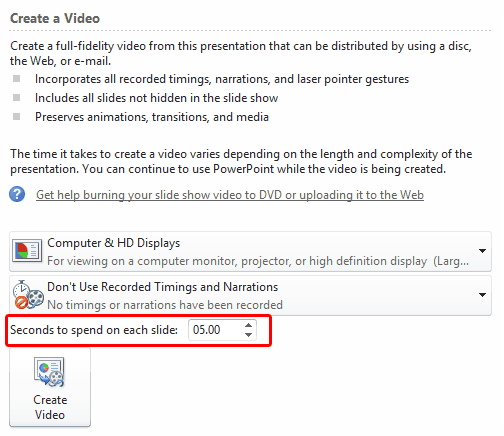
Figure 2: Options to create a video- Let's explore these options, as shown in Figure 2, above.
Resolution
- You first need to decide the resolution of your exported video file. To do so, click the down-arrow next to the first drop-down list, as shown in Figure 3, below.
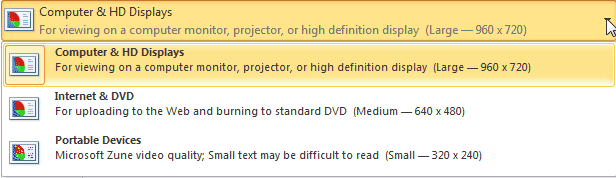
Figure 3: Choose a resolution for the exported video- In this drop-down list, select any of the three options based upon the quality and resolution of exported video. Descriptions given along with each of the options can help you to make a decision. As a rule of the thumb, choose the best resolution (Computers & HD Displays - 960 x 720 pixels) if you want to upload your exported video to a media site such as YouTube or Vimeo.
Recorded Timings and Narrations
- This drop-down list, as shown in Figure 4, below, lets you choose whether you want to export your presentation along with all slide transitions, narrations, and laser pointer gestures as they exist, or you want to make some changes.
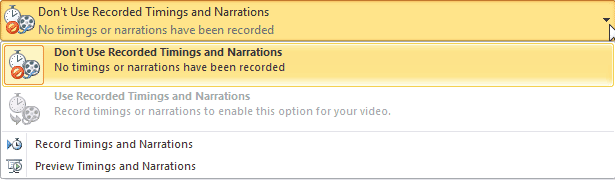
Figure 4: Do you want to keep the transition delay and narrations?- Let's explore the options, as shown in Figure 4:
Don't Use Record Timings and Narrations
- All slides within the exported video will have a preset duration that you specify within the Seconds spent on each slide box, below the drop-down list, as shown highlighted in red within Figure 2, previously on this page. Also, any narrations within the presentation will not make it to the created video.
Use Record Timings and Narrations
- This option makes sure that slide transition times within the exported video will be same as the transition time within the presentation (unless you record the timings and narrations, as explained next). If any of the slides do not have slide transition times, you can specify a time within the Seconds spent on each slide box, marked in red within Figure 2, previously on this page.
Record Timings and Narrations
- This option allows you to record the slide transition time and narrations manually. This provides you with more control over the slide transition timing within the exported video.
Preview Timings and Narrations
- Select this option to see how the exported video will play.
Seconds spent on each slide
- If you want to override the slide transition applied to the slides, and want all slides to follow the same transition time in the exported video, enter the required transition time (in seconds) within this box.
Create Video
- Once you have made all required settings for the video to be exported, click this button. This action will summon the Save As dialog box, as shown in Figure 5, below.
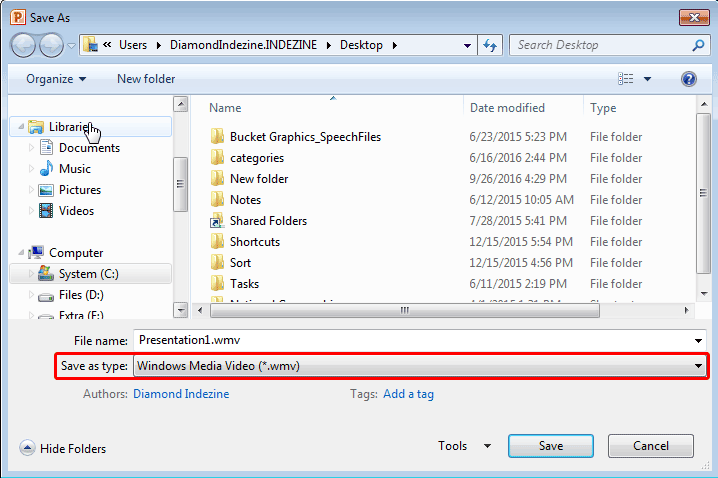
Figure 5: Save As dialog box- Within the Save As dialog box, navigate to the location where you want to save the exported video. Then, click the Save button to start the export procedure.
- Once the Save button is clicked, you can see the conversion process in progress on the Status Bar, as shown highlighted in red within Figure 6, below.
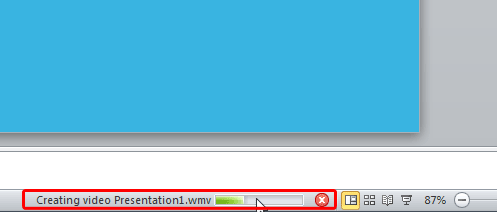
Figure 6: Conversion process in progress- Depending upon the length and complexity of your presentation, this video conversion may take a while.
- Once the video has been saved, make sure to preview the video clip.