Learn how to draw a line in PowerPoint 2007 for Windows. These lines are straight, point to point shapes.
Author: Geetesh Bajaj
Product/Version: PowerPoint 2007 for Windows
OS: Microsoft Windows XP and higher
PowerPoint has an amazing repertoire of tools that you can use to create awesome slides. However PowerPoint is primarily considered as a presentation slides program in which you can bring in text, graphics, multimedia, animation, etc. to deliver a message or a story. Even many seasoned PowerPoint users completely miss the fact that PowerPoint is a great drawing program with tools and options that rival the top end graphic programs.
Yes, you have learned how you can use readymade shapes in PowerPoint 2007, to place rectangles, circles, and hundreds of other shapes. However, PowerPoint has always included the ability to create your own shapes from scratch by drawing them. These drawing tools are essentially the Line shapes that can be found within the Shapes gallery. This introductory tutorial shows you how to draw a simple line on the slide; subsequently, you will learn more advanced concepts.
To draw a simple point to point line in PowerPoint 2007 for Windows, follow these steps:
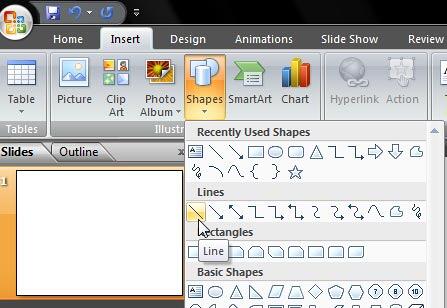
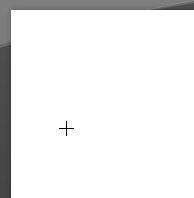
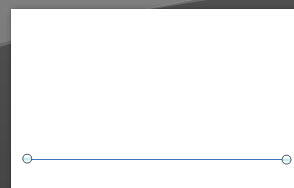
See Also:
Drawing Lines: Drawing Lines in PowerPoint (Index Page)
Drawing Lines in PowerPoint 2016 for WindowsYou May Also Like: Animate Bubble Charts in PowerPoint with Morph | Spirals PowerPoint Templates



Microsoft and the Office logo are trademarks or registered trademarks of Microsoft Corporation in the United States and/or other countries.