Learn how you can intersect shapes in PowerPoint 2016 for Mac. The Shape Intersect command combines selected shapes that overlap each other, and removes everything else.
Author: Geetesh Bajaj
Product/Version: PowerPoint 2016 for Mac
OS: Mac OS X
PowerPoint 2016 for Mac lets you take a bunch of selected shapes and then apply one of the five Merge Shapes options to end up with some amazing results. However, the Intersect option that we are exploring within this tutorial works a little differently than the Combine, Fragment, Subtract, or Union options that we explore in other tutorials. Before we look at how the Intersect option is different, let us understand what it does.
You can see examples of the Intersect option in play within Figure 1, below. The three examples on the top area of the slide are separate shapes placed over each other. The shapes that you see at the bottom of the slide are the same shapes with the Intersect option applied, resulting in a single shape that essentially is a remnant of the area where all selected shapes intersected (overlapped).
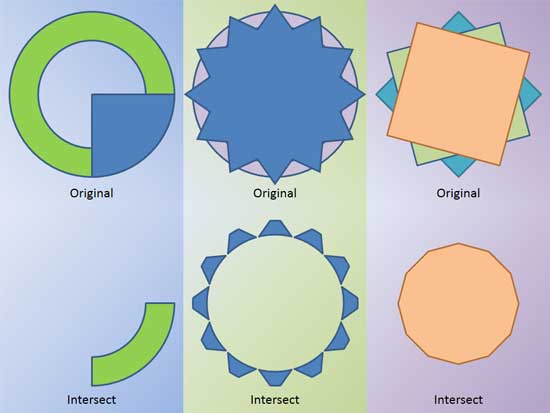
Figure 1: Samples showing use of the Intersect command
You will notice in all the sample shapes shown in Figure 1, above that all the shapes used are around the same size. This is especially true of the two shapes to the right, and this is helpful because we start with a selection of shapes that have large "intersecting" areas.
Let's explore another example, as shown in Figure 2, below:
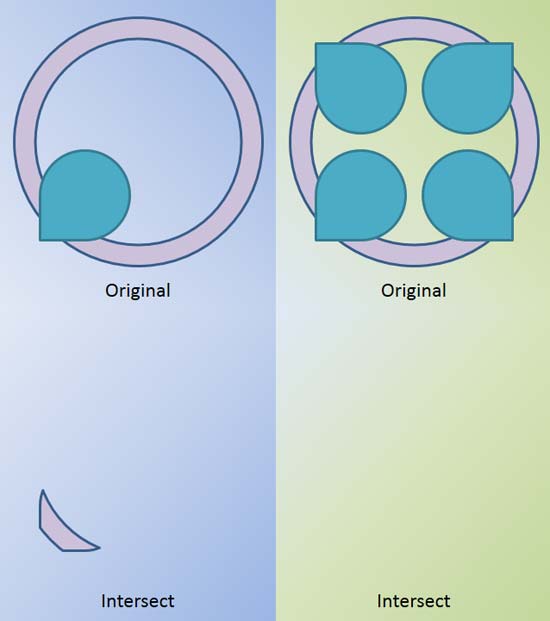
Figure 2: More Intersect samples
Once you finish reading this tutorial, do view the sample presentations embedded on the bottom of this page to see more samples of shapes that use the Intersect command.
Follow these steps to learn more about how to use the Intersect command:
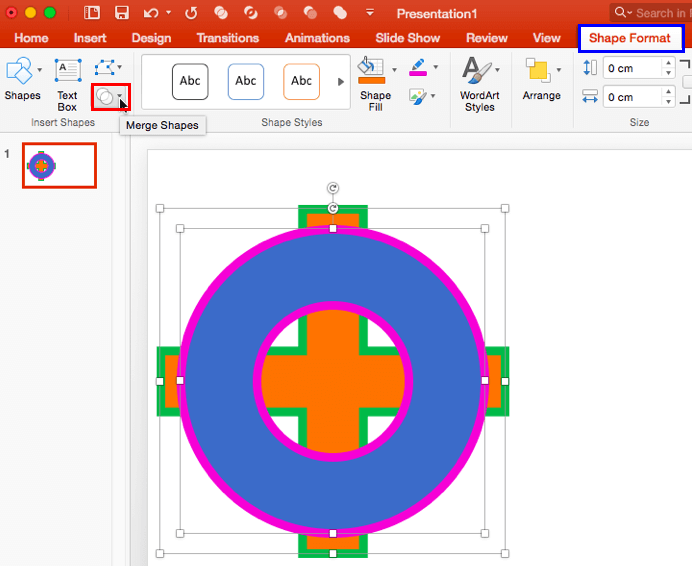
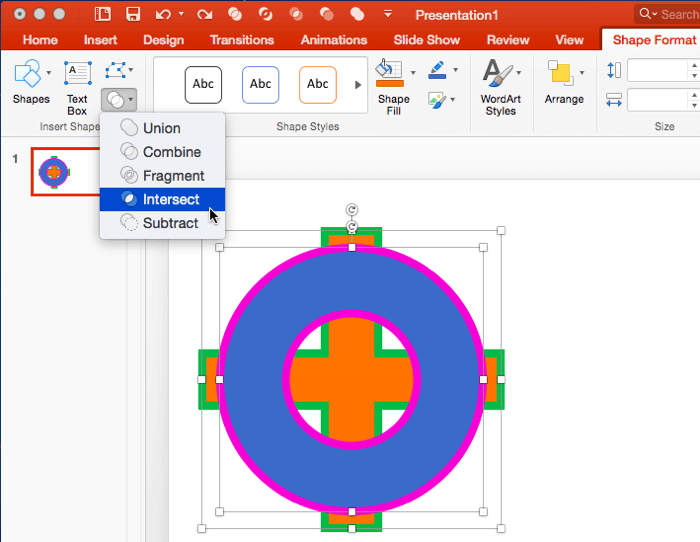
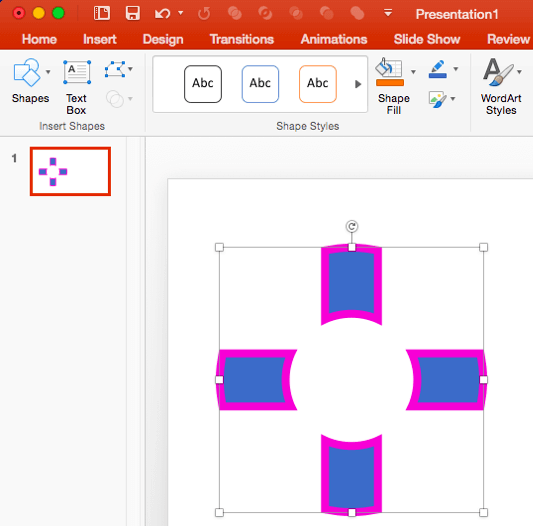
Do remember these guidelines for any tasks that involve the usage of this command. The Intersect command:
You will see these guidelines in use within the embedded presentations below (scroll down this page).
The sample presentations below show how we used different shapes placed next to and above each other, and then intersected.
Click below to view this presentation on SlideShare
Click below to view this presentation on YouTube
See Also:
Merge Shapes: Shape Intersect Command in PowerPoint (Index Page)
Shape Intersect Command in PowerPoint 2016 for WindowsYou May Also Like: Improve Your Delegating With These Tips | Precious Stones PowerPoint Templates




Microsoft and the Office logo are trademarks or registered trademarks of Microsoft Corporation in the United States and/or other countries.