Learn how to select, deselect, view, and hide shapes using the Selection pane in PowerPoint 2016 for Mac. The Selection Pane can also be used to deselect, view, and hide shapes and other slide objects.
Author: Geetesh Bajaj
Product/Version: PowerPoint 2016 for Mac
OS: Mac OS X
To format any slide object in PowerPoint, you must select it. There are a couple of ways to select any slide object, as explained in our Select and Deselect Shapes in PowerPoint 2016 for Mac tutorial. Other than the obvious way of clicking the slide object to select, you can also use the Selection Pane. The Selection pane makes it easy to select slide objects that are difficult to locate, such as overlapping slide objects or objects placed behind a larger object in busy, populated slides.
Follow these steps to select shapes and other slide objects using the Selection Pane in PowerPoint 2016 for Mac:
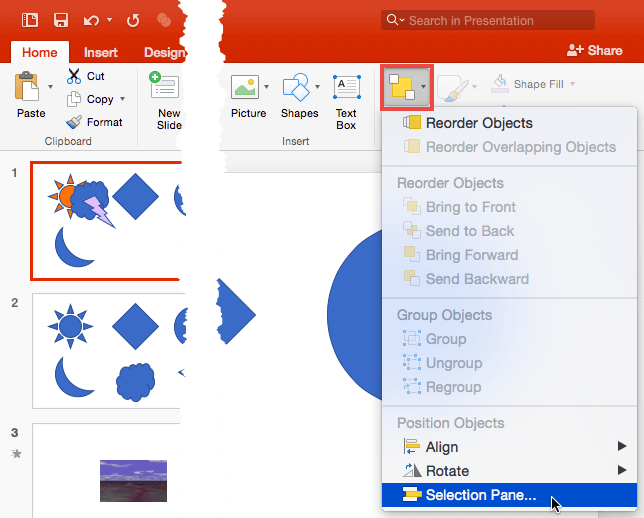
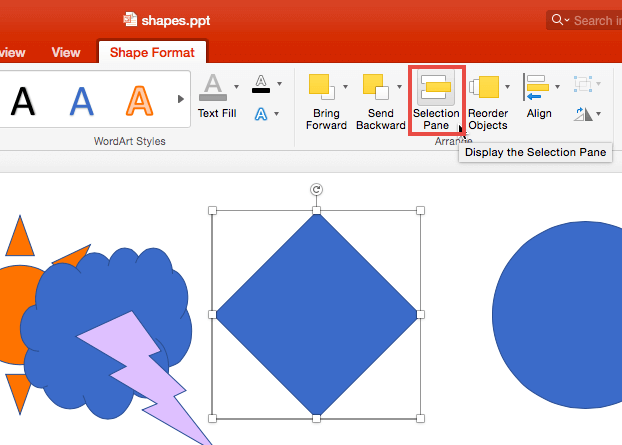
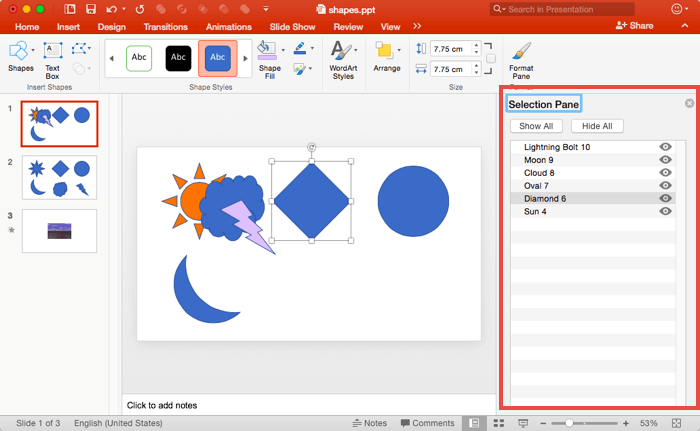
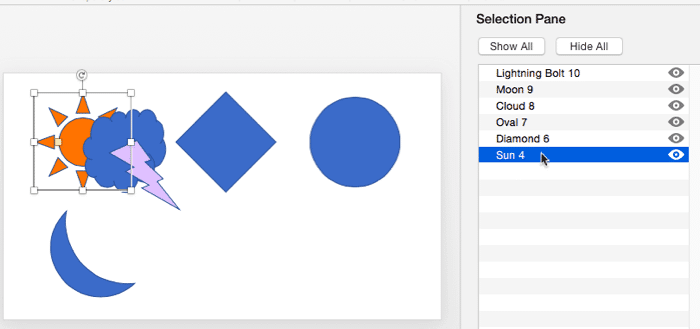
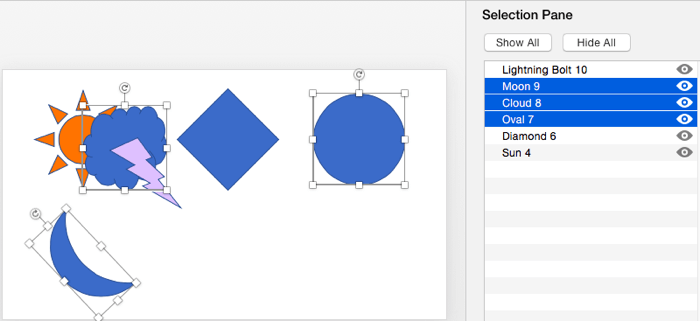
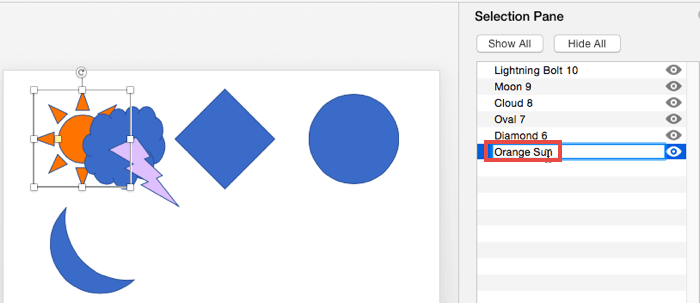
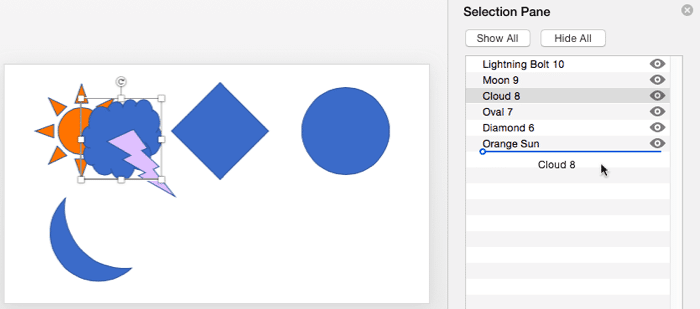
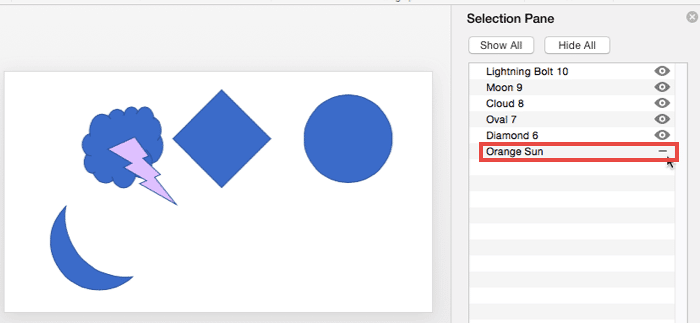
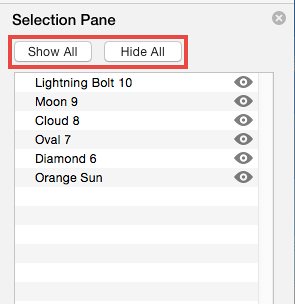
06 03 02 - Selecting Shapes: Select, Deselect, View, and Hide Shapes Using the Selection Pane in PowerPoint (Glossary Page)
Select, Deselect, View, and Hide Shapes Using the Selection Pane in PowerPoint 2016 for Windows
Select, Deselect, View, and Hide Shapes Using the Selection Pane in PowerPoint 2013 for Windows
Select, Deselect, View, and Hide Shapes Using the Selection Pane in PowerPoint 2010 for Windows
You May Also Like: Articulate Storyline 2: Conversation with Tom Kuhlmann | Vacation PowerPoint Templates



Microsoft and the Office logo are trademarks or registered trademarks of Microsoft Corporation in the United States and/or other countries.