Learn how to rotate text 180° within a shape in PowerPoint 2011 for Mac. It's not as easy to achieve this trick as you may have initially thought.
Author: Geetesh Bajaj
Product/Version: PowerPoint 2011 for Mac
OS: Mac OS X
In PowerPoint 2011 for Mac, you can change the direction of rotation for text contained within a shape. However you actually cannot find an option to rotate your text within a shape by 180°! Funnily enough, there are options called Rotate to 90° Counterclockwise which actually rotates your text by 270° and Rotate to 90° Clockwise which rotates your text by 90°. So, you can rotate your shape text by 90° and 270°, but there is no option to rotate your text by 180°.
Look at the graphic that you see towards the left in Figure 1, below. Notice that this graphic contains four Teardrop shapes. Now if you rotate individual Teardrop shapes so that they collectively form a flower, then you will achieve something similar to the middle graphic within Figure 1. Since the text within the shape also rotates along with the container shape, it thereafter needs to be rotated back again separately to get back to its original state. That's easier said than done! We rotated the text but were only able to successfully rotate text for 2 Teardrop shapes (90° and 270°). And one of the Teardrops was fine to start with, and so only the text within the Teardrop shape highlighted in red within Figure 1 has a problem! In this tutorial, we'll show you a step by step procedure that will help you to rotate shape text by 180° in PowerPoint 2011.
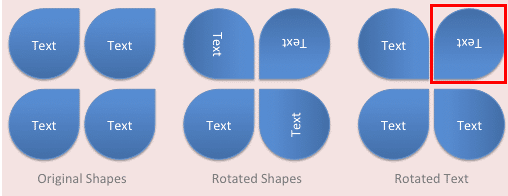
Figure 1: Sample shapes show various text rotations
Follow these steps to learn more in PowerPoint 2011 for Mac:
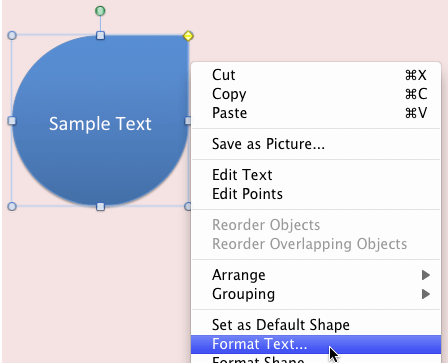
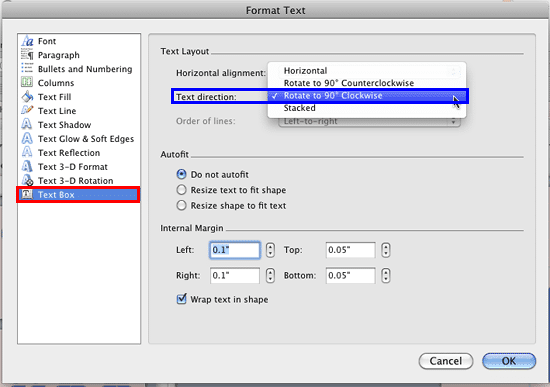
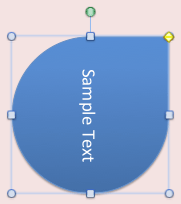
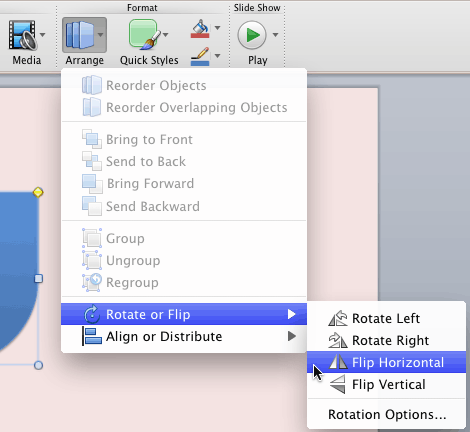

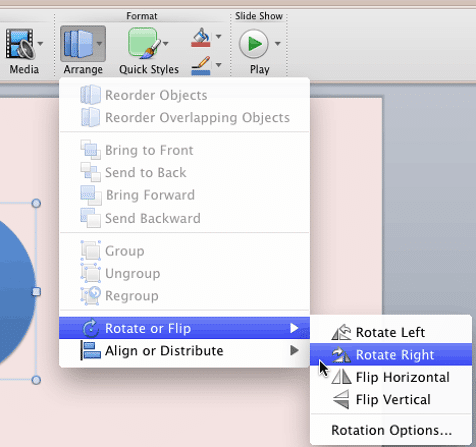

See Also:
Text in Shapes: Rotate Text 180° Within Shapes in PowerPoint (Index Page)
Rotate Text 180° Within Shapes in PowerPoint 2016 for WindowsYou May Also Like: How to Raise Yourself From Garden Talker to Go-to Speaker | Knife Abstracts PowerPoint Templates




Microsoft and the Office logo are trademarks or registered trademarks of Microsoft Corporation in the United States and/or other countries.