Learn about formatting Callout shapes in PowerPoint 2011 for Mac. You can change fill colors, change and remove outlines, and play with text attributes.
Author: Geetesh Bajaj
Product/Version: PowerPoint 2011 for Mac
OS: Mac OS X
Various Callout shapes available in PowerPoint can be impactors that convey a message, but only when used wisely. You need to attribute and position the callouts properly so that your audience does not get lost. Just like any other PowerPoint shape, Callouts take default formatting attributes from the Theme applied to the presentation. You can change their fill and/or outline and also apply a shape effect to them in the same way as you would do for any PowerPoint shape.
Follow these steps to learn more in PowerPoint 2011 for Mac:





Tip: If you don't want to spend time on individually changing the fill, line, and effect of the Callouts, you can try applying some quick preset styles available within the Shape Styles drop-down gallery that you can see in Figure 6.
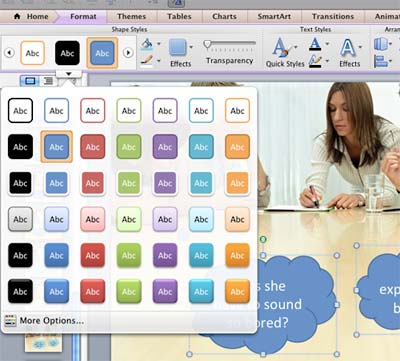
Figure 6: Shape Styles drop-down gallery
These styles are all Theme-specific, so if the presentation Theme is changed. You'll end up with new Shape Styles that are always coordinated with the appearance of your slides.
06 11 03 - Callouts: Formatting Callouts in PowerPoint (Glossary Page)
Formatting Callouts in PowerPoint 2013 for Windows
You May Also Like: Are You Violating Copyright Laws?: by Alex Leopold | Spade PowerPoint Templates




Microsoft and the Office logo are trademarks or registered trademarks of Microsoft Corporation in the United States and/or other countries.