Learn how to flip and rotate picture fills for shapes in PowerPoint 2011 for Mac. This technique is super useful if you want to flip the picture fill without flipping the container shape.
Author: Geetesh Bajaj
Product/Version: PowerPoint 2011 for Mac
OS: Mac OS X
In PowerPoint 2011, you can easily flip a picture on your slide, as shown in Figure 1, below.

Figure 1: Picture flipping is easy and quick in PowerPoint
This same flipping becomes impossible when you want to flip a picture that has been used as a picture fill within a shape. Look at the examples, shown in Figure 2, below. The shape on the left is the original Pentagon shape from the Block Arrows category. It contains a picture fill. In our attempt to flip the picture, we tried flipping the container shape. The result is that the picture does get flipped, but so does the shape, as shown on the right.

Figure 2: Original and flipped versions of shape with a picture fill
Now, assume that you have a presentation to work upon which has a similar shape with a picture fill. You don't have the picture which has been used as a fill. What if you want to just flip the picture within the shape to end up with the result shown towards the right in Figure 3, below? How do you achieve this result?
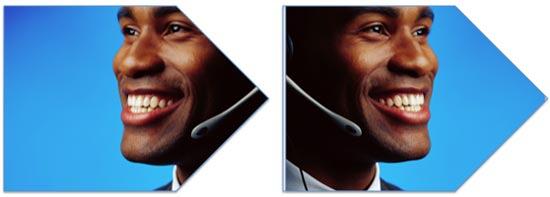
Figure 3: Original and flipped versions of just the picture fill
Although the following steps only explain how to flip a picture fill for a shape, you can use the techniques explained hereafter when you want to rotate picture fills as well. Just substitute flipping with rotation.
Follow these steps to learn how to flip and rotate picture fills for shapes in PowerPoint 2011 for Mac:

Do you want more keyboard shortcuts?
Explore our PowerPoint Keyboard Shortcuts and Sequences Ebook that is updated for all PowerPoint versions.
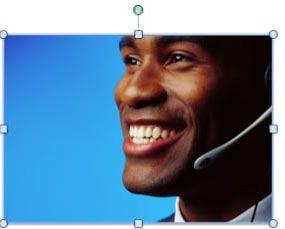
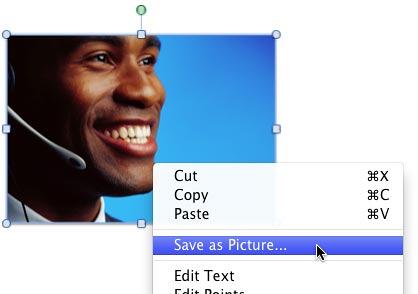
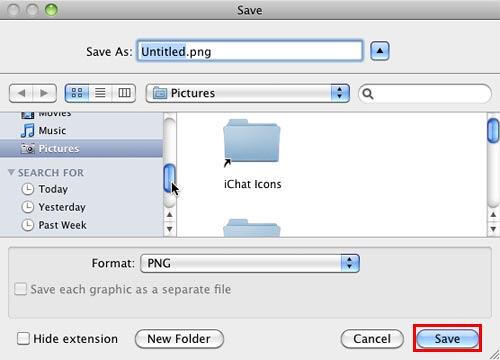
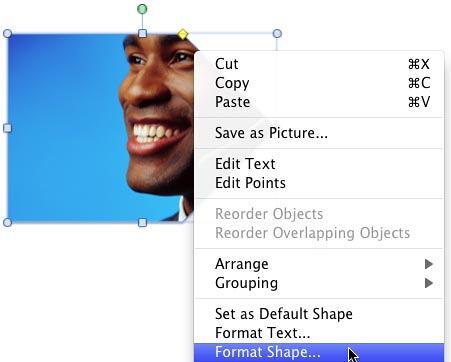
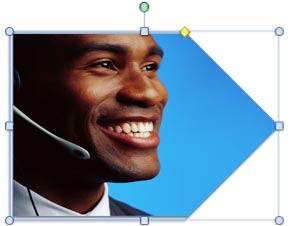

06 02 06 - Advanced Shape Techniques: Flip and Rotate Picture Fills for Shapes in PowerPoint (Glossary Page)
Flip and Rotate Picture Fills for Shapes in PowerPoint 365 for Windows
Flip and Rotate Picture Fills for Shapes in PowerPoint 365 for Mac
Flip and Rotate Picture Fills for Shapes in PowerPoint 2013 for Windows
Flip and Rotate Picture Fills for Shapes in PowerPoint 2010 for Windows
You May Also Like: Haiku Deck Interface within SlideShare | Technology (Generic) PowerPoint Templates



Microsoft and the Office logo are trademarks or registered trademarks of Microsoft Corporation in the United States and/or other countries.