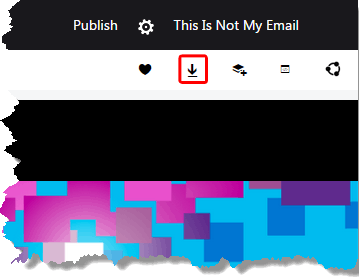Note: Microsoft is closing Docs.com on December 15, 2017, and have asked users to remove or migrate their content from
this site.
We explored how to
search and browse
content available on Docs.com, a file sharing site from Microsoft. Rather than just search, you can
additionally
filter search results to show only files of a particular type, license, or language. In this tutorial we'll
show you how you can open a PowerPoint file. You might be wondering about what's so special about opening a
PowerPoint file and how it is different than opening any other file type on Docs.com? The difference is not really
in opening -- but within the many options you see after you open your file. We will walk you through these options
within this tutorial.
Before you proceed, it's a good idea to
sign into your Docs.com
account.
Let's now explore how to open PowerPoint files:
- Browse and choose a file you want to open, as shown in Figure 1. Once you hover your cursor
over the file thumbnail, the bottom half of the thumbnail may show extra options such as Share
and Collection. Ignore these options for now, and click on the top half of the thumbnail to open
your file.

Figure 1: Chosen file
- This opens the chosen file in a new page within
PowerPoint Online, as shown in
Figure 2.

Figure 2: File opened within PowerPoint online
What is PowerPoint Online?
PowerPoint Online is the web-based version of PowerPoint that runs within a browser. Typically, PowerPoint Online
is part of your Microsoft Account, and is accessed via the OneDrive site. But PowerPoint Online is now also
integrated with Docs.com and Office Mix -- these services directly interact with PowerPoint Online without
directly invoking OneDrive. For this reason, the PowerPoint Online options you see via Docs.com is different than
what you see via OneDrive.com.
Within PowerPoint Online, you'll find some options. These options are explained below, as marked in
Figure 2 above:
- Details: Display details associated with the open file, such as file name, description,
author, etc. You can also see the number of likes and file views.
- Preview: Here you can preview the slides. To go to the next or previous slides, use the
navigation buttons (explained next).
- Navigation Buttons: Use the Previous and Next buttons to navigate through the
presentation.
- Switch view / Slide number: Here you can see total number of slides and the active slide
number displayed in preview section. Additionally, you can press a toggle button to switch to full screen
mode and then to revert to Normal mode.
- Like, Add to collection, Embed, and Share buttons: Here you will find buttons to Like, Add the file
to a Collection,
Embed, and
Share.
Note: For some files you may also see a
Download button, as shown
highlighted in
red within
Figure 3, below. The
Download button is only visible if the original user has enabled the Download option.
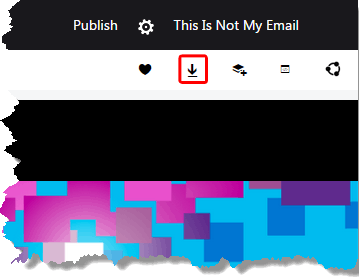 Figure 3:
Figure 3: Do you want to download the original file?