Learn how to use captions in Photo Album presentations in PowerPoint 2010 for Windows. The captions can be sourced from file names or can be manually edited.
Author: Geetesh Bajaj
Product/Version: PowerPoint 2010 for Windows
OS: Microsoft Windows XP and higher
In previous tutorials about the Photo Album feature in PowerPoint 2010 for Windows, you learned how to create a new Photo Album and how you can edit existing Photo Albums by reordering pictures and changing the slide's picture layout. One of PowerPoint's most powerful features is to use captions for the pictures you add in a Photo Album presentation. By default, Photo Album uses the file name for your captions. So, if the original file name was "Winter Morning.jpg", the caption you see on your slide will be "Winter Morning" which is so perfect! Unfortunately not many people provide such nice names to their pictures. Most pictures are just subsequent numbers from a digital camera these days. Names like IMG06712.jpg are more common! You really don't want a caption like IMG06712. Fortunately, PowerPoint lets you change captions too!
First let us show you how to enable captions in PowerPoint 2010 for Windows:
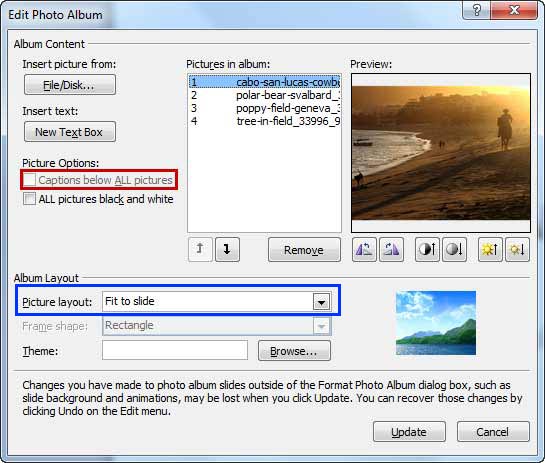
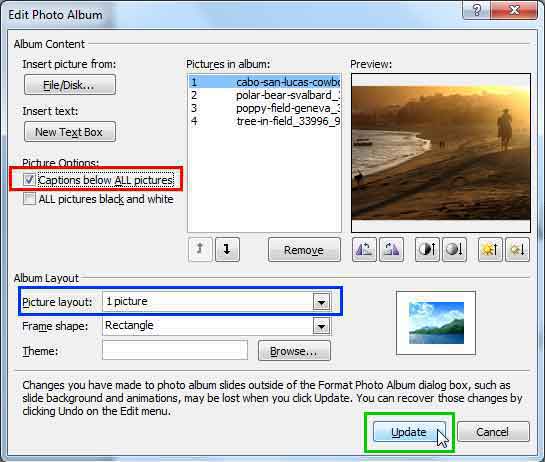

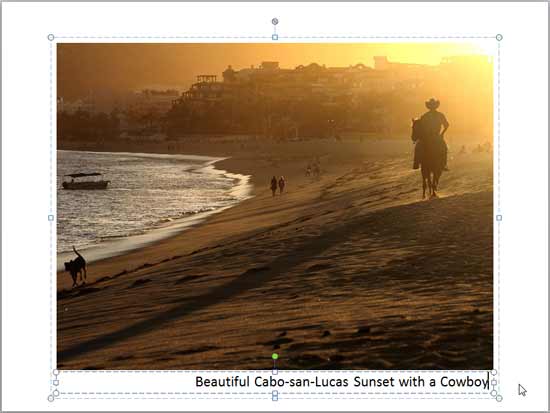
See Also:
Photo Album: Using Captions in Photo Album Presentations (Glossary Page)
Using Captions in Photo Album Presentations in PowerPoint 2013 for Windows
You May Also Like: How to Create Dashboard Software Using PowerPoint | Vietnam Flags and Maps PowerPoint Templates




Microsoft and the Office logo are trademarks or registered trademarks of Microsoft Corporation in the United States and/or other countries.