Learn how to apply preset Picture Styles in PowerPoint for the Web. Picture Styles are combinations of effects that work best with pictures in PowerPoint.
Author: Geetesh Bajaj
Product/Version: PowerPoint for the Web
OS: Microsoft Windows and Mac OS X
Similar to Shape Styles for shapes on your slide, PowerPoint also provides Picture Styles for your inserted pictures. With a single click, Picture Styles can transform a simple looking picture to something more distinct. Note that unlike Shape Styles, Picture Styles are not Theme specific. They just transform your picture to make it look stylish by applying a border, or a 3-D effect, or by changing the frame shape, etc. Follow these steps to apply Picture Style presets to selected pictures in PowerPoint Online:
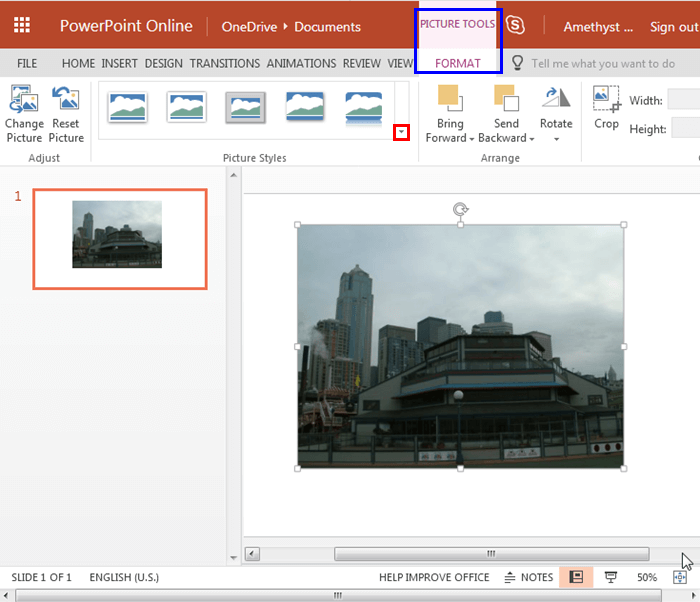
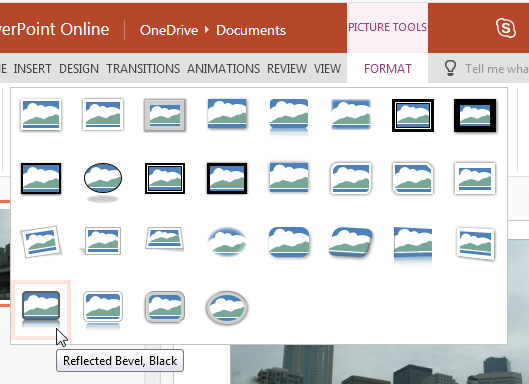
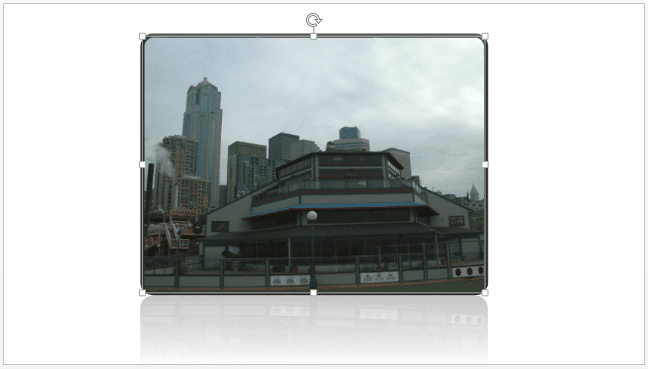
See Also:
Pictures Appearance: Picture Styles (Glossary Page)
Picture Styles in PowerPoint 2016 for Windows
Picture Styles in PowerPoint 2013 for Windows
Picture Styles in PowerPoint 2011 for Mac
Picture Styles in PowerPoint 2010 for Windows
You May Also Like: Video for Communication: Conversation with Haydn Rushworth | Taiwan Flags and Maps PowerPoint Templates




Microsoft and the Office logo are trademarks or registered trademarks of Microsoft Corporation in the United States and/or other countries.