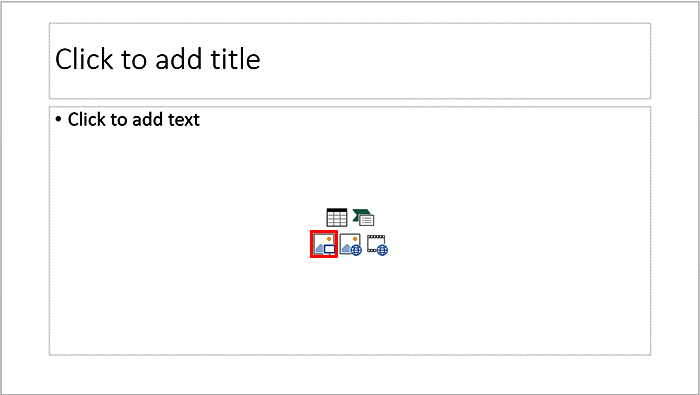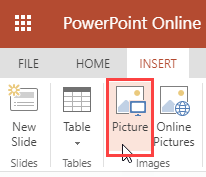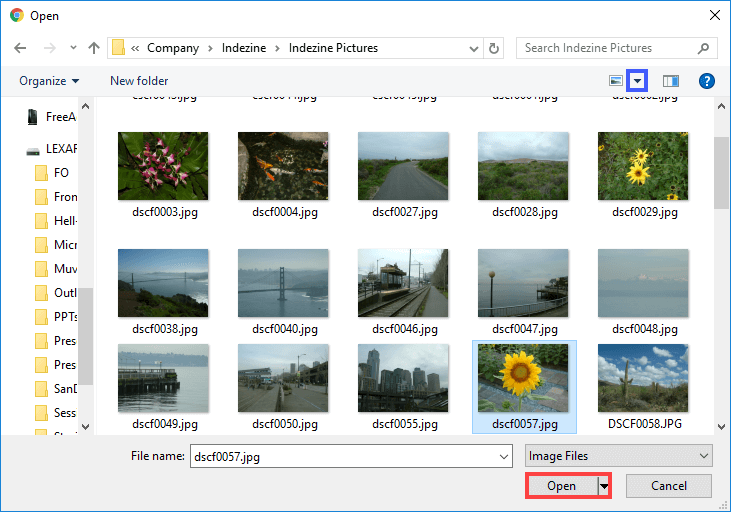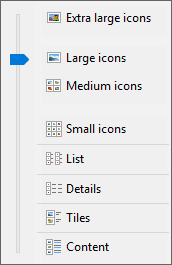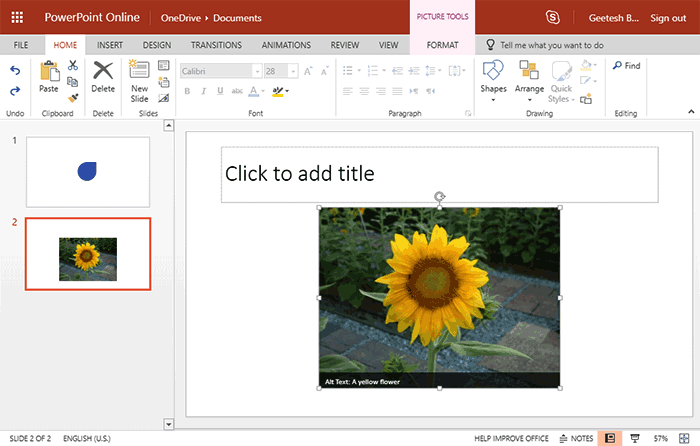It is true that both pictures and words are important, and they both play complementary roles. If you had to choose just one of them, then you could use pictures because the presenter can always use words to explain what the picture represents. Presentations, by their very nature, are meant to be visual in nature. Text and speaking are important too, but you can be more effectively heard and remembered if your content includes pictures.
Adding pictures to your PowerPoint Online slide is a great way to add some visual detail. Essentially, depending upon the layout of your slide, there are two ways to insert a picture on your slide in PowerPoint:
- You use a layout that includes a Content or Picture placeholder.
- You insert a picture within a slide irrespective of its layout.
Tip: A Content placeholder is a flexible placeholder on your slide that lets you add text, pictures, or any other content types. A Picture placeholder, on the other hand, lets you add just a picture. We use the Content placeholder in this tutorial.
Choose the option that works best for you. We cover both options in the following steps:
- Launch PowerPoint Online. You will see the Presentation Gallery. Here, select the New blank presentation to open a blank presentation with a new slide. Change the layout of this slide to Title and Content by selecting the Home tab | Layout | Title and Content option. This results in the slide layout you see in Figure 1.
- Notice that this layout has a Content placeholder that lets you add bulleted text or any of the different content types in the slide. These different content types are indicated by the buttons located right in the center of the Content placeholder (see Figure 1). Click on the Pictures button in the Content placeholder, shown highlighted in red within Figure 1.
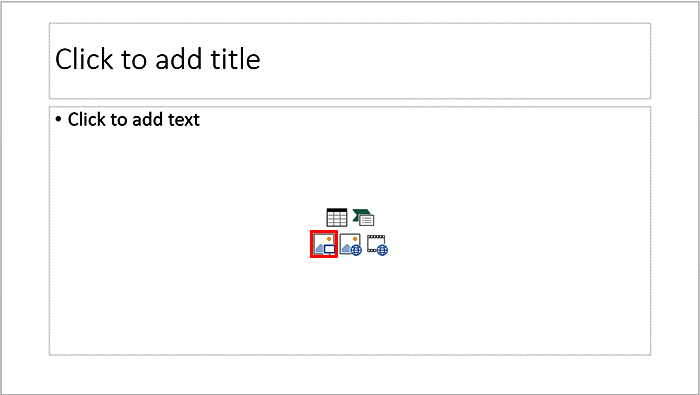
Figure 1: Pictures button within Content placeholder - Alternatively, if you want to add a picture on an existing slide that has no Content placeholder, you can select the Insert tab of the Ribbon, and click the Picture button (highlighted in red within Figure 2).
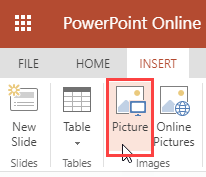
Figure 2: Picture button within the Insert tab - Either way, you will summon the Open dialog box. Navigate to the folder where your pictures
are located. You will see the icons or thumbnails of the pictures as shown in Figure 3. Alternatively
you may just see a textual listing. Select the picture you need, and click on the Open button highlighted
in red within Figure 3.
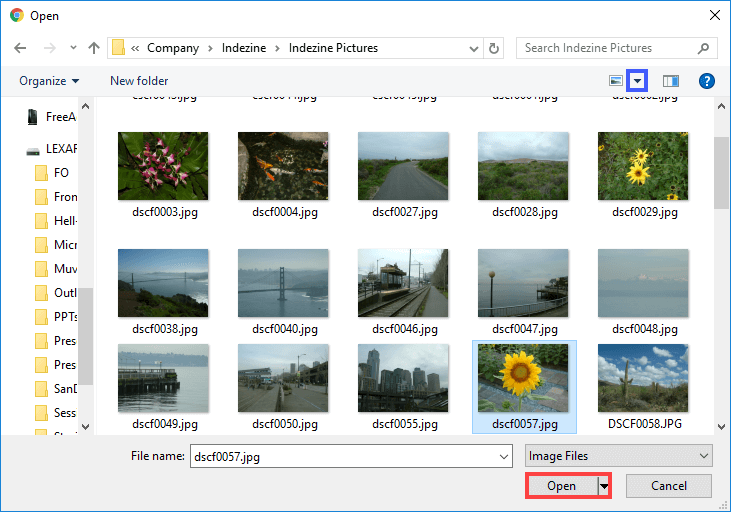
Figure 3: Insert Picture dialog box
Browser and OS Differences
- PowerPoint Online is a web application that is continuously updated, and is also dependent on browser interface options as well as the OS used. Due to these factors, what you see may differ a wee bit from what you see in the screenshots on this page.
- Can't see picture thumbnails, as shown in Figure 3? Do you see a list instead, or smaller thumbnails, or even a detailed list? It's simple to change between these views. Click the down-arrow next to the Change your view button (highlighted in blue within Figure 3, above). This brings up the View Options drop-down list, as shown in Figure 4, below.
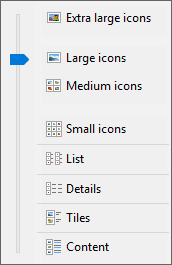
Figure 4: View menu options within Insert Picture dialog box- To see thumbnail previews of the pictures, choose any of the options that end with the word "icons", such as Small, Medium, Large, or Extra Large Icons. These options show up in Windows 10, and options may differ if you are using another OS.
- As soon as you click the Open button, you will see the selected picture placed on your PowerPoint slide, and also some automatically inserted Alt text, as shown in Figure 5.
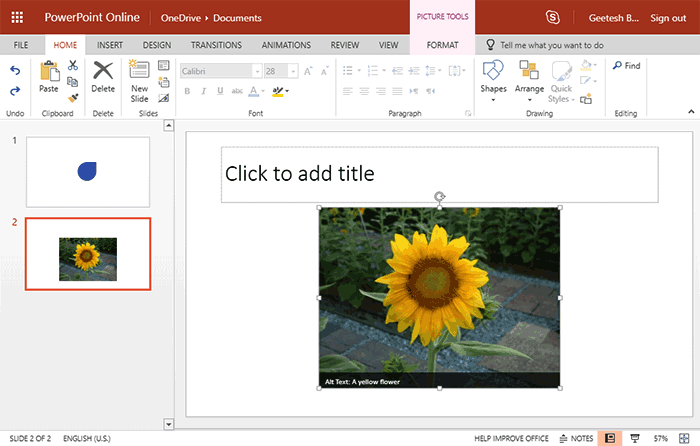
Figure 5: Picture inserted on the slide - Now, the picture you inserted can be edited by resizing, moving, rotating, etc. You can also add effects and more pizzazz to your pictures, as we show you in our picture tutorials.
- For now, don't forget to save your presentation.