Explore how to add Dropbox as a place in PowerPoint for the Web. Once added, you can directly open and save files to Dropbox from PowerPoint.
Author: Geetesh Bajaj
Product/Version: PowerPoint for the Web
OS: Microsoft Windows and Mac OS X
When you launch PowerPoint for the Web, it opens Presentation Gallery that provides you with a list of recently opened PowerPoint documents, and Themes and Templates to start a new presentation. You can also click the Open from OneDrive option, as shown highlighted in green within Figure 1, later on this page, to navigate your OneDrive folders so as to locate a PowerPoint file to open within PowerPoint for the Web. Other than OneDrive, PowerPoint for the Web also supports Dropbox as a cloud alternative.
In this tutorial, we will explore adding Dropbox as a Place location in PowerPoint for the Web:
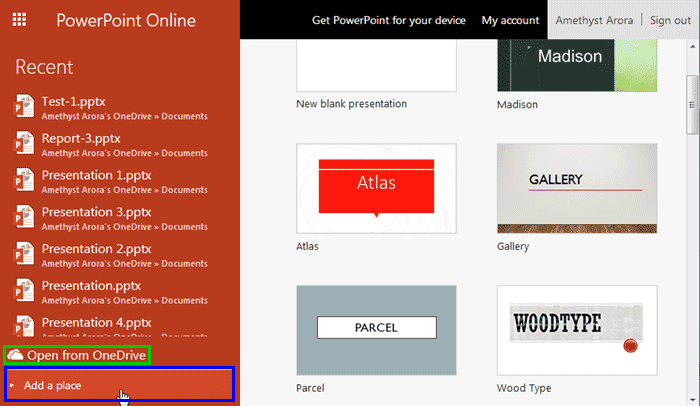
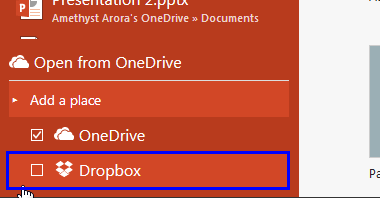
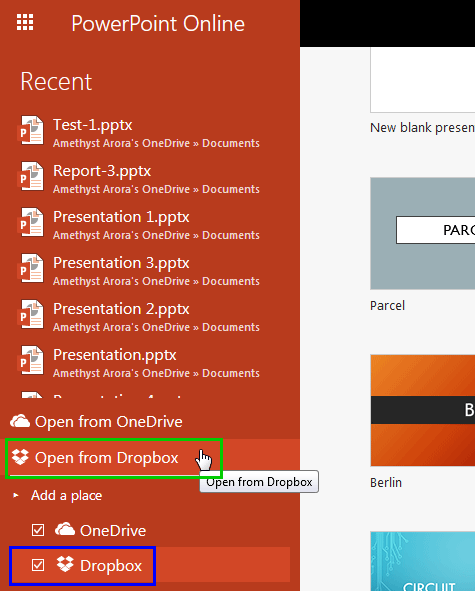

01 08 24 - File Types, File Menu, and Backstage View: Add Dropbox in PowerPoint (Glossary Page)
Add Dropbox in PowerPoint 365 for Windows
You May Also Like: 16 Design Tips for Beautiful Presentations | Social Media PowerPoint Templates



Microsoft and the Office logo are trademarks or registered trademarks of Microsoft Corporation in the United States and/or other countries.