Explore how to add Dropbox as a place in PowerPoint 365 for Windows. Once added, you can directly open and save files to Dropbox from PowerPoint.
Author: Geetesh Bajaj
Product/Version: PowerPoint 365 for Windows
OS: Microsoft Windows 10 and higher
You know that PowerPoint and other Microsoft Office programs allow you to open and save files directly to your OneDrive folders. Other than OneDrive, PowerPoint also supports Dropbox as a cloud alternative.
In this tutorial, we will explore adding Dropbox as a Place location in PowerPoint 365 for Windows:
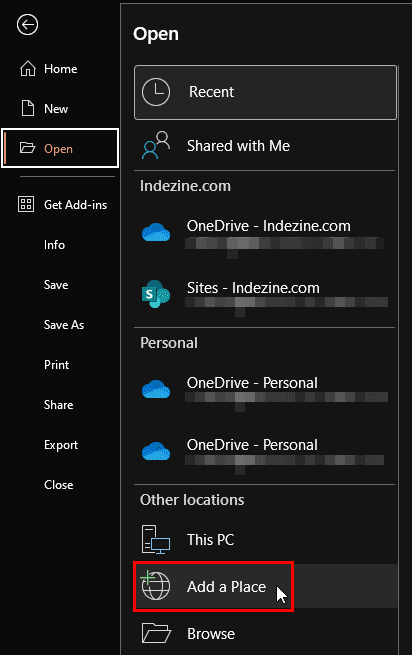
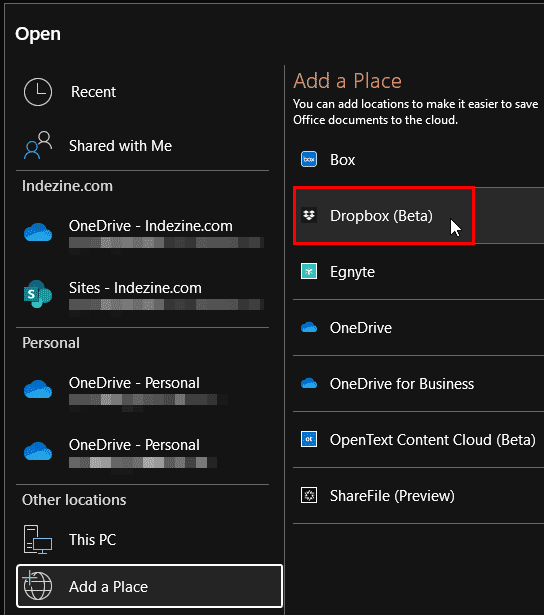
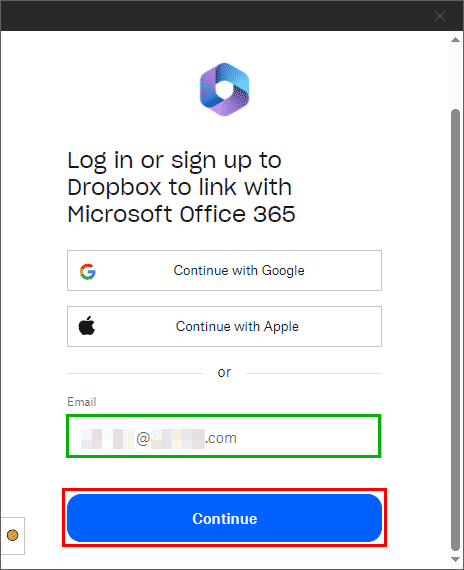
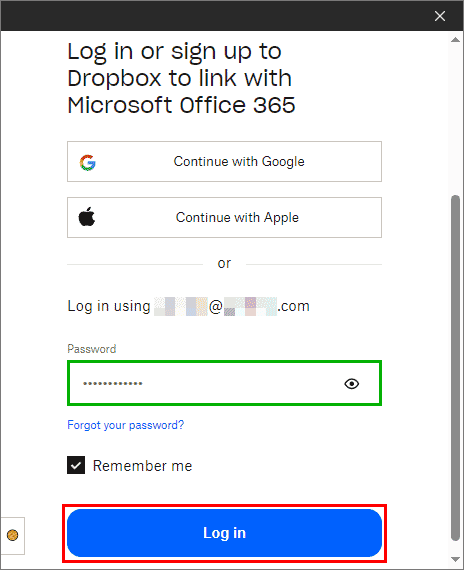
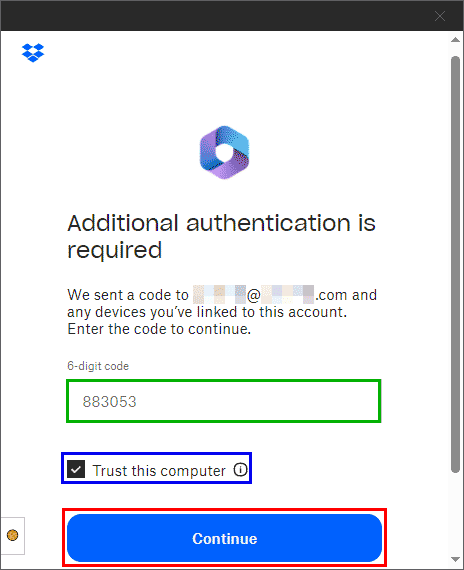
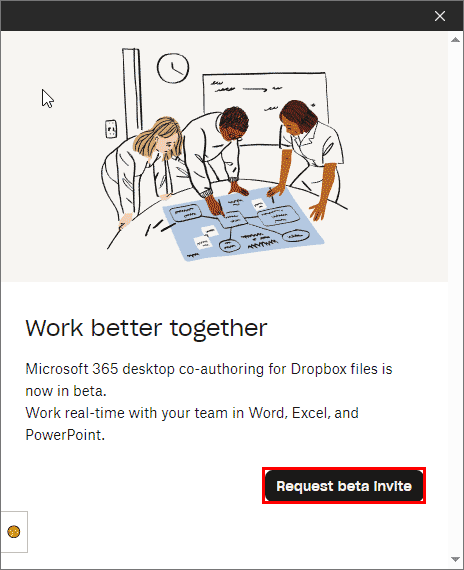
Yes, you can connect Dropbox to PowerPoint to open, edit, and save presentations directly from your Dropbox account.
Not natively. Download media from Dropbox first, then insert it using Insert | Pictures or Video.
Not directly. Use PowerPoint AutoRecover; Dropbox syncs saved versions when the file updates.
01 08 24 - File Types, File Menu, and Backstage View: Add Dropbox in PowerPoint (Glossary Page)
Add Dropbox in PowerPoint for the Web
You May Also Like: Beauty and the Beast: Eyeful’s Adaptation in PowerPoint | Aircraft PowerPoint Templates




Microsoft and the Office logo are trademarks or registered trademarks of Microsoft Corporation in the United States and/or other countries.