Learn about sharing options in PowerPoint for iOS – iPad. There are options to invite people, send attachments, and copy links for seamless collaboration.
Author: Geetesh Bajaj
Product/Version: PowerPoint for iOS – iPad
OS: Mac OS X
Once you create a presentation on PowerPoint for iPad, or even if you open an existing one from a cloud location, you will then be able to share it with others right inside PowerPoint. So how do you do that?
Follow these steps to learn more:
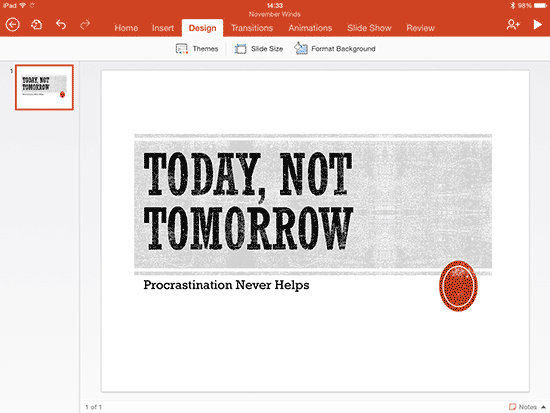
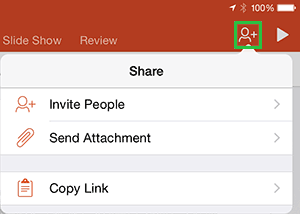
This option slides another menu, as shown in Figure 3, below.
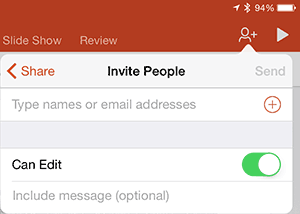
Figure 3: Share files with someone
You can type in an email address here, as shown in Figure 4, below. You can also access email addresses of Contacts available on your iPad by clicking the Plus icon, as shown highlighted in green within Figure 4. Also, notice the Can Edit slider? You can turn this option off, and then, your recipients will not be able to edit the presentations you share with them!
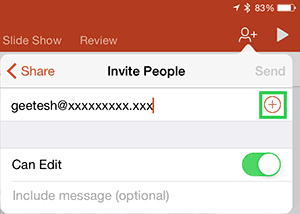
Figure 4: Add an email address
This option slides another menu, as shown in Figure 5, below. You can choose either the Presentation or the PDF option. The latter option sends a PDF of your PowerPoint slides.
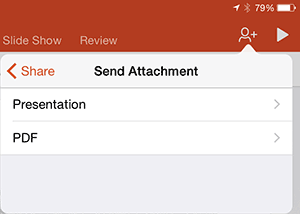
Figure 5: Presentation or PDF?
You can choose either option to end up with another slider menu, as shown in Figure 6, below.

Figure 6: Outlook or a Copy?
Now these options are somewhat confusing! If you choose the option that says Send with Outlook, then PowerPoint will open Outlook on the iPad. If you have downloaded and not configured Outlook, then this option will do nothing!
The other option is Send a Copy, and this will open an iPad-friendly window that lets you send an attachment via a message or through the iPad Mail program, as shown in Figure 7, below.

Figure 7: Message, Email, or More?
You can also click one of the two More options, as shown in Figure 7, above, and as a result, you may see a menu with several other sharing options such as OneNote, Dropbox, Evernote, etc., as shown in Figure 8, below. However, what you see here is entirely dependent on what is installed on your iPad.

Figure 8: More Share options
This option slides another menu, as shown in Figure 9, below.
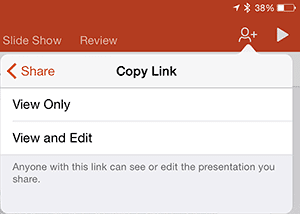
Figure 9: Copy link
Both options will copy a link to the clipboard that you can paste into another program. While the View Only option copies a viewable link to your presentation, the View and Edit option provides a link that also provides edit access to the recipient.
Save the file to OneDrive or SharePoint, click Share, choose permissions, and send a link.
Yes. PowerPoint supports real-time co-authoring for cloud-stored files.
Upload to OneDrive or SharePoint and send a Share link instead of attaching the file.
01 08 31 - File Types, File Menu, and Backstage View: Share Options in PowerPoint (Glossary Page)
You May Also Like: Top 8 Presentation Design Tips for Digital Signage | Mayotte Flags and Maps PowerPoint Templates

Microsoft and the Office logo are trademarks or registered trademarks of Microsoft Corporation in the United States and/or other countries.