Learn how to create outlines for presentations in Notepad for Windows. These are formatted for failsafe import into Microsoft PowerPoint.
Author: Geetesh Bajaj
Product/Version: PowerPoint
OS: Microsoft Windows
When you start creating a new presentation, many users just launch PowerPoint and start creating their slides. Actually, there are three common ways in which you can create slides. Yet, the best way to start creating presentation slides is not from within PowerPoint but by creating an outline in another program. Many purists say that you should not even launch PowerPoint until you have an outline in place.
Several programs can be used to create outlines but Notepad, a small text editing application that has been bundled with every release of Microsoft Windows is probably the easiest option. First, launch Notepad in your version of Microsoft Windows. Then follow these steps to create an outline for your PowerPoint presentation:

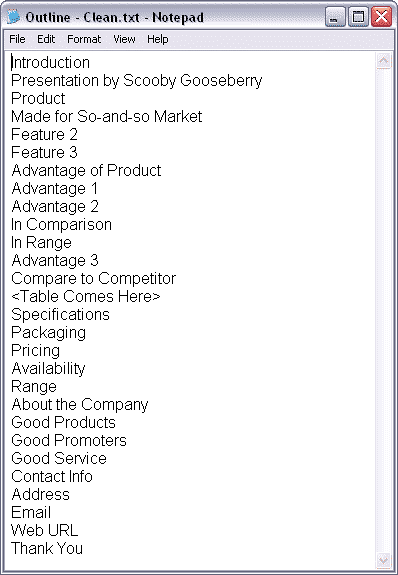
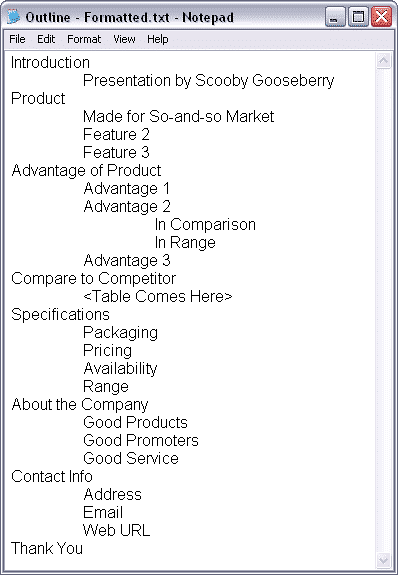
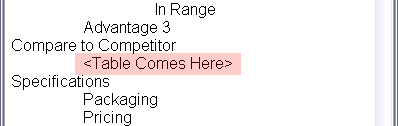
Choose a text editor based on familiarity, features, and compatibility with your platform. Opt for one that supports plain text formatting, keyboard shortcuts, and easy importing into PowerPoint.
Segment content logically by main points and subtopics. Each chunk becomes a slide. Condense key ideas into brief phrases, aiding design clarity and audience comprehension.
Organize the outline with a clear introduction, main points, and conclusion. Ensure a logical sequence, aligning with the presentation's purpose. Optionally, use bullet points or headings for each slide, maintaining coherence and engagement.
01 03 03 - Creating Slides: Creating PowerPoint Outlines in Notepad for Windows (Glossary Page)
Creating PowerPoint Outlines in TextEdit for Mac
You May Also Like: Creating PowerPoint Outlines in Excel | INSCALE’s PowerPoint Showcase




Microsoft and the Office logo are trademarks or registered trademarks of Microsoft Corporation in the United States and/or other countries.