Create outlines in Microsoft Excel, formatted for failsafe import into Microsoft PowerPoint.
Author: Geetesh Bajaj
Product/Version: PowerPoint
OS: Microsoft Windows and Mac OS X
Typically, the last thing I would want to do is create my presentation outline in a spreadsheet program like Microsoft Excel. In one of my training sessions, I was showing participants how they could create presentation outlines for PowerPoint in Notepad or Microsoft Word, and one of the attendees wanted to know how he could create an outline in Excel! To understand why anyone would want to create an outline in Excel, you probably need to be an Excel junkie. Rather than go and discuss what an Excel junkie means, I'll show you how an outline can indeed be created in Excel. This technique works on all versions of Excel for Windows and Mac OS X.
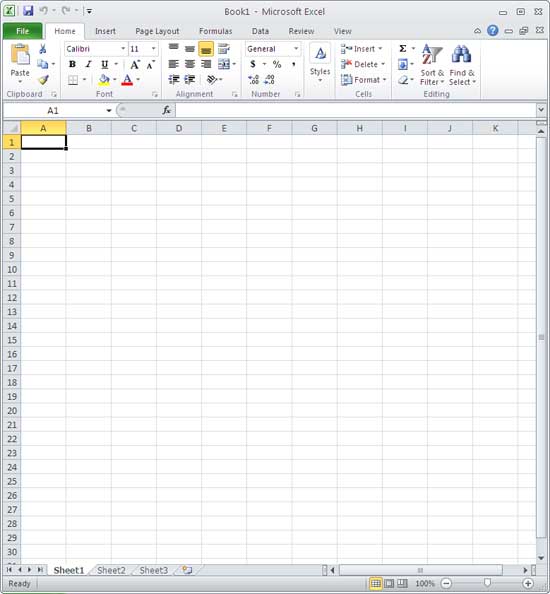
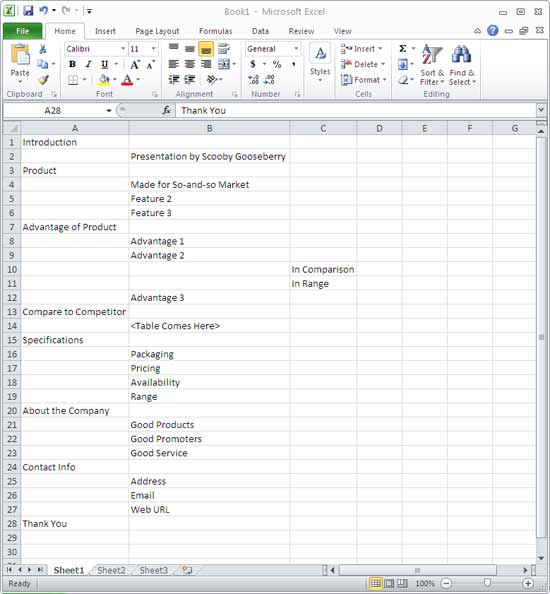
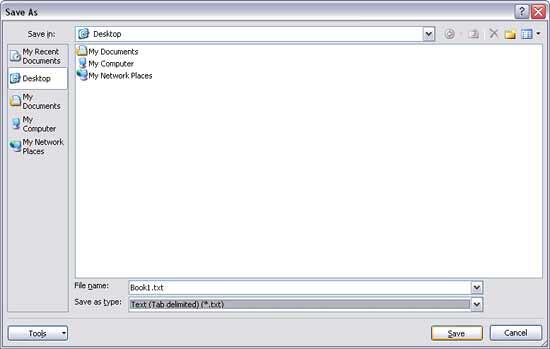

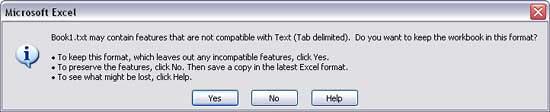
Create a clean layout! Use column A for slide titles and column B for bullet points or details. Each row represents one point. Leave a blank row between slides for clarity. Keep it simple—PowerPoint needs clear organization to convert it properly!
You cannot always do this directly, but here’s a trick: Copy your Excel content into Word and format it as an outline (titles as Heading 1, bullets as Heading 2). Save it, then import into PowerPoint via File | Open | Outline. Voilà—your slides are ready!
Think “one slide, one idea.” Use separate rows for slide titles and bullet points. Highlight important data with bold or color for clarity. Stay concise—PowerPoint works best with brief text. Once it’s well-organized, you’ll save tons of time when creating slides!
01 03 05 - Creating Slides: Creating PowerPoint Outlines in Microsoft Excel (Glossary Page)
You May Also Like: If You Can Hold a Conversation, You Can Ace a Job Interview | Creating PowerPoint Outlines in TextEdit for Mac




Microsoft and the Office logo are trademarks or registered trademarks of Microsoft Corporation in the United States and/or other countries.