Learn how to insert a new slide using the Copilot feature in PowerPoint 365 for Windows. We provide detailed, guided steps.
Author: Geetesh Bajaj
Product/Version: PowerPoint 365 for Windows
OS: Microsoft Windows 10 and higher
Want to add a new slide in PowerPoint 365? You’ve got two main ways—think of it like cooking pasta for dinner. You can either make it from scratch (let’s call this the traditional method) or let a smart robot chef whip it up for you (this is the method that uses Copilot).
This is like pulling ingredients from your fridge and cooking it all yourself.
This method is great for control freaks who love to fine-tune every slide.
Now imagine saying, “Hey robot chef, make me a pasta with mushrooms and garlic,” and boom—it’s done! That’s Copilot.
This method is perfect for when you're short on time or brainpower, or if you want to explore another perspective. We will explore this method in this tutorial.
Copilot is Microsoft's built-in AI assistant for Microsoft 365 apps like PowerPoint, Word, Excel, and Outlook. Think of it as your super-smart sidekick that helps you work faster and smarter.
In PowerPoint, Copilot can:
Imagine having a presentation genie who lives inside PowerPoint. You say, “I need a slide on different types of pasta,” and poof—your wish is granted (with text and images)!
Did you know Copilot doesn’t just guess? It can actually read your Word or PDF files and pull in facts to populate your PowerPoint slides—like a helpful librarian with super speed!
We already looked at the traditional method in our Insert New Slide in PowerPoint 365 for Windows tutorial. In this tutorial, we will explore inserting a new slide with some help from Copilot.
To insert a new slide in PowerPoint 365 using the Insert Slide with Copilot feature, follow these steps:
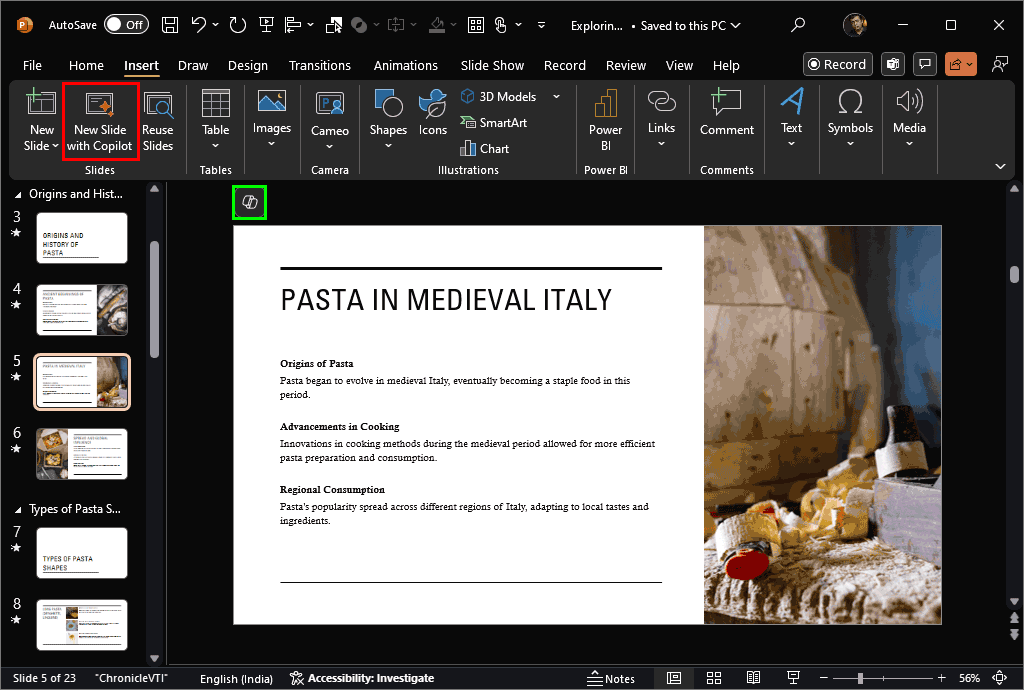
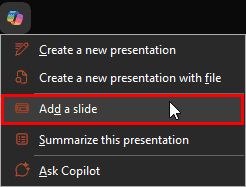
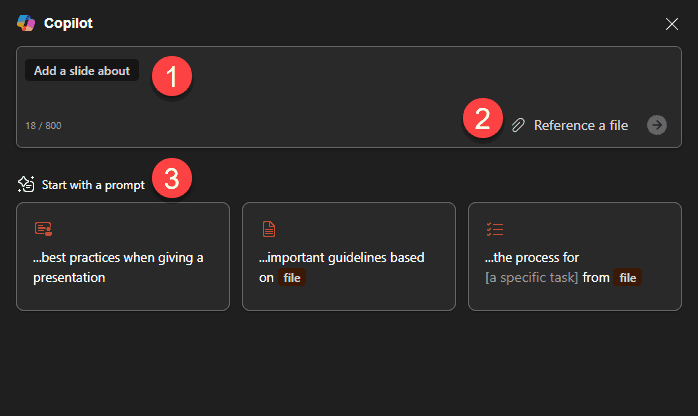
Copilot isn’t just smart—it remembers context. If you’ve already added a few slides, it can guess what might come next better than your cousin guessing the next line in your pasta recipe!
Now it’s your turn to talk! In the Copilot box, type what you want the slide to be about. It’s like placing your order at a restaurant—the more specific you are, the better the result.
But hey, in this case, we’re keeping things simple on purpose, as you can see highlighted in red within Figure 4, below. Why? Because we’re about to hand Copilot a secret ingredient—a file reference that already contains details. And that’s coming up next!
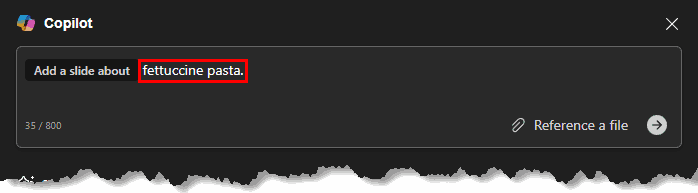
Figure 4: Add a slide about
Got a file (maybe a Word document or PDF) with all the details Copilot needs? Time to bring it into the mix! Click the paper clip icon (yep, just like attaching a file to an email), as shown highlighted in red within Figure 5, below. Or type a forward slash ( / ) right after your prompt. Doing so opens a handy list of files from your OneDrive or SharePoint—kind of like Copilot saying, “Hey, are you looking for one of these?” You can also try typing part of the file name… but honestly, in our experience, that’s like yelling into a pantry and hoping your favorite snack jumps out. It just doesn’t work very well, as you can see highlighted in green within Figure 5.
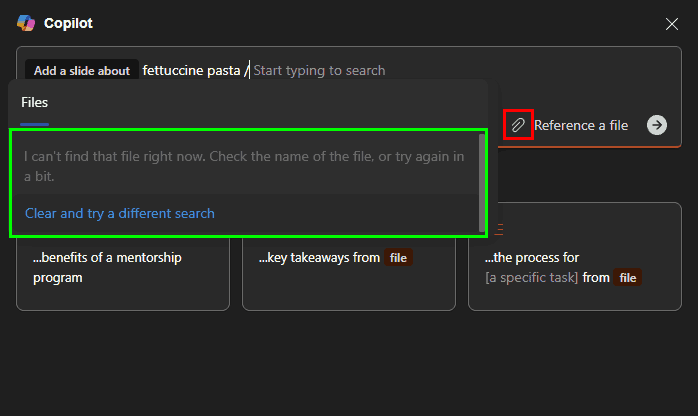
Figure 5: Reference a file
So... typing the file name didn’t work? Don’t worry—we’ve got a foolproof workaround! Here’s what you do: open the file you want Copilot to read and copy a Share link instead. Think of it like sending Copilot a map to exactly where your secret recipe is hidden. This technique works best with a Word document saved on OneDrive or SharePoint.
First, open the document—either in Word versions for the desktop or Word for the Web. Hit the Share button (usually top-right, looking all friendly), highlighted in green within Figure 6, below. In the little menu that pops up, click Copy Link…, highlighted in red within Figure 6. Voilà! You’ve got a link Copilot can follow to fetch the goods.
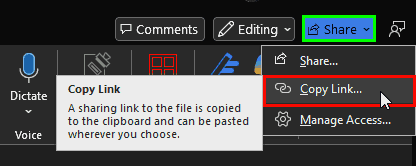
Figure 6: Copy the file link
Now, type a forward slash ( / ) into the Copilot box—this tells it, “Hey, I’ve got something for you!” Then paste the Share link you copied from Microsoft Word. You’ll see the file show up in the Copilot box—check out the red highlight within Figure 7, below. Next, just hit the big Send button, highlighted in green within Figure 7. That’s like saying, “Go, Copilot, go!”
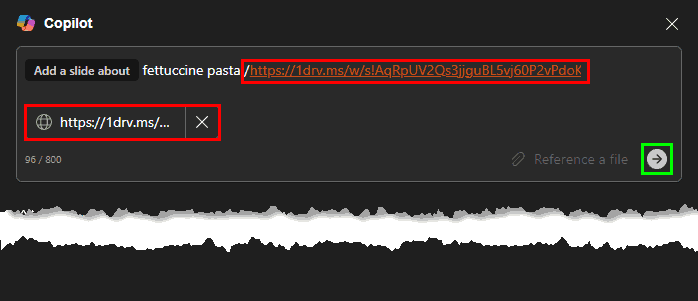
Figure 7: Paste link to reference file
Copilot provides some prompt templates that you can customize and use. Click on the one you want to use so the content is copied to the Prompt area.

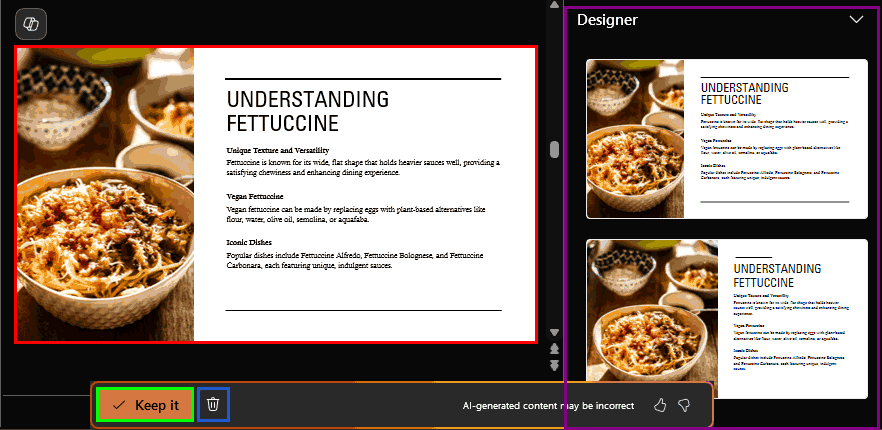
So, what method should you use to add a new slide to your existing PowerPoint presentation? Use the traditional method when you want full control and enjoy the process. Use Copilot when you want to skip the grunt work and let AI handle the heavy lifting.
Effective prompts are clear and specific. Providing detailed prompts helps Copilot generate more accurate and relevant slides.
Yes, Copilot can suggest and add images to your slides. You can prompt Copilot to "Add an image of a school playground," and it will select a suitable stock image. Copilot can also generate AI-created images using DALL-E 3 by providing descriptive prompts.
Yes, Copilot can generate multiple slides in one go. Provide a comprehensive prompt outlining the topics you want covered. Copilot will create a series of slides based on the provided information. This is useful for building entire sections of a presentation quickly.
01 09 02 - Working with Slides: Inserting a New Slide with Copilot in PowerPoint (Glossary Page)
You May Also Like: How to Make Long-Lasting Change | Liberia Flags and Maps PowerPoint Templates




Microsoft and the Office logo are trademarks or registered trademarks of Microsoft Corporation in the United States and/or other countries.