Learn about accessibility program options in PowerPoint 365 for Windows. These options include the Accessibility Checker and sound notifications.
Author: Geetesh Bajaj
Product/Version: PowerPoint 365 for Windows
OS: Microsoft Windows 10 and higher
The Accessibility tab of the PowerPoint Options dialog box offers several options that will help you create more accessible presentations. The PowerPoint Options dialog box can be accessed as explained in our Options Tab in Backstage View in PowerPoint 365 for Windows tutorial.
Follow these steps to explore various options within the Accessibility tab of the PowerPoint Options dialog box in PowerPoint 365 for Windows:



Do you want more keyboard shortcuts?
Explore our PowerPoint Keyboard Shortcuts and Sequences Ebook that is updated for all PowerPoint versions.
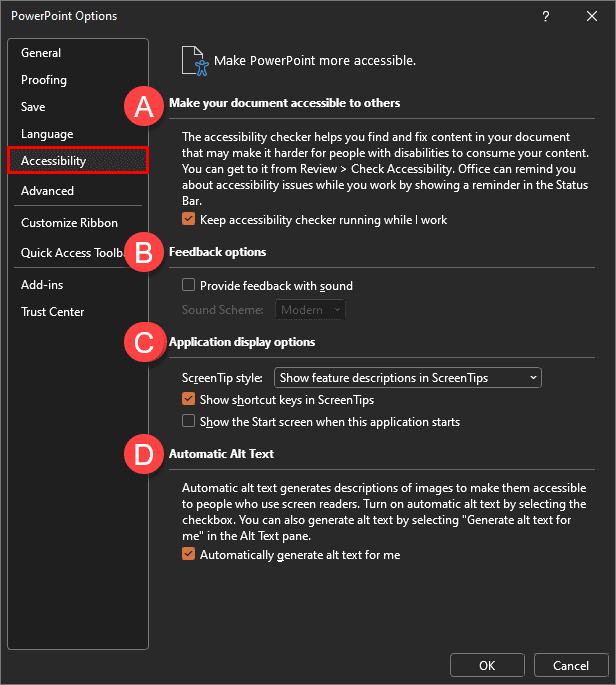
Although the Accessibility Checker option can always be accessed as needed, enabling the Make your document accessible to others option allows PowerPoint to prompt you in the taskbar as it encounters accessibility issues. Do note the Accessibility: Investigate notification in the taskbar, as shown highlighted in red within Figure 4, below.
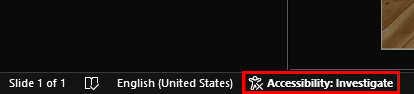
Figure 4: Investigate Accessibility notification
Double-click this notification to bring up the Accessibility task pane, as shown highlighted in red within Figure 5, below.
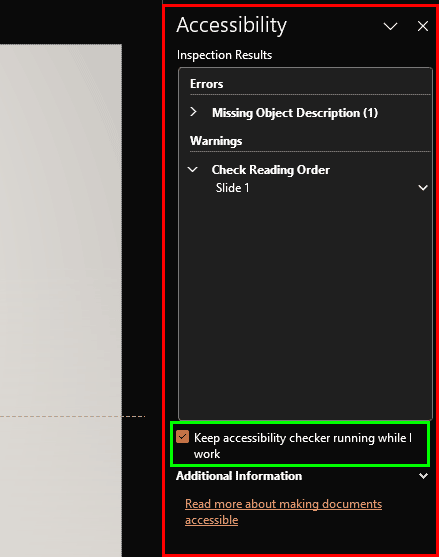
Figure 5: Accessibility Task pane
The Accessibility task pane contains the checked option, Keep accessibility checker running while I work, highlighted in green within Figure 5, above. This is the same option marked A in Figure 3, shown previously on this page.
If you disable the option to keep the Accessibility checker running all the time, you can still bring up the Accessibility task pane whenever needed. To do so, access the Review tab of the Ribbon, and click the Check Accessibility button, as shown in Figure 6, below.
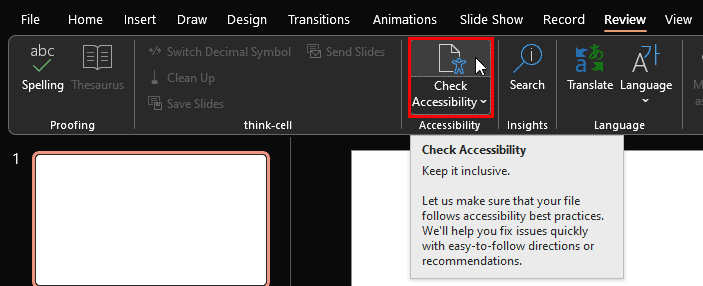
Figure 6: Check Accessibility
Doing so brings up two results:

Figure 7: Accessibility tab of the Ribbon
The Accessibility tab is a Contextual tab. Contextual tabs are special tabs in the Ribbon that are not visible all the time. They only make an appearance when you are working with a particular slide object which can be edited using special options.
You can select the Provide feedback with sound option, highlighted in red within Figure 8, below. This option is not selected by default, but enabling the option will play sound effects whenever options in the PowerPoint editing environment change. Do note that this is an Office-wide setting. Any changes made within the PowerPoint Options dialog box will also be reflected in Word, Excel, and other Microsoft Office programs.
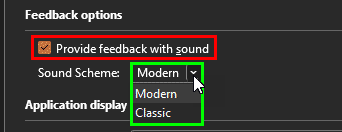
Figure 8: Provide feedback with sound
Additionally, you can choose the type of sound effects that you want to hear. By default, PowerPoint will use Modern sound effects, but if you are a nostalgic old-time Office user, you may want to change the Sound Scheme to Classic, via the drop-down list, as shown highlighted in green within Figure 8, above.
Two of the three options in the area are related to ScreenTips. While Microsoft calls them ScreenTips, you may have them being called tool tips or hover tips elsewhere. That’s because they appear as an overlay when you hover over a command, as shown highlighted in red within Figure 9, below.
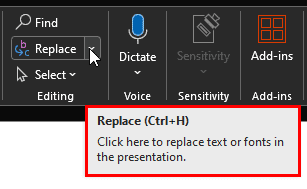
Figure 9: ScreenTip in PowerPoint
You can change the appearance of the ScreenTip by choosing options from the ScreenTip style drop-down list, as shown highlighted in red within Figure 10, below.
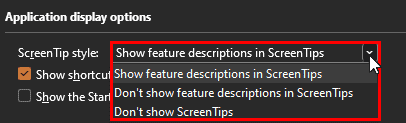
Figure 10: ScreenTip style
These options are explained below:
This is the default option, as shown in Figure 9, above.
Choosing this option shows ScreenTips without descriptions, as shown highlighted in red within Figure 11, below. The keyboard shortcut still shows though.
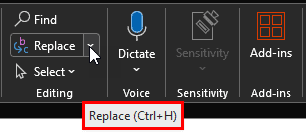
Figure 11: ScreenTips without descriptions
Choosing this option disables ScreenTips altogether.
The next option, Show shortcut keys in ScreenTips is enabled by default and shows the keyboard shortcut of the command within the ScreenTip. If you deselect this option, you will no longer see the keyboard shortcut in the ScreenTip, as shown highlighted in red within Figure 12, below. Compare with Figures 9 and 11, that show the Ctrl + H keyboard shortcut for the Replace command.
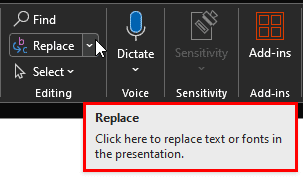
Figure 12: ScreenTip without keyboard shortcut
Yes, some commands do not show keyboard shortcuts within the ScreenTips, even if this setting is enabled. As shown in Figure 13, below, you can see that the ScreenTip for the Group command, highlighted in red within Figure 13, does not show the Ctrl + G keyboard shortcut.
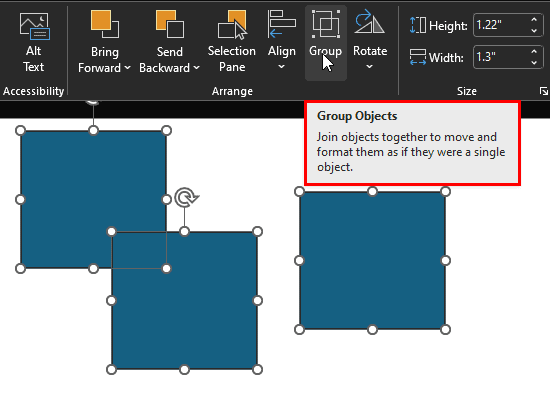
Figure 13: No keyboard shortcut shown in the ScreenTip
In other cases, the keyboard shortcut may not show within the ScreenTip because PowerPoint does not have a keyboard shortcut associated with this command.
Do note that this option to show keyboard shortcuts in ScreenTips is not restricted to PowerPoint alone, and will also influence other Office programs such as Word, Excel, Outlook, and other programs.
The final option, Show the Start screen when this application starts, shown highlighted in red within Figure 14, below, is not enabled by default. If you enable this option, PowerPoint brings up the Backstage view with options to create new presentations or open existing presentations, rather than opening to a new, blank presentation.
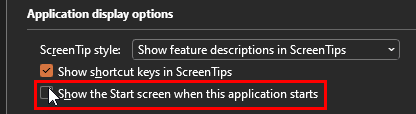
Figure 14: Do not show the Start screen
Again, this is an Office-wide setting, and the same behavior will be reflected in other Office programs such as Word and Excel.
This Automatic Alt Text option, shown highlighted in red within Figure 15, below, is enabled by default and ensures that each image you insert in your slides has some Alt text added. Alt text is necessary for screen readers so that users with visual impairments can understand what each image represents. Now, PowerPoint does an OK job with these automated Alt texts, it is recommended not to disable this option. However, do update or change the Alt text added manually for each image, as needed to make the descriptions more relevant and useful.
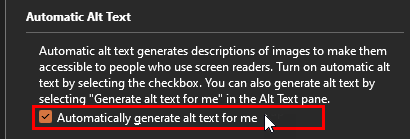
Figure 15: Automatic Alt text option
Navigate to the Review tab and select Check Accessibility. This tool identifies potential accessibility issues in your presentation.
Right-click on the image, choose Edit Alt Text, and provide a concise description of the image content.
Yes, PowerPoint supports various keyboard shortcuts to navigate and edit presentations efficiently, benefiting users who rely on keyboards.
01 08 19 - File Types, File Menu, and Backstage View: Accessibility Program Options in PowerPoint (Glossary Page)
You May Also Like: How to Use Your Voice to Engage Your Audience When Presenting (Online or In-Person) | Quran PowerPoint Templates




Microsoft and the Office logo are trademarks or registered trademarks of Microsoft Corporation in the United States and/or other countries.