Learn how to reset, export, and import QAT customization in PowerPoint 365 for Mac. QAT customizations can pile up after a while, and you may want to reset all customizations to default settings.
Author: Geetesh Bajaj
Product/Version: PowerPoint 365 for Mac
OS: Mac OS X
PowerPoint 2016 for the Mac does not let you import or export customizations. If you want Microsoft to add this option, please upvote for this choice at the PowerPoint Uservoice site. Do note though that feature requests are more oriented towards current and upcoming versions of PowerPoint and Microsoft Office.
If you have a bunch of commands that you use frequently, you may want to keep them more accessible within PowerPoint 365 for Mac by customizing your Quick Access Toolbar. You populate the QAT with commands you use often. Over a period, these customizations may become a valuable asset you want to save or share. However, PowerPoint 365 on the Mac does not let you import or export customizations.
On the other hand, do you want to get rid of QAT customizations because you need to hand over your computer to someone else, or you may want to reset your QAT to the default state, devoid of all your customizations? Yes, you can do all this and more. If you want to reset your QAT customizations, follow these steps in PowerPoint 365 for Mac:
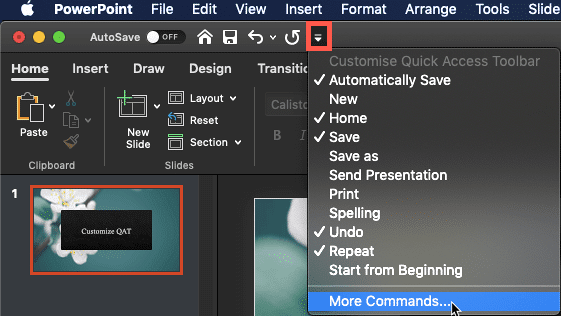
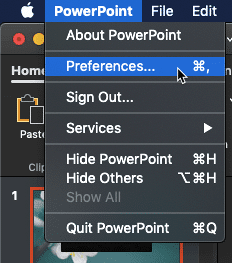
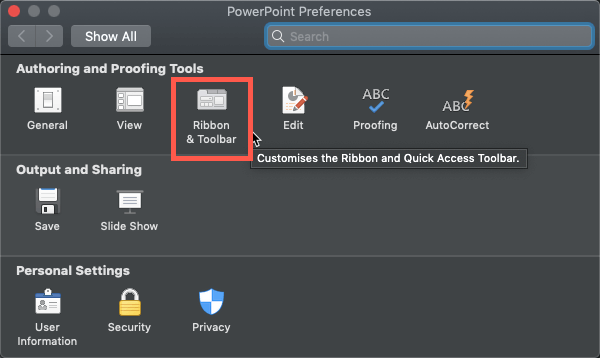
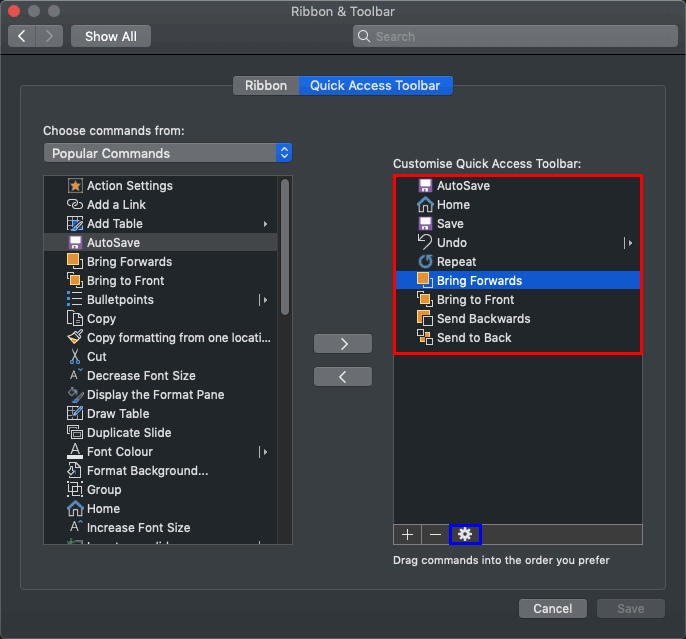
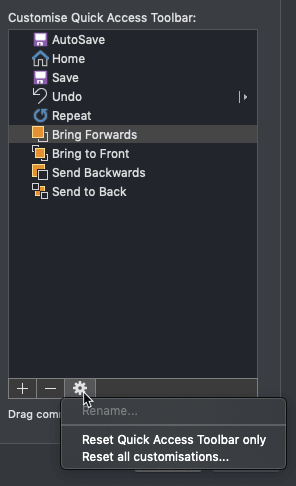
01 06 08 - Working with QAT and Ribbons: Reset, Export, and Import QAT Customizations in PowerPoint (Glossary Page)
Reset, Export, and Import QAT Customizations in PowerPoint 365 for Windows
Reset, Export, and Import QAT Customizations in PowerPoint 2019 for Windows
Reset, Export, and Import QAT Customizations in PowerPoint 2016 for Windows
Reset, Export, and Import QAT Customizations in PowerPoint 2016 for Mac
Reset, Export, and Import QAT Customizations in PowerPoint 2013 for Windows
You May Also Like: Add Humor to Your Presentation | Horse PowerPoint Templates



Microsoft and the Office logo are trademarks or registered trademarks of Microsoft Corporation in the United States and/or other countries.