Learn about the Export tab in backstage view in PowerPoint 2013 for Windows. This tab has features to save presentations as PDFs, videos, handouts, and more.
Author: Geetesh Bajaj
Product/Version: PowerPoint 2013 for Windows
OS: Microsoft Windows 7 and higher
PowerPoint's export options come into play after you have created your slide decks and are looking for ways to share your slides with others in the most effective way possible. PowerPoint allows you to save your presentation in different forms, that makes it possible for you to view and share on almost any device. Did you know you can create a PDF from your presentation or export all slides to a video? If you need an old-fashioned way to share, you can burn your slides to a CD. You can also create Word document handouts. Finally, PowerPoint lets you save in so many other file formats. Explore all these export options in PowerPoint 2013 for Windows:
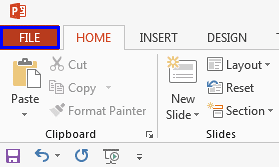
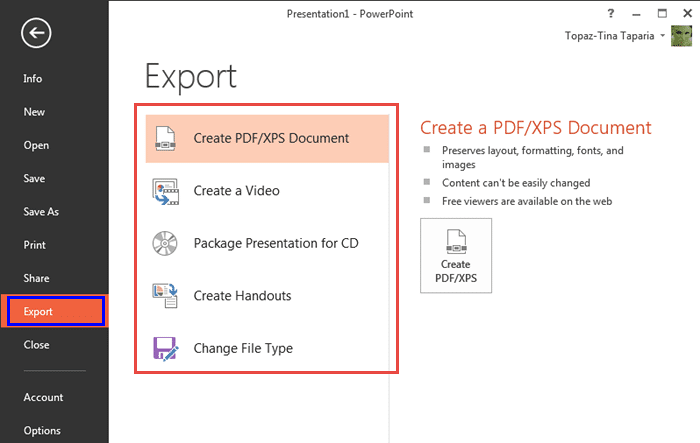
This option is used to export the presentation to PDF or XPS files. To learn more about this option, explore our Save as PDF in PowerPoint 2013 for Windows tutorial.
You can export your presentation slides created in PowerPoint into a video clip in either WMV or MP4 formats using the settings, as shown in Figure 3, below. PowerPoint's video export feature respects sounds, animations, and transition effects. Explore our Export a Presentation to a Video Clip in PowerPoint 2013 for Windows tutorial to learn more.
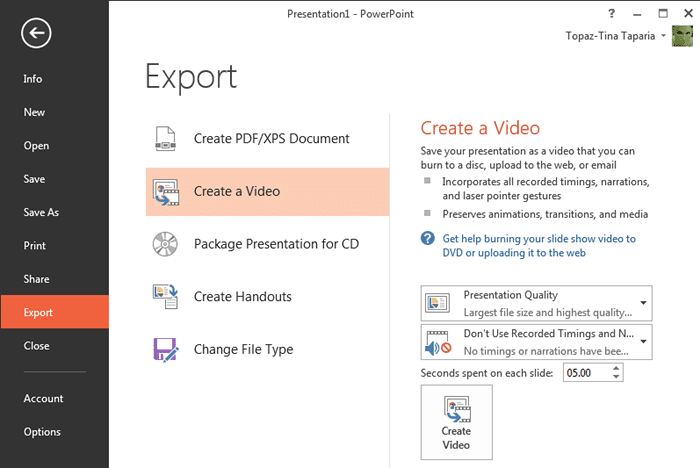
Figure 3: Create a Video option
This option, as shown in Figure 4, below, copies the entire presentation along with all its linked files to a package that can be copied to a folder or a CD. The procedure has been explained in our Package a Presentation to a CD or Folder in PowerPoint 2013 for Windows tutorial.
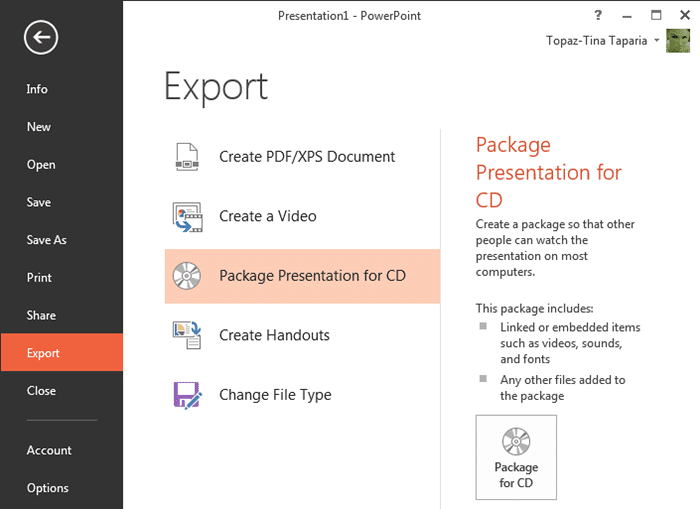
Figure 4: Package Presentation for CD option
The Create Handouts option, as shown in Figure 5, below, lets you create some amazing handouts from your slides that can also contain extra notes that were not visible on the slides. This process is explained in our Exporting Word Handouts in PowerPoint 2013 for Windows tutorial.
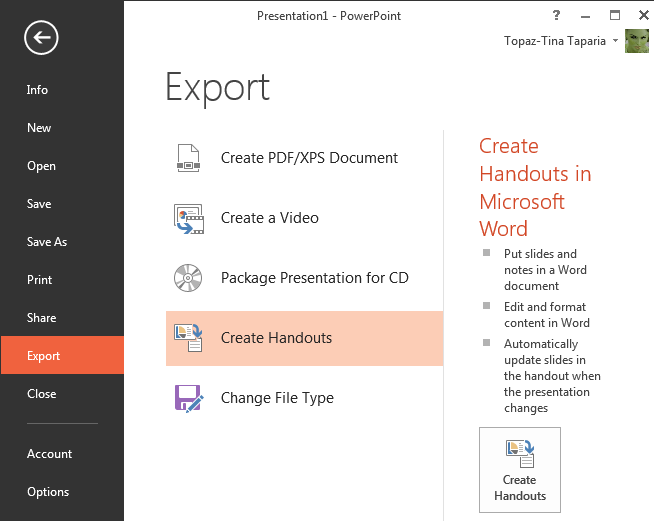
Figure 5: Create Handouts option
PowerPoint presentations can be exported to quite a large number of formats. Selecting the Change File Type option brings up various Presentation and Image types, as shown in Figure 6, below.
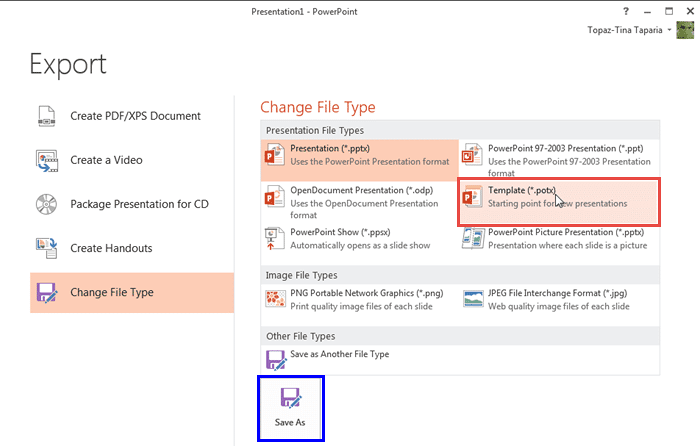
Figure 6: Change File Type option
You just need to click on the file type that you want to save your presentation to. We selected Template (*.POTX) as the file type, as you can see highlighted in red within Figure 6, above. After selecting the file format, click the Save As button, as shown highlighted in blue within Figure 6.
Doing so brings up the Save As dialog with the same file type selected in the Save as type box, as shown highlighted in red within Figure 7, below. Browse to a folder where you want to save your file and click the Save button to export your file as a different file type.
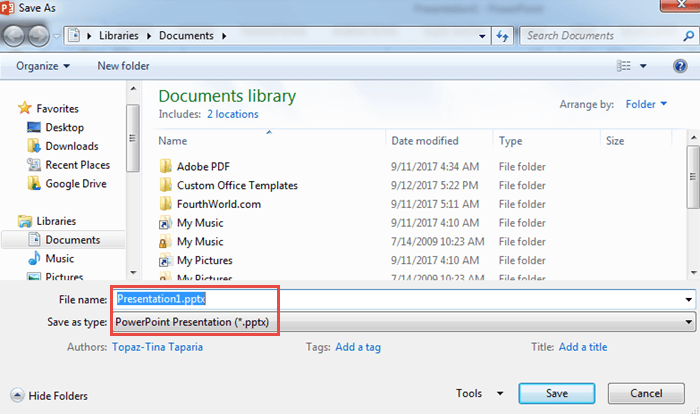
Figure 7: Save As dialog box with the new file type pre-selected
To know more about the other file formats that PowerPoint can save as, refer to our File Formats in PowerPoint 2013 for Windows tutorial.
01 08 28 - File Types, File Menu, and Backstage View: Export Tab in Backstage View in PowerPoint (Glossary Page)
Export Tab in Backstage View in PowerPoint 2016 for Windows
Save and Send Tab in Backstage View in PowerPoint 2010 for Windows
You May Also Like: Four Actionable Ways to Ramp up Your Confidence | Iran Flags and Maps PowerPoint Templates




Microsoft and the Office logo are trademarks or registered trademarks of Microsoft Corporation in the United States and/or other countries.