Learn to add places in PowerPoint 2013 for Windows. These places are locations with files that you can open and save from the cloud.
Author: Geetesh Bajaj
Product/Version: PowerPoint 2013 for Windows
OS: Microsoft Windows 7 and higher
While you can open and save files from any file location you access on your computer or network, you can also add more places from where you can open and save files. You see options to add a place in both the Open and Save As tabs of Backstage view, as shown highlighted in red within Figures 1 and 2, below.
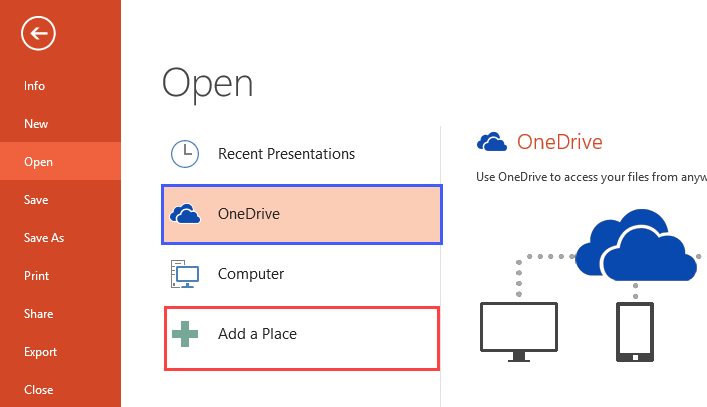
Figure 1: Add a place option in the Open tab
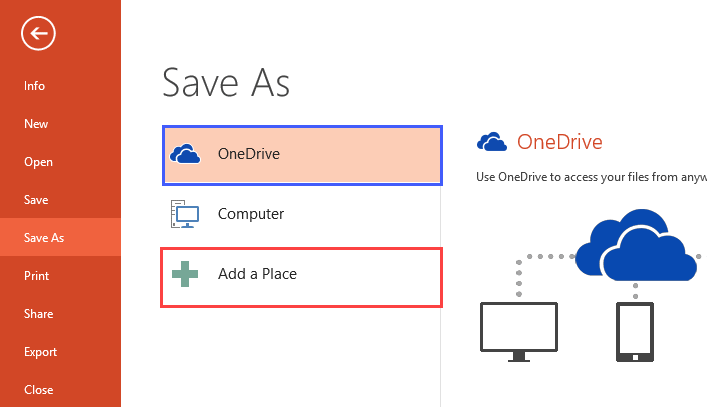
Figure 2: Add a place option in the Save As tab
Do note that within the existing places in both tabs, the OneDrive location is not accessible because we have not signed in to our Microsoft Account.
By default, your OneDrive location is already available as a place, only if you have signed in. But you can add more places too, as we shall explore in this tutorial.
Follow these steps to learn how you can add a place in PowerPoint 2013 for Windows:

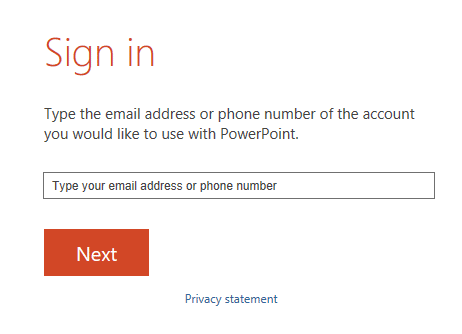
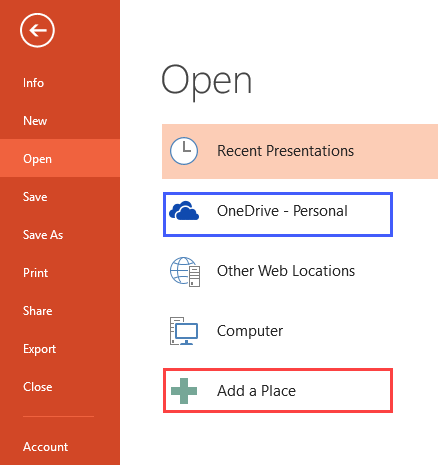
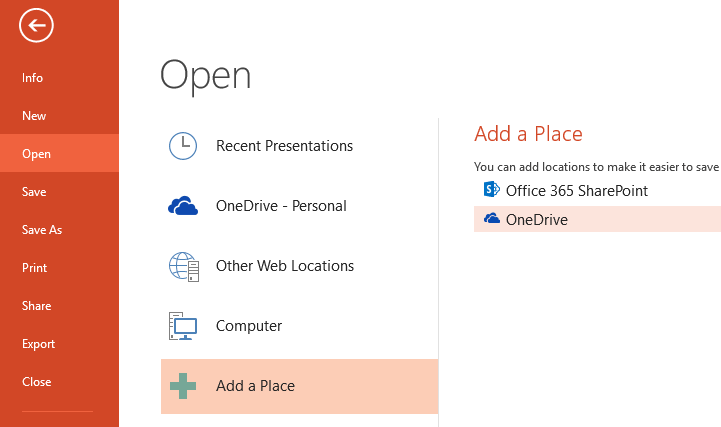
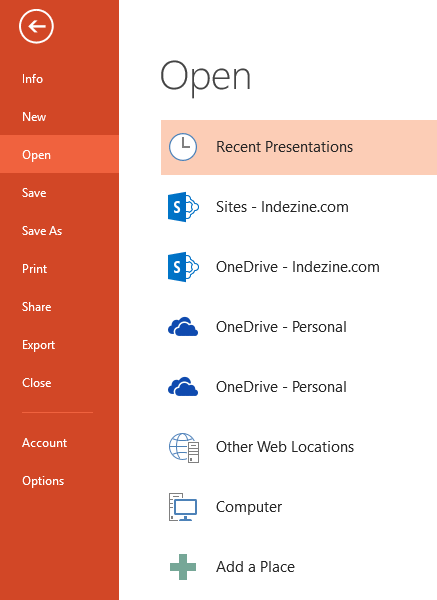
01 08 23 - File Types, File Menu, and Backstage View: Add Places in PowerPoint (Glossary Page)
Add Places in PowerPoint 365 for Windows
Add Places in PowerPoint 2016 for Windows
Add Places in PowerPoint 2016 for Mac
Add Places in PowerPoint for iOS – iPad
You May Also Like: 4 Ideas to Help You Find The Right Story For Your Next Presentation | Belarus Flags and Maps PowerPoint Templates



Microsoft and the Office logo are trademarks or registered trademarks of Microsoft Corporation in the United States and/or other countries.