Learn how to use the pen and highlighter tools within Slide Show view in PowerPoint 2010 for Windows. These tools allow you to add annotations.
Author: Geetesh Bajaj
Product/Version: PowerPoint 2010 for Windows
OS: Microsoft Windows XP and higher
Annotation can play a large role in how you interact with your audience while presenting, and PowerPoint provides you with useful Pen and Highlighter tools that can change your static slide into a whiteboard upon which you can doodle and write.
Follow these steps to learn more about the pen and highlighter tools in PowerPoint 2010 for Windows:

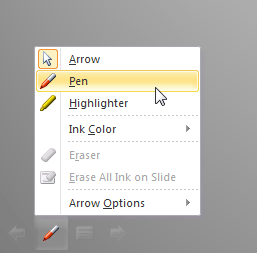

Do you want more keyboard shortcuts?
Explore our PowerPoint Keyboard Shortcuts and Sequences Ebook that is updated for all PowerPoint versions.
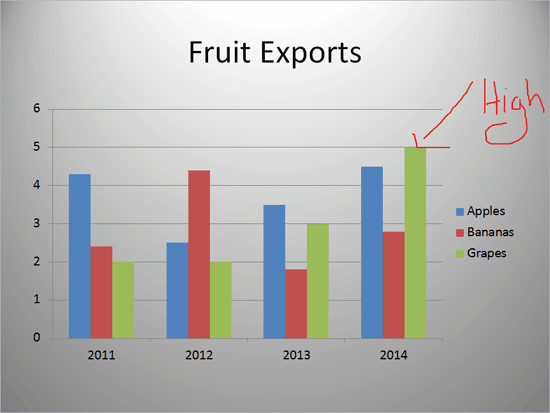
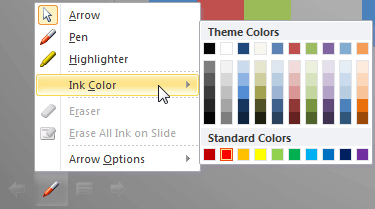
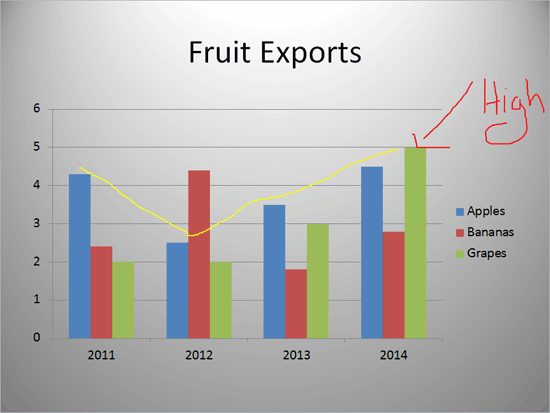
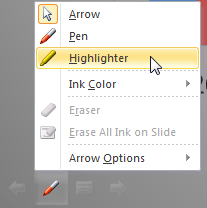
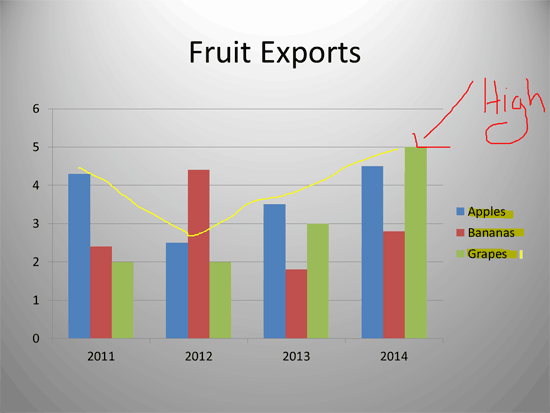
Press E to remove all annotations made now.
Press Ctrl + E to change to the Eraser tool.
Press Ctrl + M to hide all annotations. Press Ctrl + M again to show them again.
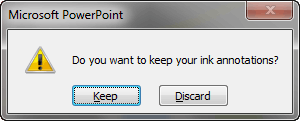
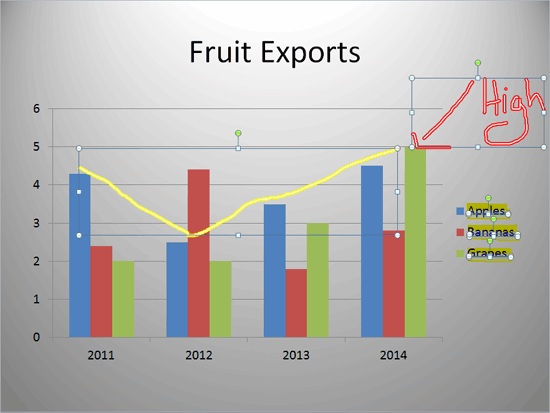
01 09 22 - Working with Slides: Pen and Highlighter Tools in Slide Show View in PowerPoint (Glossary Page)
Pen and Highlighter Tools in Slide Show View in PowerPoint 2016 for Windows
Pen and Highlighter Tools in Slide Show View in PowerPoint 2016 for Mac
Pen and Highlighter Tools in Slide Show View in PowerPoint 2013 for Windows
Pen and Highlighter Tools in Slide Show View in PowerPoint 2011 for Mac
You May Also Like: Covid-19 Video and Remote Working: Conversation with Richard Goring | Faroe Islands Flags and Maps PowerPoint Templates



Microsoft and the Office logo are trademarks or registered trademarks of Microsoft Corporation in the United States and/or other countries.