Explore tiling options for texture fills in PowerPoint 2007 for Windows. Learn how you can use the offset, scale, align, and mirror options to create better tiling.
Author: Geetesh Bajaj
Product/Version: PowerPoint 2007 for Windows
OS: Microsoft Windows XP and higher
This page is a continuation of the tutorial where we showed you how you could add texture fills to shapes in PowerPoint 2007 for Windows. And of course, you don't have to go back to that tutorial if you just want to know more about the Tiling Options available for filled shapes in PowerPoint 2007.
Before you start, we are assuming you already have a shape filled with a texture. Then right-click the shape, and choose the Format Picture option. This opens the Format Picture dialog box that you can see in Figure 1. If the Fill tab is not selected, do that now, and you'll see something similar to Figure 1.
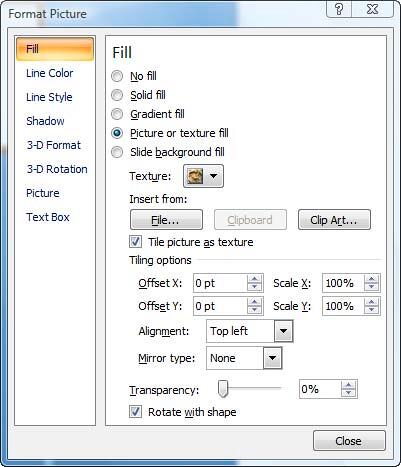
Figure 1: Format picture dialog box
In the same dialog box (see Figure 1), you'll find several Tiling Options:
Offset X and Offset Y offset the alignment of the filled in texture, as you can see within the sample squares in Figure 2.
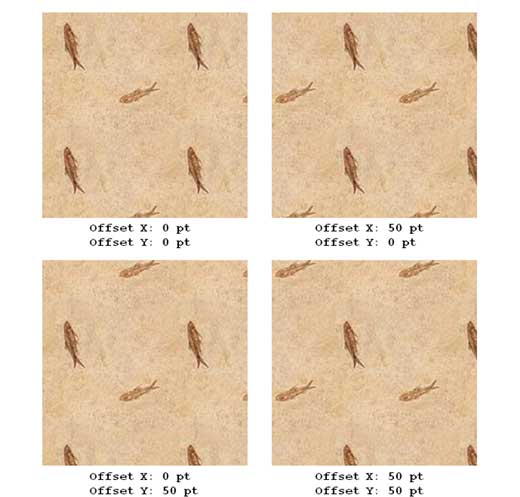
Figure 2: Offset samples
Scale X and Scale Y change the size of the filled in texture horizontally and vertically, as shown in the sample squares in Figure 3.
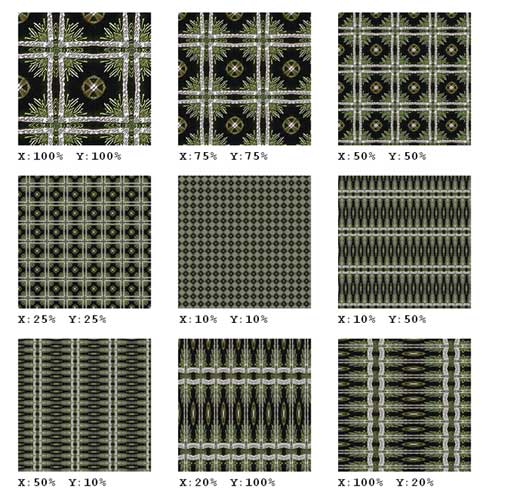
Figure 3: Scale samples
Alignment changes the anchor point from which the texture is tiled over the filled shape. Figure 4 shows samples of all the 9 alignment possibilities.
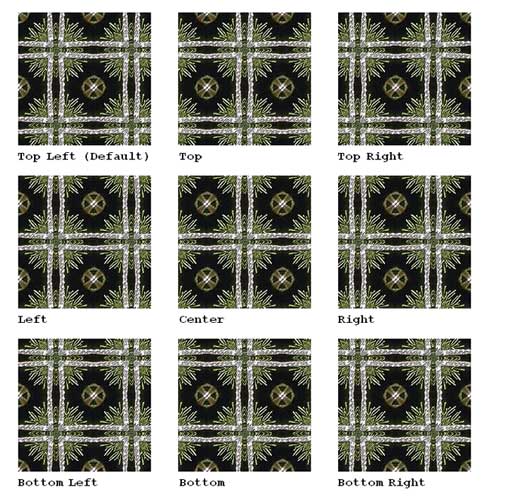
Figure 4: Alignment samples
Mirror type allows you to tile a texture while flipping alternative tile areas horizontally or vertically, or in both directions as shown in Figure 5.
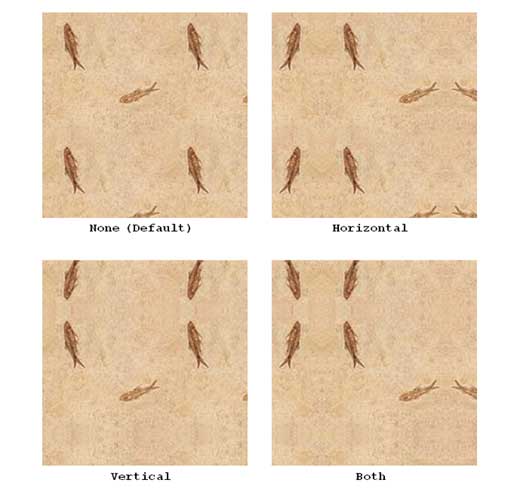
Figure 5: Mirror samples
To see samples of all the Tiling Options, scroll down to the bottom of this page to see an online presentation.
Sample Presentation:
Click below to view on YouTube
See Also:
Fills for Shapes: Tiling Options (Glossary Page)
Tiling Options in PowerPoint 2016 for Windows
Tiling Options in PowerPoint 2016 for Mac
Tiling Options in PowerPoint 2013 for Windows
Tiling Options in PowerPoint 2010 for Windows
You May Also Like: Myths of Public Speaking Debunked! | Animals - D PowerPoint Templates



Microsoft and the Office logo are trademarks or registered trademarks of Microsoft Corporation in the United States and/or other countries.