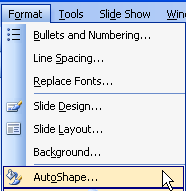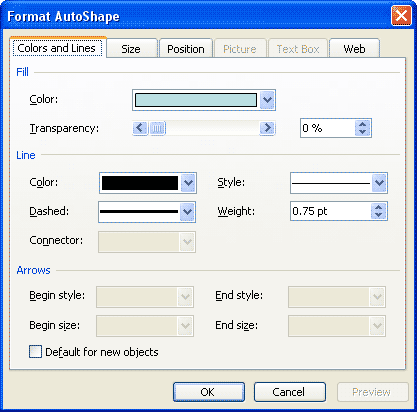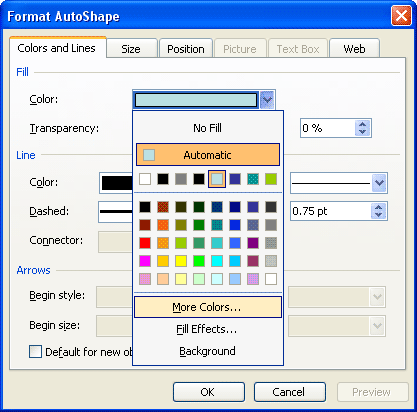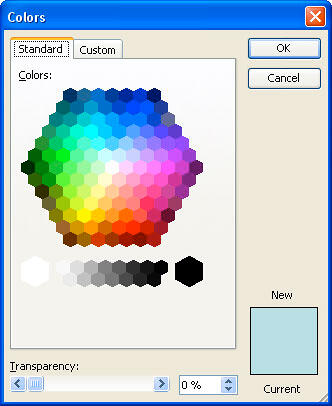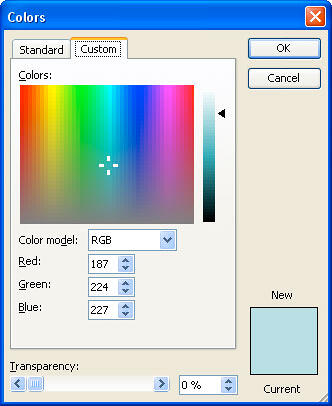Whenever you add a new AutoShape to a PowerPoint slide, it is filled with a solid color by default. Most of the time, you may leave that unaltered, but it's easy to change that color or to even add another fill type altogether such as a gradient, pattern, texture, or picture. In this tutorial, we'll show you how you can change the default fill color to a color of your choice.
Follow these step to change or apply a Solid Fill to an AutoShape:
- Select the AutoShape that you want to change the fill for. Alternatively, if you just want to follow this tutorial step-by-step, launch PowerPoint. Most of the time, PowerPoint will open with a new slide in a presentation, users can change the slide layout to Blank by selecting Format | Slide Layout, and then choose the Blank layout in the resultant Task Pane.
- You will find the Rectangle AutoShape option in the Drawing toolbar located below the PowerPoint interface. Select this option, and click once on the blank slide to place a rectangle AutoShape.
- Select the AutoShape, and choose Format | AutoShape, as shown in Figure 1. Or double click the AutoShape.
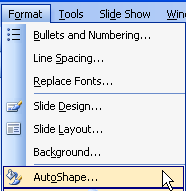
Figure 1: AutoShape - Either way, this opens the Format AutoShape dialog box that you can see in Figure 2. Note that this is a multi-tabbed dialog box, and all the options we need can be found in the Colors and Lines tab (again, see Figure 2).
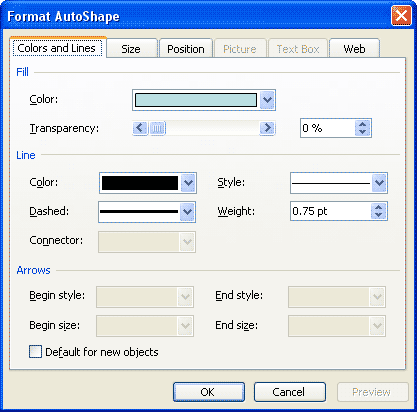
Figure 2: Format AutoShape dialog box - In the Fill area, click the downward arrow next to the Color option, and click on any of the color swatches to select the fill color for your AutoShape, and click OK to get back to your slide and AutoShape. If you want to explore some more colors, then select the More Colors option as shown in Figure 3.
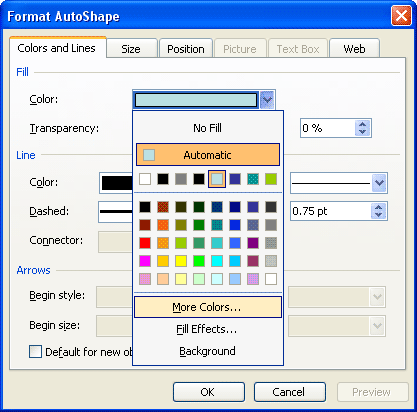
Figure 3: More Colors - This summons the Colors dialog box that you can see in Figure 4. This dialog box has two tabs: Standard and Custom, first select the Standard tab (again, refer to Figure 4).
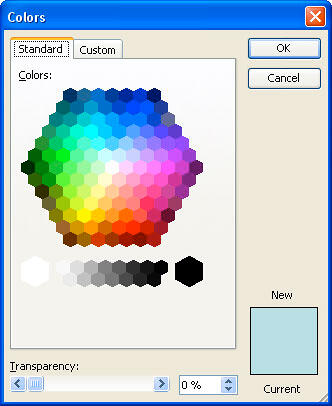
Figure 4: Standard tab of the Colors dialog box - This tab offers 127 colors in a honeycomb style palette, 14 gray shades, black and white. You can even change the transparency value of the selected color in the Transparency slider below. If you want more color choices, then select the Custom tab of the same dialog box, as shown in Figure 5.
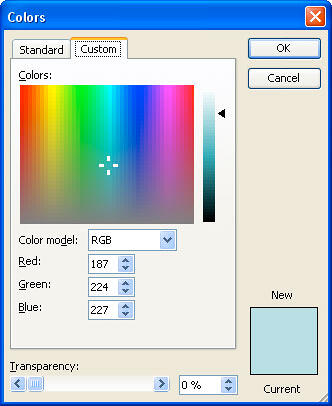
Figure 5: Custom tab of the Colors dialog box - In this tab, you can chose any color from the spectrum and later adjust the selected color's luminosity with the slider on the right. You can even enter specific values of RGB and HSL to create a specific color, all these combinations provide 16 million color choices!
- Again, you can even change the transparency value of the selected color in the Transparency slider below.
- Once the color is selected click OK to apply the color to the AutoShape, and get back to the Format AutoShape dialog box. Thereafter, click OK again to get back to your slide and AutoShape.
- Choose any color from the Theme Colors (or its shades and tints), Standard Colors, Recent Colors, or from More Colors. In all cases, you end up with a shape that has a solid color fill.
- Remember to save your presentation often.