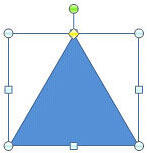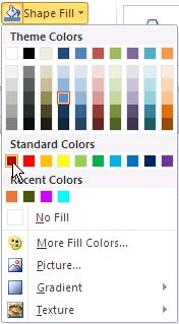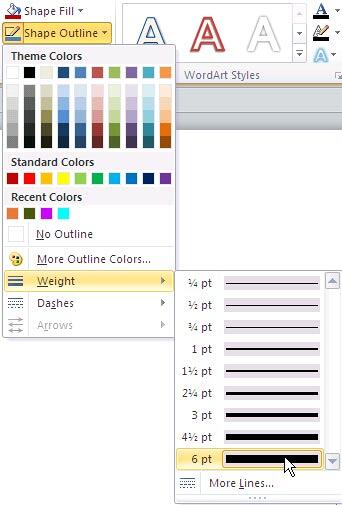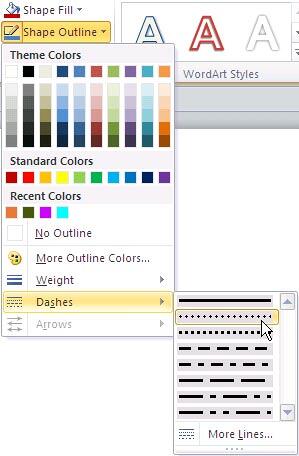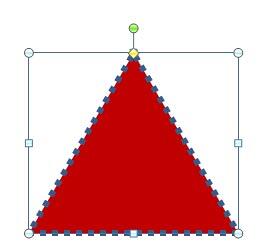Whenever a new shape is inserted on a slide in
PowerPoint 2010 for Windows (or in any previous version), it is filled with a solid color and an outline by default (or something else depending on the Theme your presentation is based on). For example in a new blank presentation that we created, the shape is by default filled with a blue solid fill and has a thin dark blue outline, as you can see in Figure 1. Whenever we insert another new shape on a slide, it will possess these same Default Shape attributes (fill, outline, and effect).
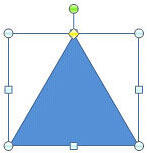
Figure 1: Default fill and outline in a blank presentation
These Default Shape attributes can be changed very easily in PowerPoint 2010. But do remember that these changes are only limited to the presentation you are working on. If the presentation is not saved, you'll lose the changes.
Follow these steps to change the Default Shape attributes in PowerPoint 2010 for Windows:
- Create a new presentation in PowerPoint 2010, and the presentation will open with a blank slide. You can optionally change the slide layout to Blank by selecting the Home tab | Layout | Blank.
- Now insert a shape (any shape will do) on the slide. Typically, the shape is filled with a blue color and has a thin dark blue outline (refer to Figure 1, above). If you see different attributes, don't worry, just move ahead with the rest of the steps.
- Select the shape so that the Ribbon area now shows the Drawing Tools Format tab, as shown in Figure 2. Activate this Ribbon tab by clicking on it.

Figure 2: Drawing Tools Format tab of the Ribbon Note: The
Drawing Tools Format tab is a
Contextual tab. These tabs are special tabs in the
Ribbon that are not visible all the time. They only make an appearance when you are working with a particular slide object which can be edited using special options.
- Within the Drawing Tools Format tab, locate the Shape Styles group. Then select the Shape Fill button to view the Shape Fill drop-down gallery that you can see in Figure 3. Choose any of the fill types.
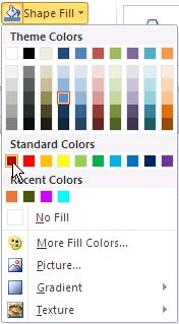
Figure 3: Shape Fill drop-down gallery - Now, within the Drawing Tools Format tab select the Shape Outline button to bring up the gallery that you can see in Figure 4. Choose the Weight option to open the Weight sub-gallery that you can see in Figure 4. Within this gallery, choose any weight (thickness) value for the selected shape.
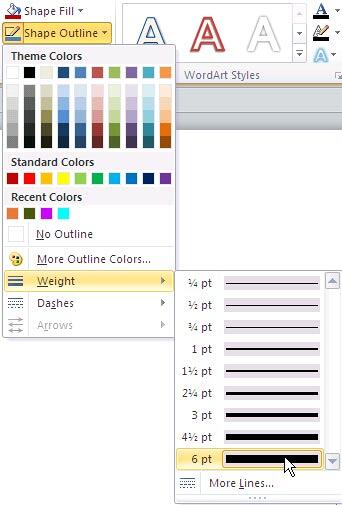
Figure 4: Weight sub-gallery - You can even change the shape outline to be dashed by selecting the Dashes option within the Shape Outline gallery. Doing so opens the Dashes sub-gallery that you can see in Figure 5. Within this gallery, choose any dash style for the selected shape.
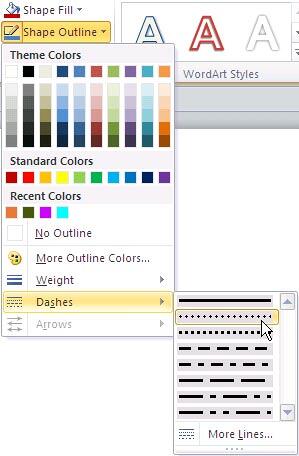
Figure 5: Dashes sub-gallery - Figure 6, below shows the shape with a different fill and outline attributes.
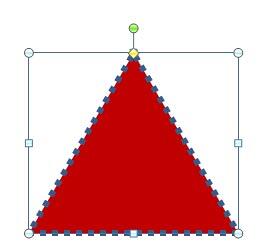
Figure 6: Changed shape - Now select the shape and right-click it to bring up the context menu, as shown in Figure 7. From the menu, choose the Set as Default Shape option.

Figure 7: Set as Default Shape option - This will set the attributes of the selected shape as the Default Shape attributes. Hereafter, whenever you'll insert a new shape on the slide it will appear with these attributes.
- Make sure you save the presentation file.
Note: You can change the thickness of an open shape such as a line or curve, change its color, and then right-click and choose Set as Default Shape. Thereafter, draw closed shapes such as a circle or rectangle, and those shapes will take your new attributes. But PowerPoint 2010 (and 2007) do not respect the Default Shape attributes for open shapes such as lines and curves.