Learn how to set default attributes for shapes in PowerPoint 2007 for Windows. You can set deafults for open and closed shapes, and fills and lines.
Author: Geetesh Bajaj
Product/Version: PowerPoint 2007 for Windows
OS: Microsoft Windows XP and higher
When you insert a new shape in PowerPoint 2007 for Windows, you can see a color fill and an outline applied to it by default. This default setting may also depend on the Theme that has been applied to your presentation. In a new blank presentation that we created, the shape is by default filled with a blue solid fill and has a thin dark blue outline, as you can see in Figure 1. Whenever we insert another new shape on a slide, it will possess these same Default Shape attributes (fill, outline, and effect).
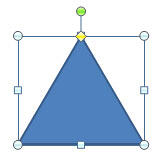
Figure 1: Default fill and outline in a blank presentation
These Default Shape attributes can be changed very easily in PowerPoint 2007. But do remember that these changes are only limited to the presentation you are working on. If the presentation is not saved, you'll lose the changes.
Follow these steps to change the Default Shape attributes in PowerPoint 2007 for Windows:
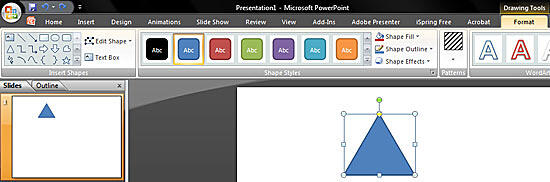
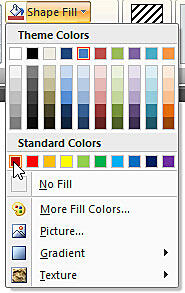
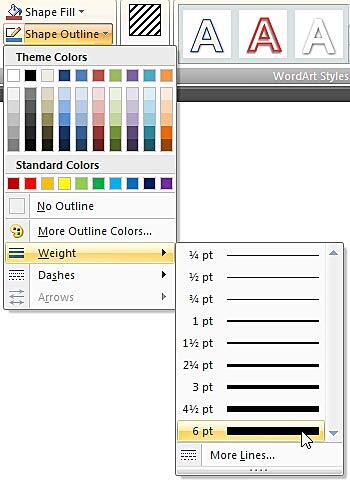
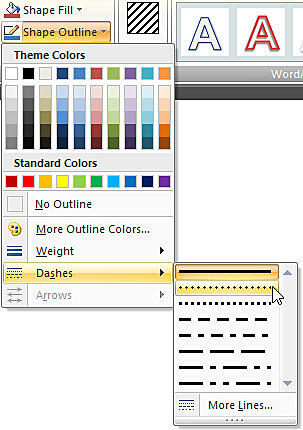
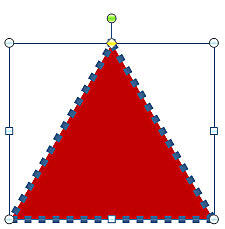
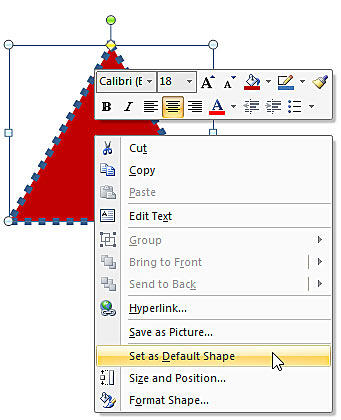
See Also:
Default Attributes: Change Default Shape Attributes (Glossary Page)
Change Default Shape Attributes in PowerPoint 2016 for Windows
Change Default Shape Attributes in PowerPoint 2013 for Windows
Change Default Shape Attributes in PowerPoint 2011 for Mac
Change Default Shape Attributes in PowerPoint 2010 for Windows
You May Also Like: Templafy: Conversation with Christian Lund | El Salvador Flags and Maps PowerPoint Templates




Microsoft and the Office logo are trademarks or registered trademarks of Microsoft Corporation in the United States and/or other countries.