Learn how to apply bevel effects to shapes in PowerPoint 2010 for Windows. Bevel effects make shapes apart by making them look embossed, like a button, or even a pillow.
Author: Geetesh Bajaj
Product/Version: PowerPoint 2010 for Windows
OS: Microsoft Windows XP and higher
You have already learned about some of the Shape Effects available in PowerPoint 2010 for Windows as part of this tutorial series. Now, you will learn how to add a Bevel effect to selected shape in PowerPoint 2010 for Windows.
To see a sample presentation containing Bevel effects in PowerPoint 2010, scroll down to the bottom of this page.
Follow these steps to apply a Bevel effect to a shape:

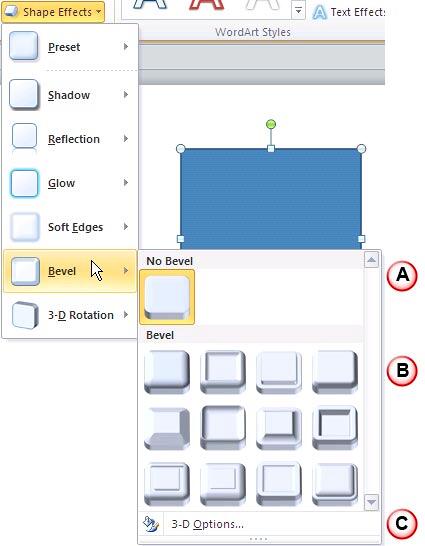

Sample Presentation:
Click below to view on SlideShare
Click below to view on YouTube
See Also:
Shape Effects: Apply Bevel Effects to Shapes (Glossary Page)
Apply Bevel Effects to Shapes in PowerPoint 2016 for Windows
Apply Bevel Effects to Shapes in PowerPoint 2013 for Windows
Apply Bevel Effects to Shapes in PowerPoint 2011 for Mac
Apply Bevel Effects to Shapes in PowerPoint 2007 for Windows
You May Also Like: How to Make Long-Lasting Change | Flags and Maps - H PowerPoint Templates



Microsoft and the Office logo are trademarks or registered trademarks of Microsoft Corporation in the United States and/or other countries.