Add picture fills to shapes in PowerPoint 2007 for Windows. You can add picture fills that are inserted or linked.
Author: Geetesh Bajaj
Product/Version: PowerPoint 2007 for Windows
OS: Microsoft Windows XP and higher
This entire series explores about fills for shapes in PowerPoint 2007, these fills include solid, picture, gradient, and texture. In a previous tutorial, we covered solid fills for shapes. In this tutorial, we'll learn about Picture Fills. If you need pictures to use as fills for this tutorial, you can get free pictures from the listing on our Free Images page, or you can buy high quality pictures from our Indezine Photos section.
Scroll down this page to see a sample presentation that contains shapes with Picture Fills.
Follow these steps to change or apply a Picture Fill to a shape:
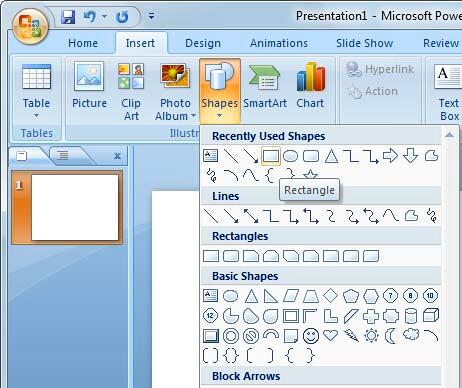
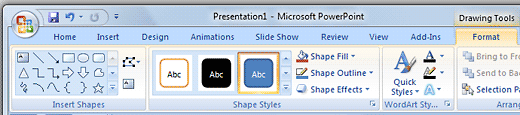
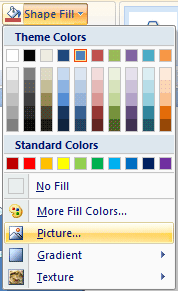
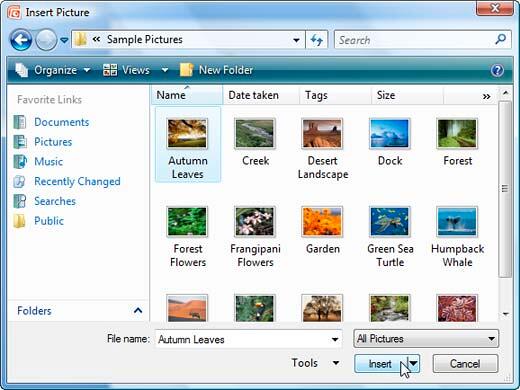
See Also:
Fills for Shapes: Add Picture Fills to Shapes (Glossary Page)
Add Picture Fills to Shapes in PowerPoint 2016 for Windows
Add Picture Fills to Shapes in PowerPoint 2016 for Mac
Add Picture Fills to Shapes in PowerPoint 2013 for Windows
Add Picture Fills to Shapes in PowerPoint 2011 for Mac
Add Picture Fills to Shapes in PowerPoint 2010 for Windows
Add Picture Fills to Shapes in PowerPoint 2003 and 2002 for Windows
You May Also Like: 16 Design Tips for Beautiful Presentations | Guatemala Flags and Maps PowerPoint Templates


Microsoft and the Office logo are trademarks or registered trademarks of Microsoft Corporation in the United States and/or other countries.