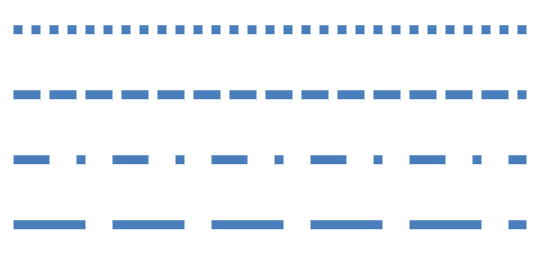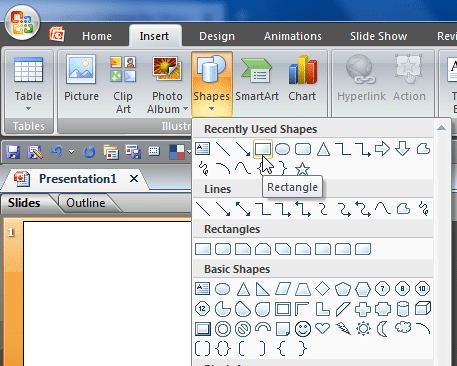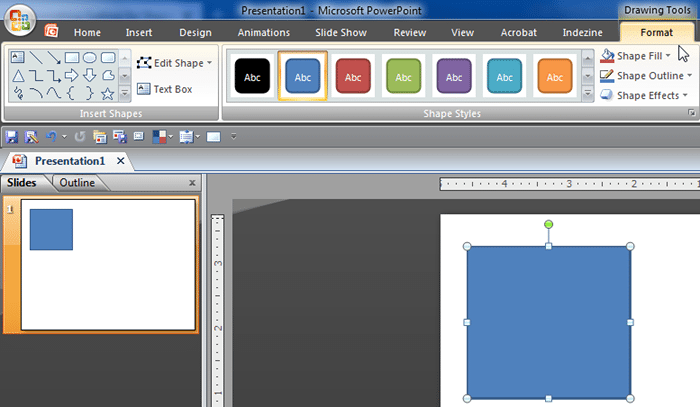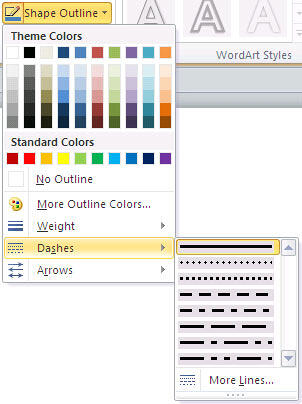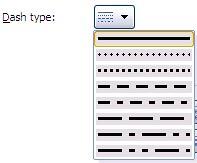In previous tutorials, we have explained the formatting of shape outlines in PowerPoint 2007 and changing the weight of shape outlines. In this tutorial, we'll show you how you can apply a dash style to the shape outline. A dashed line in PowerPoint 2007 can have plenty of variations: from a line with fewer dashes to ones with longer or smaller dashes, or even alternating small and long dashes. Figure 1 shows you some variations in dash styles available in PowerPoint 2007.
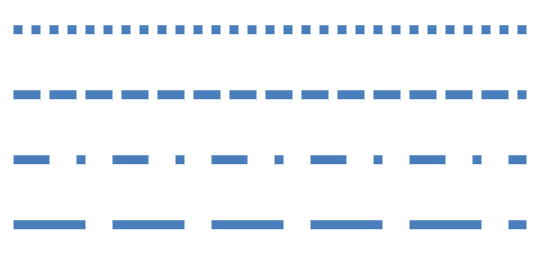
Figure 1: Dash style variations in outlines
Tip: You can change the outlines for both shapes and pictures in PowerPoint 2007. You can also add a shape outline to an inserted video clip using the same options!
Follow these steps to change dash styles for shape outlines in PowerPoint 2007 for Windows:
- Select the shape that you want to change the line attributes for. Alternatively, if you just want to follow this tutorial step-by-step, launch PowerPoint. Most of the time, PowerPoint will open with a new slide in a presentation, PowerPoint 2007 users can change the slide layout to Blank by selecting the Home tab | Layout | Blank option.
- Access the Home or Insert tabs of the Ribbon, and choose the Shapes button to view the Shapes gallery that you can see in Figure 2. Select the Rectangle shape or any other shape. Then, either drag and draw, or click once on the blank slide to place an instance of the shape. We used a Rectangle shape, as you can see later in Figure 3.
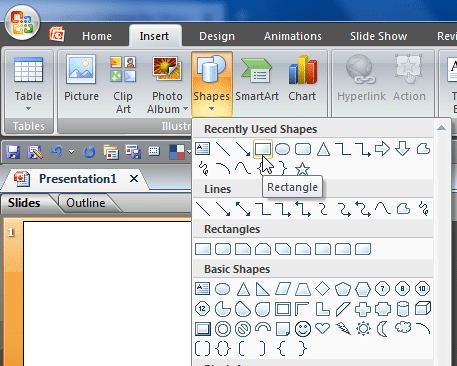
Figure 2: Shapes gallery - Select the shape so that the Ribbon area now shows the Drawing Tools Format, as shown in Figure 3. Activate this Ribbon tab by clicking on it.
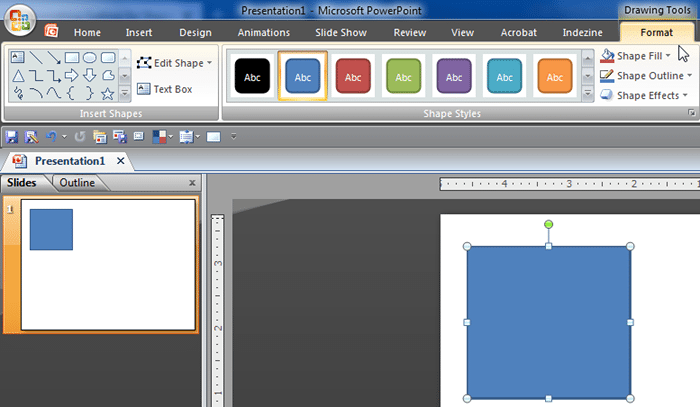
Figure 3: Drawing Tools Format tab of the Ribbon Note: The
Drawing Tools Format tab is a
Contextual tab. These tabs are special tabs in the
Ribbon that are not visible all the time, they only make an appearance when you are working with a particular slide object which can be edited using special options.
- From the Drawing Tools Format tab, locate the Shape Outline button, and click the down-arrow in this button to open the drop-down gallery that you see in in Figure 4. Then select the Dashes option to view the Dashes sub-gallery (refer to Figure 4 again). Within this gallery, click on any Dash style to apply it to the selected shape.
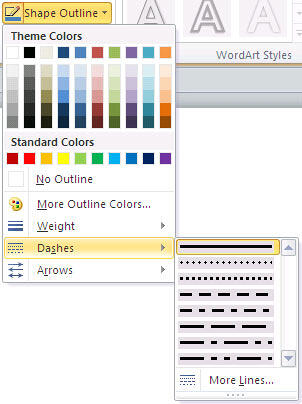
Figure 4: Dashes option in the Shape Outline gallery - This option is also available within Format Shape dialog box as shown in Figure 5. To access this dialog box, you just have to click the More Lines option (the last option you can see in the Dashes sub-gallery in Figure 4).

Figure 5: Dash type option in the Format Shape dialog box - Selecting Dash type option reveals a drop-down list from where you can choose any of the dash styles available for shape outlines, as shown in Figure 6.
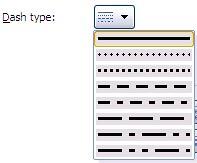
Figure 6: Dash types in the Format Shape dialog box - After choosing required type of Dash, click the Close button to dismiss the dialog box. In Figure 7 you can see that the Rectangle shape we started with has been applied with a Round dot dash style.

Figure 7: Shape with Round dot dash style applied to the outline - Save your presentation often.