Learn how the Text Pane helps add text content to your SmartArt graphic in PowerPoint 2010 for Windows. In many ways, editing text within SmartArt graphics is more intuitive using the Text Pane.
Author: Geetesh Bajaj
Product/Version: PowerPoint 2010 for Windows
OS: Microsoft Windows XP and higher
In a previous tutorial, we showed how you can convert your normal bulleted text to a SmartArt graphic with just a click or two. However, you'll soon discover that it is neither easy nor intuitive to edit, add, or delete text within a shape inside a SmartArt graphic. Thankfully, the Text Pane feature makes this process a whole lot more intuitive!
Follow these steps to work with the Text Pane for SmartArt graphics in PowerPoint 2010 for Windows:
When you select your SmartArt graphic on the slide, you may or may not see the Text Pane. If you don't see the Text Pane, locate the bi-directional arrow button, as shown highlighted in red within Figure 1, below. Then, click this bi-directional arrow button to show or hide the Text Pane.
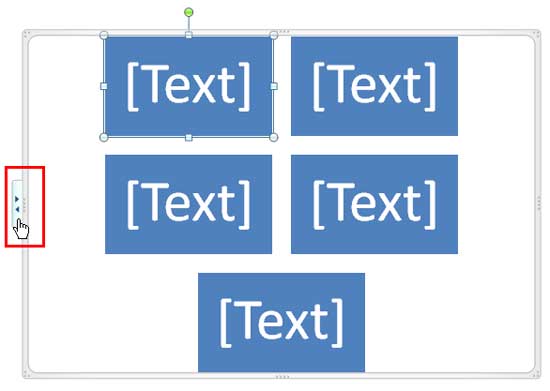
Figure 1: The bi-directional arrow on SmartArt graphic
Doing so makes the Text Pane visible on the left side of the SmartArt graphic, as shown in Figure 2, below.
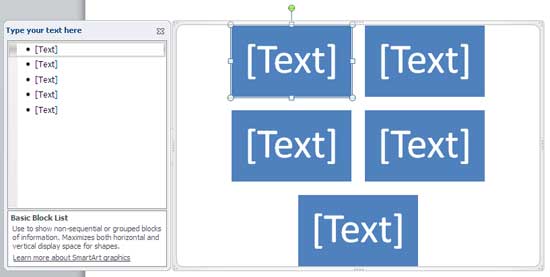
Figure 2: The SmartArt graphic's Text Pane
At any point of time, you can close the Text Pane by clicking the x button on the top right corner of the Text Pane.
Within the Text Pane, start typing to add text, as shown in Figure 3, below. The text you type in the Text Pane is simultaneously visible on the SmartArt graphic. Also, note that the bottom part of the Text Pane displays information about the SmartArt graphic variant you are working with.
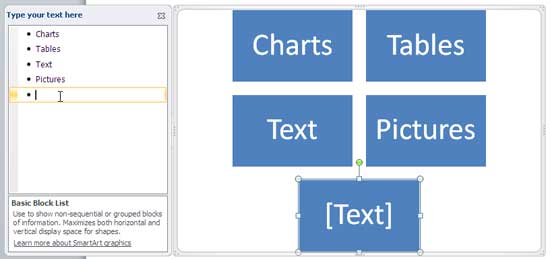
Figure 3: Add text in Text Pane
To create a new line of bulleted text in the Text Pane, just press the Enter / Return on your keyboard. Type text within this new line, and you'll see that your SmartArt graphic has a new shape representing the new bullet, as shown in Figure 4, below.
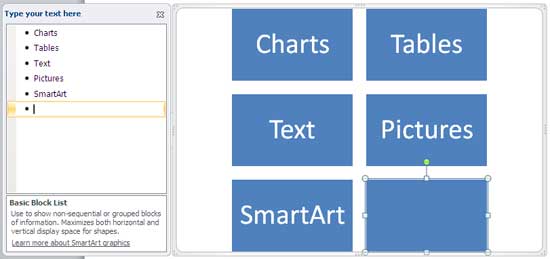
Figure 4: New bullet in Text Pane creates a new shape in SmartArt graphic

Do you want more keyboard shortcuts?
Explore our PowerPoint Keyboard Shortcuts and Sequences Ebook that is updated for all PowerPoint versions.
You can also format text within the Text Pane by first selecting line of text within the Text Pane. Then, carefully right-click to view both the contextual menu the and Mini toolbar, as shown in Figure 5, below. Note that the Mini toolbar allows you to change the font, font size, color, etc., within the Text Pane (and also within the SmartArt graphic).
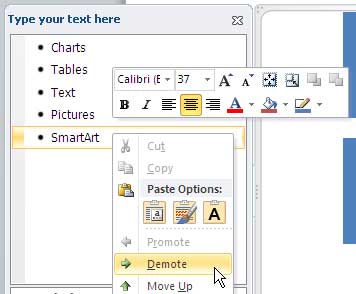
Figure 5: Contextual menu options of Text Pane
The contextual menu allows you to change the hierarchy of selected text to previous or next bullet levels. You do so by clicking either the Promote or Demote options in the contextual menu, as shown in Figure 5, above. Do note that the Promote or Demote options may be grayed out in some instances because their availability in the contextual menu depends on what type of SmartArt graphic variant you are working with. For example, you cannot add a new bullet level, or even a demoted level to the Basic Matrix SmartArt graphic once you hit the limit of 4 first level bullets, as shown in Figure 6, below.
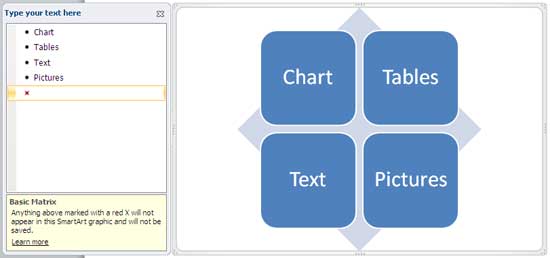
Figure 6: Basic Matrix doesn't allows to add 5th level bullet
Most SmartArt graphic variants let you add more bulleted levels and are not as constrained as the Basic Matrix variant. The Diverging Radial variant, for instance lets you add many more bulleted levels to an existing SmartArt graphic as shown in Figure 7, below.
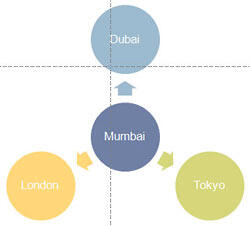
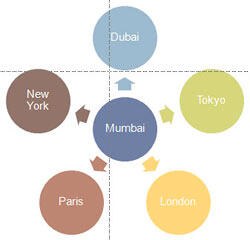
Figures 7: Add more bullets/shapes to the Diverging Radial SmartArt graphic
See Also:
Advanced SmartArt: Text Pane for SmartArt Graphics (Glossary Page)
Text Pane for SmartArt Graphics in PowerPoint 2016 for Windows
Text Pane for SmartArt Graphics in PowerPoint 2013 for Windows
Text Pane for SmartArt Graphics in PowerPoint 2011 for Mac
Text Pane for SmartArt Graphics in PowerPoint 2007 for Windows
You May Also Like: Canva’s Infographic Templates: Conversation with Liz Mckenzie | Mango PowerPoint Templates



Microsoft and the Office logo are trademarks or registered trademarks of Microsoft Corporation in the United States and/or other countries.