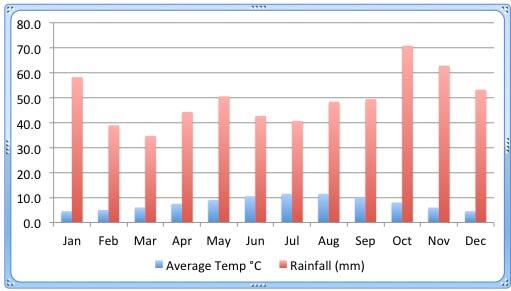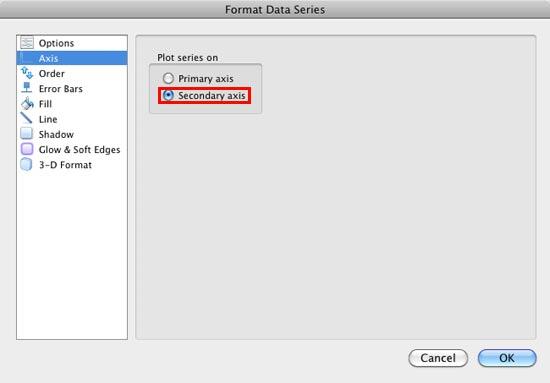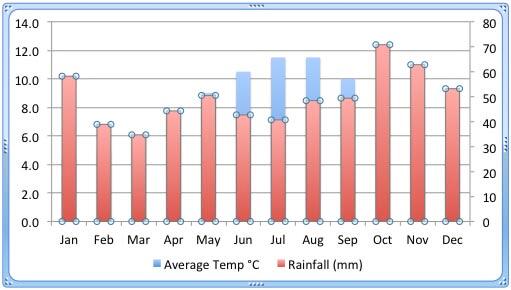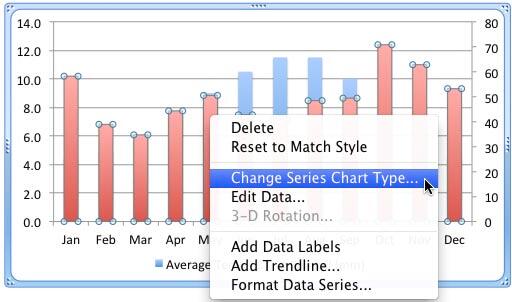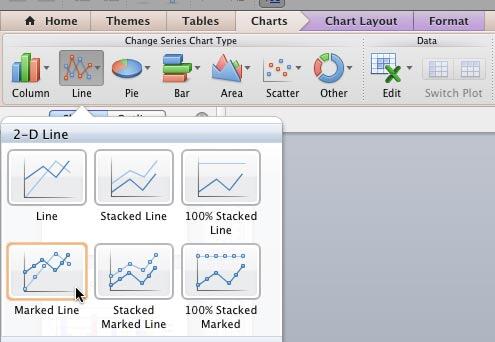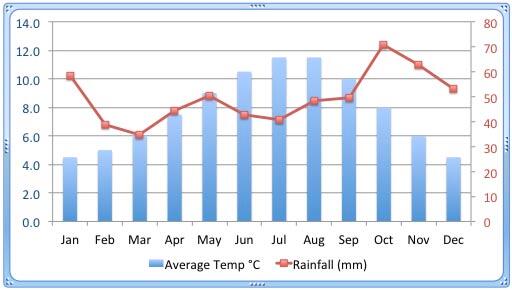Sometime, one value axis for a chart is not enough! Of course that observation is only true if your data demands a second axis. Our example data for this tutorial pertains to the average temperature and rainfall in London across the 12 calendar months of a year. Figure 1 below, shows a chart that depicts this data from January to December. The temperature is depicted in degrees celsius and the rainfall is in millimeters. What you should note carefully is that the value range of temperature spans between 0 to 12 (approximately) whereas the range for rainfall is between 30 and 70. A chart that results from this data doesn't live up to the comparison, it's almost like comparing apples and oranges. Yes, we are comparing items that cannot be compared!
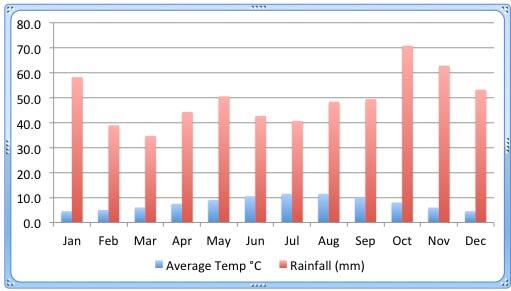
Figure 1: Chart with two data series
To help your audience comprehend this data better, you could create two charts, but that’s an overkill since there’s a better, more elegant solution. You should span this data on two value axes within the same chart: one for the temperature and the other for the rainfall.
Follow these steps to add a secondary value axis in PowerPoint 2011 for Mac:
- Open your presentation and navigate to the slide that contains your chart. Within the chart, select the series to which you want to add a second value axis. Right-click (or Ctrl+click) this series to access the contextual menu, as shown in Figure 2, below. From the contextual menu, choose the Format Data Series option (refer to Figure 2 again).

Figure 2: Format Data Series option selected - Doing so summons the Format Data Series dialog box that you can see in Figure 3, below. In this dialog box, select the Axis option within the sidebar. Next select the radio button in front of the Secondary axis option, as shown highlighted in red within Figure 3.
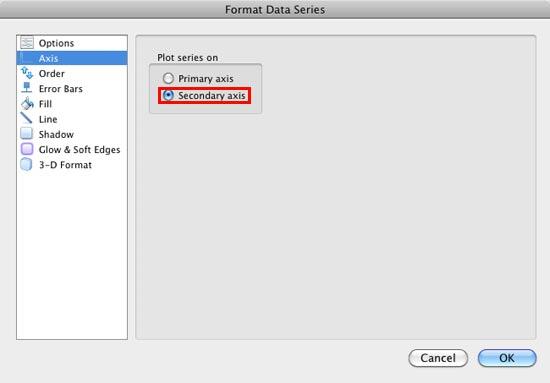
Figure 3: Secondary axis option selected for one of the series - This step adds a secondary value axis that maps your selected series, as shown in Figure 4, below. Note that axis labels on both the value axes show different numbered ranges. The primary value axis displays minimum and maximum values between 0.0 and 14.0 and the secondary value axis spans a completely different range between 0 and 80.
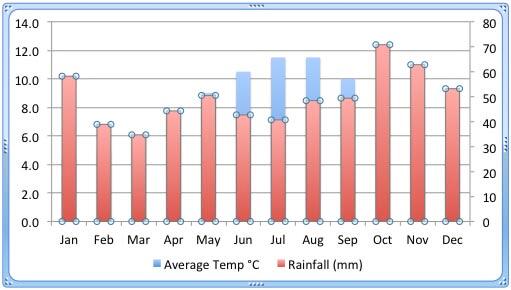
Figure 4: Secondary value axis added - We might have solved the problem of comprehending the actual values better now, but we have a new problem to solve! As you can see in Figure 4 above, one data series is overlapping the other. Columns depicting rainfall are completely hiding most of the columns representing the average temperature
- To solve this problem, you need to change the chart type of any one of the series. Select the series that you want to change the type of, and right-click (or Ctrl+click) to access the context menu, as shown in Figure 5, below. From the context menu, choose the Change Series Chart Type option (refer to Figure 5 again).
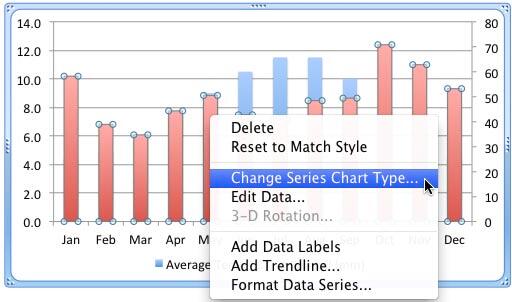
Figure 5: Change the chart type of selected series - Doing so activates the Charts tab on the Ribbon and makes all Chart Types visible as shown in Figure 6, below. Choose a new chart type for the selected series and click on it. We chose the Marked Line chart type (refer to Figure 6 again).
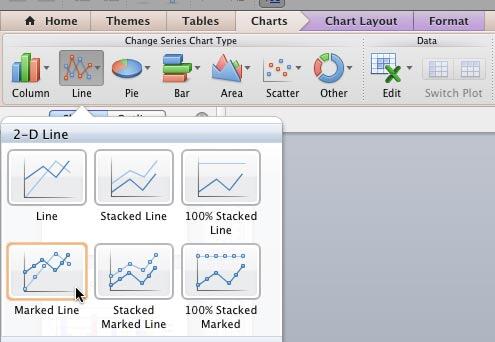
Figure 6: Choose a new chart type for the selected series Contextual Tabs
- The Chart Layout and Format are contextual tabs. These tabs are special tabs in the Ribbon that are not visible all the time. They only make an appearance when you are working with a particular slide object which can be edited using special options.
- This action changes the selected series to the new chart type. In Figure 7, below you can see that the series representing rainfall has changed to a Marked Line.

Figure 7: Chart type changed for the selected series - Creating a combination chart of this type with two series makes your data appear so much better, and it also ends up being so much easier on the eye for your audience. You cannot compare apples and oranges, but they can still co-exist!
- Look closely at Figure 7 again, and you will realize that there’s no easy way to identify if a particular series uses the primary or the secondary axis. With just two series, this is an easy problem to solve. We just changed the font color of the axes labels to match the color of the series as shown in Figure 8, below (compare with Figure 7).
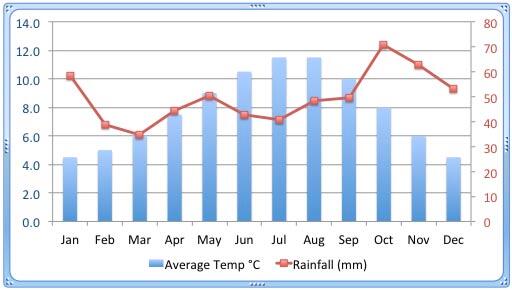
Figure 8: Font color changed for the secondary axis labels - Save your presentation.