Learn how to convert SmartArt graphics to shapes in PowerPoint 2011 for Mac. This is a great option if you want to customize your diagrams more than what's possible using the SmartArt graphics feature.
Author: Geetesh Bajaj
Product/Version: PowerPoint 2011 for Mac
OS: Mac OS X
As part of this ongoing SmartArt series, you have learned that SmartArt graphics can be customized to a large extent. You can resize and move individual shapes, format text and change colors, add and delete shapes, and animate them in sequence. However, these customization options have their limitations. Any customization is within the bounding box within which your SmartArt graphic is contained. To get over these limitations, you may consider converting your SmartArt graphic to a collection of individual editable shapes that can be manipulated further.
This approach does have its advantages since you are no longer tied to the SmartArt feature and can now treat the individual shapes as normal PowerPoint shapes that can be formatted, positioned, or animated as you deem fit! However, this freedom does come at a price. First of all, this is a one-way process, and you lose any editability for the SmartArt graphic from that point in time.
Follow these steps to convert SmartArt graphics into individual shapes in PowerPoint 2011 for Mac:
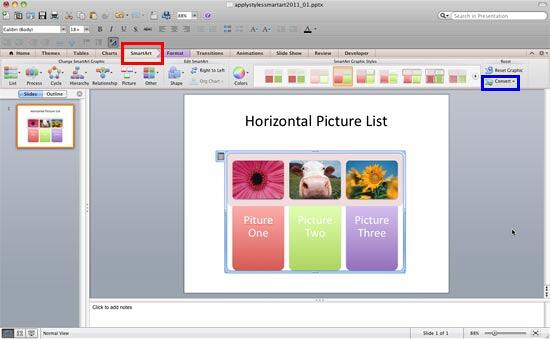
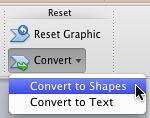
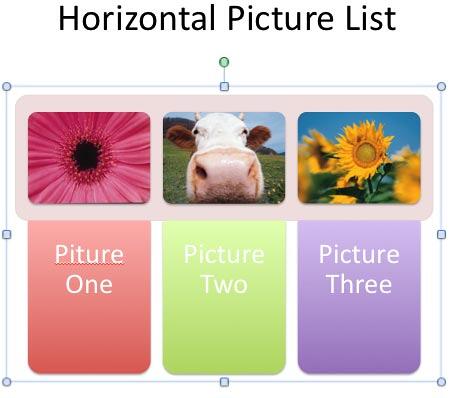
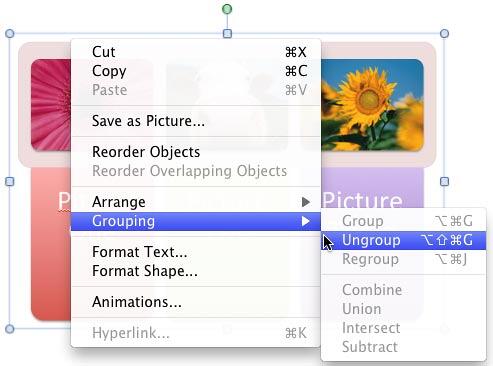
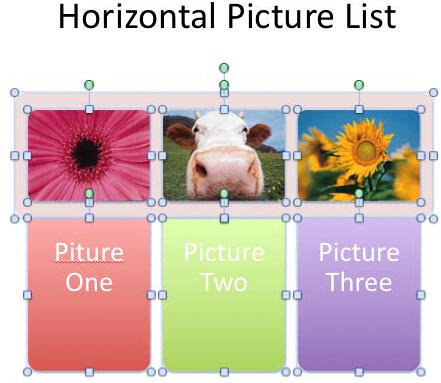
Do note that any editability for your SmartArt graphic will no longer be retained once you convert it into shapes. So if you are not sure, do create a copy of your slide that contains the SmartArt graphic, and then do the conversion.
See Also:
Advanced SmartArt: Convert SmartArt Graphics to Shapes (Glossary Page)
Convert SmartArt Graphics to Shapes in PowerPoint 2013 for Windows
Convert SmartArt Graphics to Shapes in PowerPoint 2010 for Windows
You May Also Like: think-cell 10: Now works on Office for Mac | Pizza PowerPoint Templates



Microsoft and the Office logo are trademarks or registered trademarks of Microsoft Corporation in the United States and/or other countries.