Learn how to convert SmartArt graphics to shapes in PowerPoint 2010 for Windows. This is a great option if you want to customize your diagrams more than what's possible using the SmartArt graphics feature.
Author: Geetesh Bajaj
Product/Version: PowerPoint 2010 for Windows
OS: Microsoft Windows XP and higher
You can easily convert bulleted text to SmartArt graphics, but many users want to go the other way and convert their SmartArt graphics to bulleted text, or even to individual editable shapes that can be manipulated further. Yes, you can convert SmartArt graphics to individual shapes, but do remember that this is a one-way process, and you lose any editability for the SmartArt graphics from that point in time. However, converting to shapes does mean that you have complete control over moving, resizing, deleting, or formatting individual shapes.
Follow these steps to convert SmartArt graphics into shapes in PowerPoint 2010 for Windows:


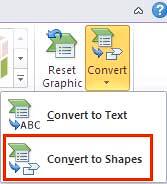
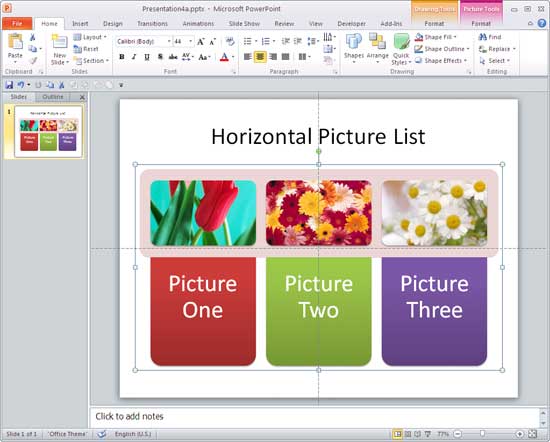
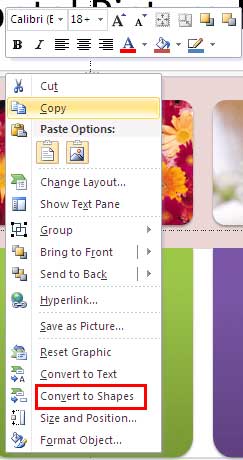
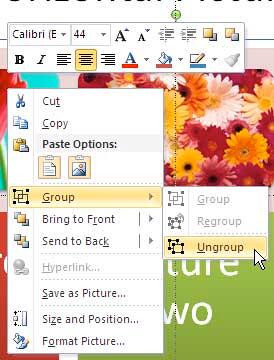
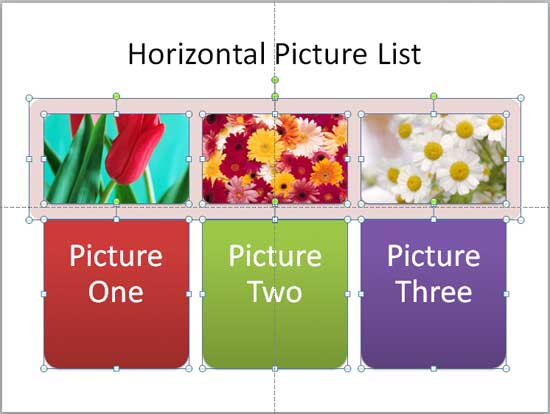
Do note that any editability for your SmartArt graphic will no longer be retained once you convert it into shapes. So if you are not sure, you can create a copy of your slide with the SmartArt graphic, and then do the conversion.
See Also:
Advanced SmartArt: Convert SmartArt Graphics to Shapes (Glossary Page)
Convert SmartArt Graphics to Shapes in PowerPoint 2013 for Windows
Convert SmartArt Graphics to Shapes in PowerPoint 2011 for Mac
You May Also Like: 5 Slide Design Tips to Take Home From a Successful IPO Presentation Project | Pineapple PowerPoint Templates



Microsoft and the Office logo are trademarks or registered trademarks of Microsoft Corporation in the United States and/or other countries.