Learn how to apply SmartArt Styles in PowerPoint 2010 for Windows. This feature allows you to apply coordinated fills, lines, and effects to SmartArt graphics.
Author: Geetesh Bajaj
Product/Version: PowerPoint 2010 for Windows
OS: Microsoft Windows XP and higher
While changing the color of a SmartArt graphic does change the color fills of individual shapes in your SmartArt, it does not add other niceties such as outlines or effects. Rather than individually add these attributes to your SmartArt, you can use the all-inclusive SmartArt Styles option.
Follow these steps to apply SmartArt Styles to SmartArt graphics in PowerPoint 2010 for Windows:
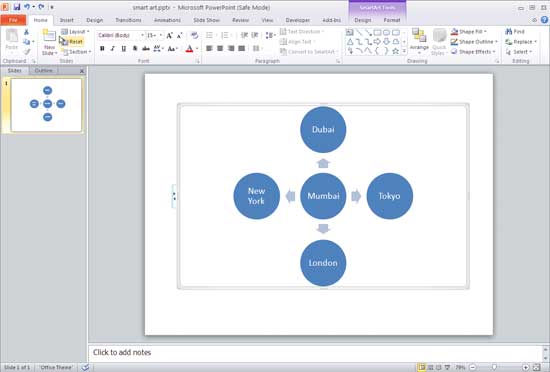
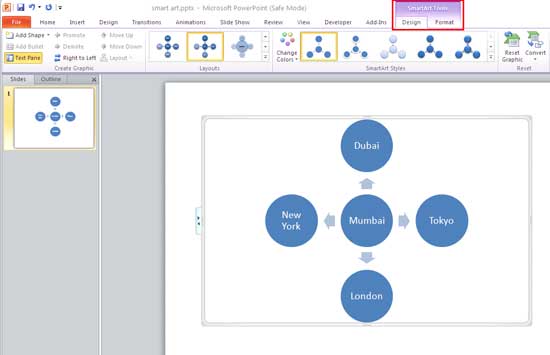
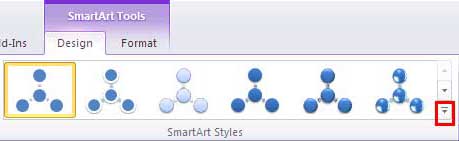
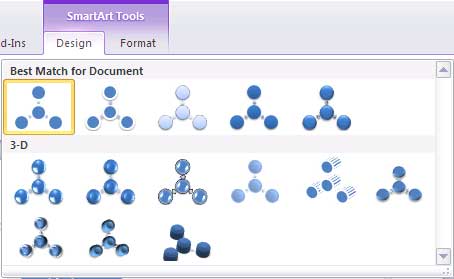
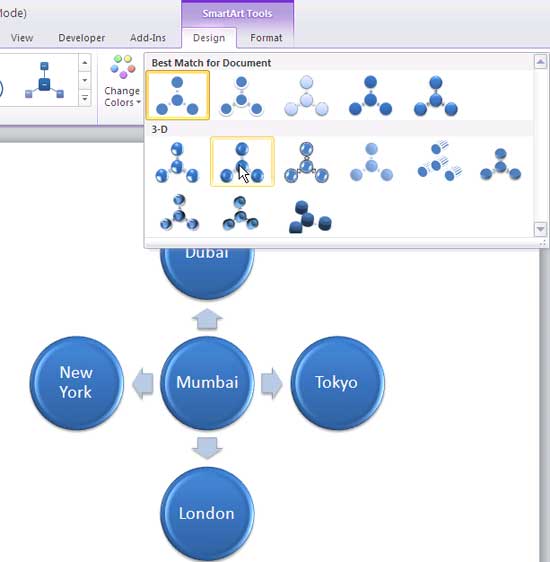
See Also:
Working with SmartArt: Apply SmartArt Styles (Glossary Page)
Apply SmartArt Styles in PowerPoint 2013 for Windows
Apply SmartArt Styles in PowerPoint 2011 for Mac
You May Also Like: Take Lessons From Digital UX to Improve Your Public Speaking | Lemon PowerPoint Templates




Microsoft and the Office logo are trademarks or registered trademarks of Microsoft Corporation in the United States and/or other countries.