Learn how you can add more shapes to existing SmartArt graphics in PowerPoint 2007 for Windows. You can add shapes before and after existing shapes, or even above and below shapes.
Author: Geetesh Bajaj
Product/Version: PowerPoint 2007 for Windows
OS: Microsoft Windows XP and higher
As you work with SmartArt graphics within PowerPoint, you'll find that you need to add some more components to your SmartArt graphics. Maybe there's a change required in an organization chart, or you need to add a new shape within your diagram to reflect some other change. Fortunately, the SmartArt feature lets you maintain the changes happening in the world around with just a click or two!
This is normally achieved by adding extra shapes to your existing SmartArt graphics either from within the SmartArt graphic itself, or through the Text Pane, which we have already covered in a separate tutorial. Adding a new shape to a SmartArt graphic depends entirely on the SmartArt variant that you are using. Some variants offer more options than the others. Read on to learn more.
There are two ways to access the same options that let you add extra shapes to your SmartArt graphics:
Follow these steps to add extra shapes to your SmartArt graphics in PowerPoint 2007 for Windows:
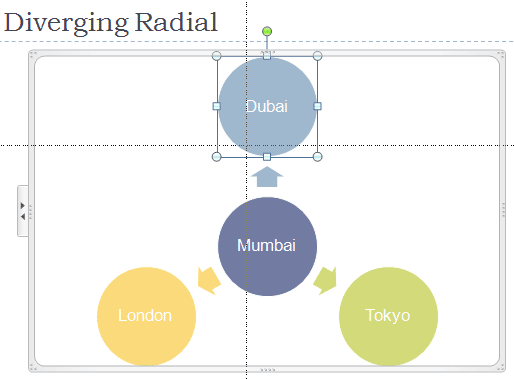
See more SmartArt graphic samples here.

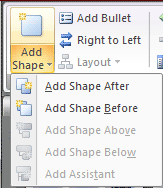
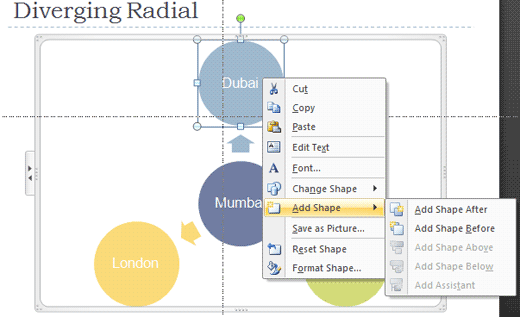
My book Cutting Edge PowerPoint 2007 For Dummies covers many aspects of PowerPoint 2007. A free chapter excerpt PowerPointing with the Best of Them is available on this site.
See Also:
Working with SmartArt: Adding Shapes to Existing SmartArt Graphics (Glossary Page)
Adding Shapes to Existing SmartArt Graphics in PowerPoint 2016 for Windows
Adding Shapes to Existing SmartArt Graphics in PowerPoint 2013 for Windows
Adding Shapes to Existing SmartArt Graphics in PowerPoint 2011 for Mac
Adding Shapes to Existing SmartArt Graphics in PowerPoint 2010 for Windows
You May Also Like: Develop Your Public Speaking: A Few Thoughts on Fear | Cilantro (Coriander) PowerPoint Templates




Microsoft and the Office logo are trademarks or registered trademarks of Microsoft Corporation in the United States and/or other countries.