Learn about using animation events in PowerPoint 2011 for Mac. These events are On Click, With Previous, and After Previous.
Author: Geetesh Bajaj
Product/Version: PowerPoint 2011 for Mac
OS: Mac OS X
When you view a presentation in Slide Show view, any animations applied to slide objects typically play when you click your mouse or press the Spacebar. Another option to cause the animation to happen is by clicking a button on a presentation remote. Each of these options advances one animation at a time on a slide. If there are no more animations on the slide, clicking will take you to the subsequent slide. While this approach works for slides that have an animation or two, you will quickly realize that this is certainly not the way to go if your slides have tens of animations, or more. If you add that many animations to any slide, you probably want your animations to be automatically sequenced to happen one after the other, or even at the same time. That's exactly where PowerPoint's animation events can help.
PowerPoint supports three types of animation events:
This is the default animation event for any animation applied to a slide object. This animation can be played by either clicking the left (or default) mouse button, pressing the Spacebar or Right Arrow button on the keyboard, or activating a specific button on a presentation remote control.
This animation event plays along with any previous animation(s) listed within the Custom Animation tab of the Toolbox. If there are no previous animations on the slide, this animation plays immediately after the slide transits from a previous slide.
This animation event plays instantly after the previous animation finishes playing on a slide. If there are no previous animations on the slide, this animation plays immediately after the slide transits from a previous slide.
Follow these steps to change the animation event for any animation in PowerPoint 2011 for Mac:
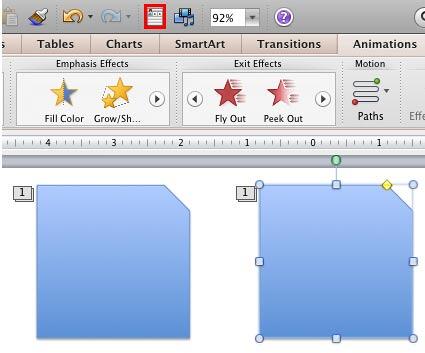
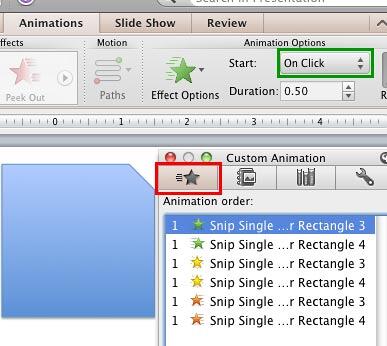
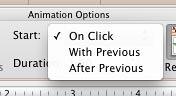
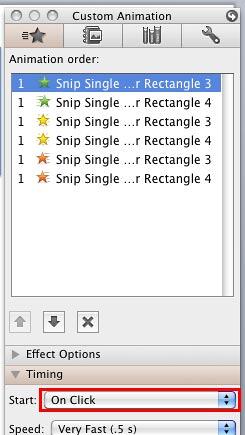
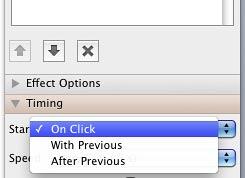
See Also:
13 03 01 - Advanced Animation Concepts: Animation Events in PowerPoint (Glossary Page)
Animation Events in PowerPoint 2007, 2003, and 2002 for Windows
Animation Events in PowerPoint 2010 for Windows
Animation Events in PowerPoint 2013 for Windows
Animation Events in PowerPoint 2016 for Windows
You May Also Like: How Beatboxing Can Help Us Master Successful Business Communication: by Ally Yates | Necklaces PowerPoint Templates




Microsoft and the Office logo are trademarks or registered trademarks of Microsoft Corporation in the United States and/or other countries.