Reverse the direction for Motion Path animations in PowerPoint 2013 for Windows. This technique works great when you want your slide objects to animate back to the position where they started from.
Author: Geetesh Bajaj
Product/Version: PowerPoint 2013 for Windows
OS: Microsoft Windows 7 and higher
Applying a preset Motion Path or even drawing a custom motion path is not the high-end of Motion Path excellence. Several other tricks can help you become a better PowerPoint animator. The simplest Motion Path trick is to reverse the motion path. This option is very helpful if you want an object to animate using a Motion Path, and then animate it again from the end of the motion path to the beginning!
Follow these steps to reverse Motion Path animations in PowerPoint 2013 for Windows:
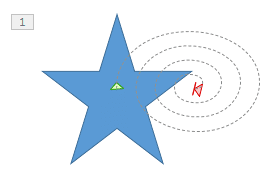
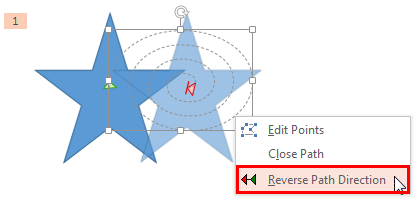
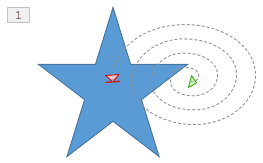
You can duplicate an object that contains a motion path animation, align it next to the original object, and then reverse the motion path of the duplicated object. You can then add exit and entrance animations to the original and duplicated objects. The animation build sequence would thus be:
Did you notice the other two options, Edit Points and Close Path within the contextual menu shown in Figure 2, above? These may or may not have been grayed out depending on the nature of your motion path. Confused? Don't worry, we explain in more detail in our Open and Closed Motion Paths and Edit Points in Motion Paths tutorials.
See Also:
13 02 04 - Motion Path Animations: Reversing Paths of Motion Path Animations in PowerPoint (Glossary Page)
Reversing Paths of Motion Path Animations in PowerPoint 2007, 2003, and 2002 for Windows
Reversing Paths of Motion Path Animations in PowerPoint 2010 for Windows
Reversing Paths of Motion Path Animations in PowerPoint 2011 for Mac
Reversing Paths of Motion Path Animations in PowerPoint 2016 for Windows
You May Also Like: Tips for Using Storytelling in Presentations | Garments PowerPoint Templates




Microsoft and the Office logo are trademarks or registered trademarks of Microsoft Corporation in the United States and/or other countries.