Explore switching between touch and mouse modes in PowerPoint 2013 for Windows. Switching can prevent touch-enabled enhancements or even enforce them.
Author: Geetesh Bajaj
Product/Version: PowerPoint 2013 for Windows
OS: Microsoft Windows 7 and higher
Look closely at the interface within PowerPoint 2013 for Windows, particularly the Customize Quick Access Toolbar drop-down menu, as shown in Figure 1, below, and you'll find the Touch/Mouse Mode option, highlighted in red within Figure 1. Essentially, this option is a toggle button that alternates between touch and mouse modes.
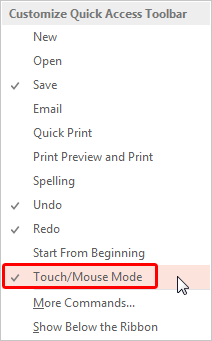
Figure 1: Touch/Mouse Mode option
So how are Touch and Mouse modes different? Let us understand them better:
Here’s the big question: Why on earth can you switch to Touch mode when your device doesn’t even have a touchscreen? If you're working on a desktop computer, what’s the point of Touch mode?
Well, the answer is simpler than you think! Touch mode isn’t just for tapping on a touchscreen. It’s also great for making everything bigger and more spaced out—like buttons, menus, and icons—so it’s easier to click with a mouse. Think of it as giving your desktop a little extra breathing room for your clicks.
Take a look at Figure 2, below. It shows the PowerPoint 2013 interface with Mouse mode turned on. This screenshot was taken on a non-touch device—no swiping or tapping here, just good old-fashioned mouse clicks!
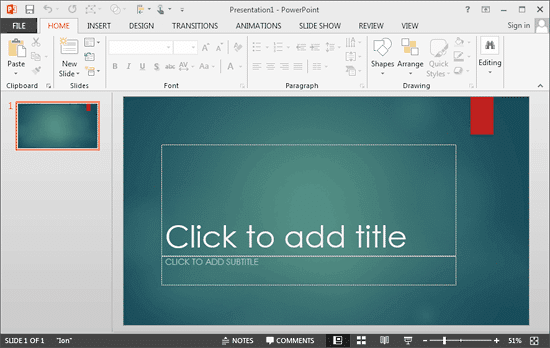
Figure 2: PowerPoint 2013 interface with Mouse mode active
Now, take a look at Figure 3, below. This time, PowerPoint 2013 is in Touch mode. See how the Ribbon and Quick Access Toolbar are bigger? Plus, there’s extra space around the buttons and commands, making it super easy to tap them.
Notice something else? The placeholder on the slide says Tap to add title—compared to Click to add title visible in Figure 2, above. But don’t worry—if you’re using a mouse, you can still just click and start typing like usual. Touch mode is flexible like that!
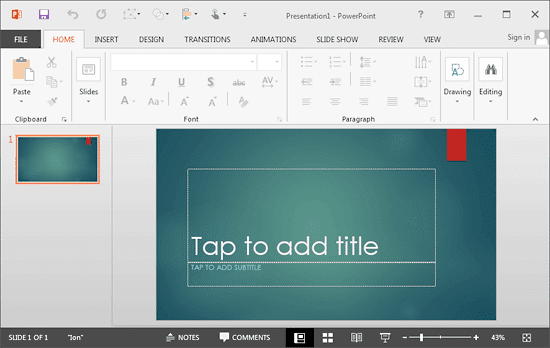
Figure 3: PowerPoint 2013 interface with Touch mode active
Here’s a neat perk: Even on devices without Touch-enabled hardware, turning on Touch mode makes all the buttons and options bigger. And guess what? That can be a game-changer for accessibility. Larger buttons and more spaced-out option are easier to see and click, making life a little simpler for everyone.
Want to enable Touch Mode? It’s super easy!
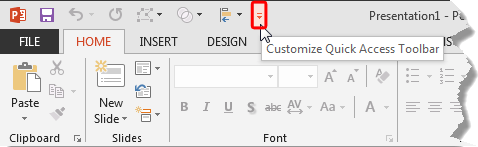
The steps explained in the preceding section add the Touch/Mouse Mode button to the Quick Access toolbar, as shown highlighted in red within Figure 5, below. Clicking this button brings up a drop-down menu with Mouse and Touch options, shown highlighted in blue within Figure 5.
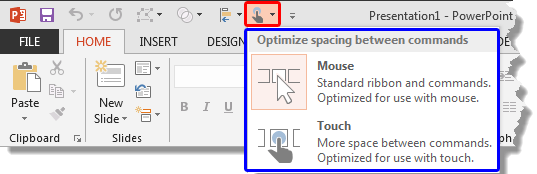
Figure 5: Touch/Mouse Mode button added to the Quick Access toolbar
Now, you can switch the interface between Touch or Mouse mode.
Want to know more about the Touch options in PowerPoint 2013? Explore our PowerPoint (and Microsoft Office) on Touch Devices section for more tutorials.
18 02 01 - Touch-Access: Touch or Mouse Mode in PowerPoint (Glossary Page)
Touch or Mouse Mode in PowerPoint 365 for Windows
Touch or Mouse Mode in PowerPoint 2016 for Windows
You May Also Like: emaze's PitchUp'15: Conversation with Anat Richter | Tram PowerPoint Templates


Microsoft and the Office logo are trademarks or registered trademarks of Microsoft Corporation in the United States and/or other countries.