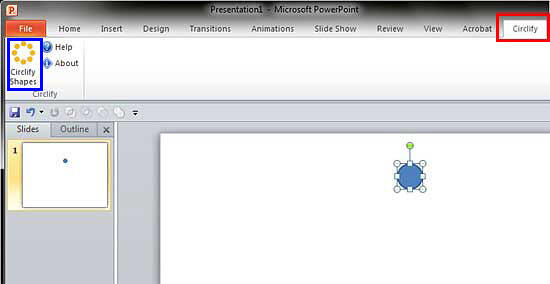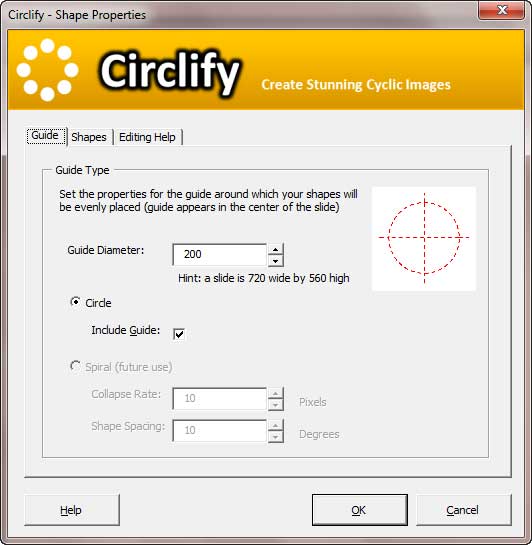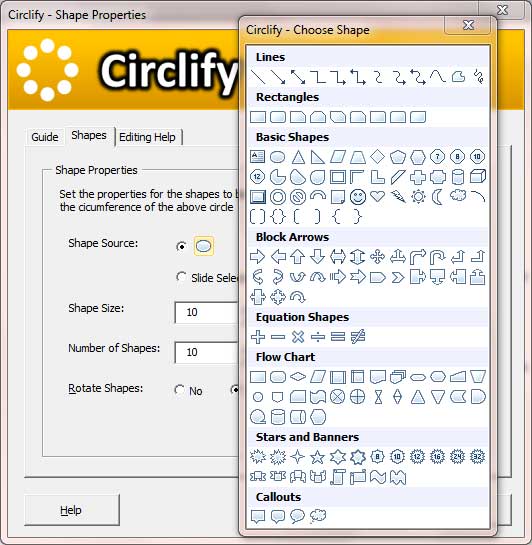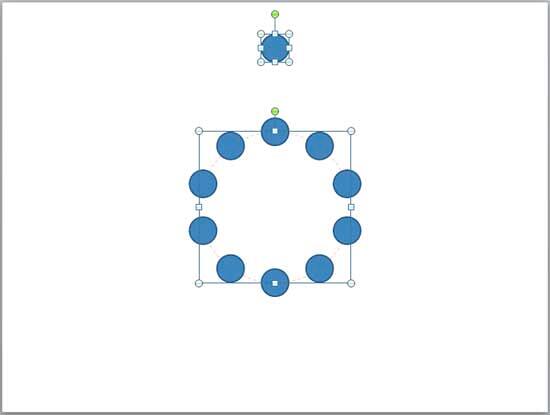Introduction
Using Circlify
Pricing and Support
Conclusion
Introduction
PowerPoint makes a great drawing program -- however it is not too easy to duplicate content such as shapes, especially in a repeated pattern
without summoning too many dialog boxes. However, tasks such as these can be made super simple -- probably more simple than even doing it in a
dedicated drawing program using Circlify, a third party add-in for PowerPoint. Circlify lets you quickly create circular graphics and intricate
illustrations for icons, logos, illustrations, etc.
Circlify is from GMARK, a company based in the UK. You can learn more about Circlify and their other products
from their site. My contact at GMARK for this
review was Jamie Garroch - thank you, Jamie.
Back
Using Circlify
Download the installer from the link given above, run the setup routine, and follow the instructions. Follow these steps to use Circlify within
PowerPoint -- do note that Circlify works within PowerPoint 2007 and 2010:
- Launch PowerPoint. Most of the time, PowerPoint will open with a new slide in a presentation, but you can
change the slide layout to Blank by selecting the
Home tab | Layout | Blank option. This provides a nice blank slide without any placeholders.
- Now insert any shape of your choice on the blank slide (for this
review I have used a Oval shape as you can see later in Figure 1). You can also insert a picture or even a text box -- it really
doesn't matter what you have on the slide.

Figure 1: Oval shape placed on the blank slide
- Access the Circlify tab of the
Ribbon, as shown
highlighted in red in Figure 2. Then click the Circlify Shapes button (highlighted in
blue in Figure 2) located within the Circlify tab of the Ribbon.
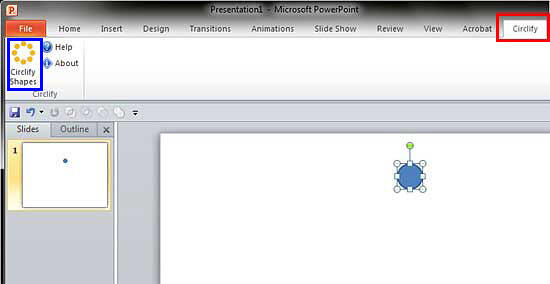
Figure 2: Circlify Shapes button within Circlify tab of the Ribbon
- This will open the Circlify interface, as you can see in Figure 3.
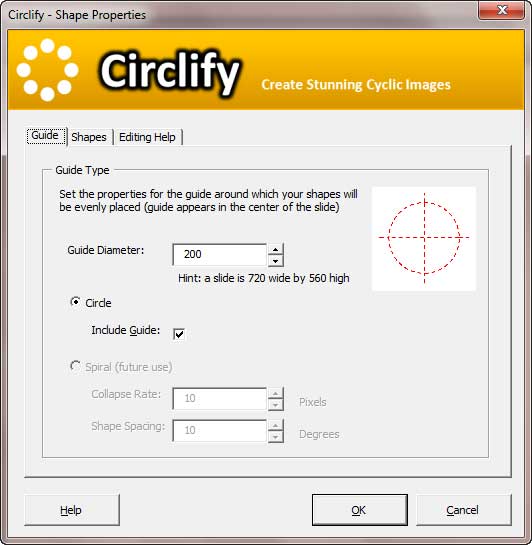
Figure 3: Circlify interface with Guide tab selected
There are three tabs in the Circlify interface: Guide, Shapes, and Editing Help -- and the tab you see depends on where you were before you closed
this dialog in your last session. While almost everything that happens within Circlify is triggered from the Guide and Shapes tab, the last tab
called Editing Help provides documentation on using the add-in -- but even if you do not read this help, using Circlify is very easy.
Your first stop should be the Guide tab (refer to Figure 3 above) -- within this tab you need to set two choices:
- You first set the Guide Diameter -- basically this determines the center as a circle -- the larger your guide diameter is, the
more spread your duplicate shapes will be when "circlified" later. And of course, if you have a long shape, then you can set the guide
diameter to "0" as well.
- You then decide if you want the guide diameter to be visible as a shape on your slide -- typically this is a circle of the diameter you choose --
if you set your guide diameter to "0", then you need not select this option.
- You next move on to the Shapes tab (refer to Figure 4) -- here you can set properties for the shape that has to be duplicated
and placed around the guide. Before we explore these options, note that Circlify lets you use a shape source other than your slide selection, and
also set its size (these options have been highlighted in red in Figure 4 below) -- we will explore more
of this option later -- let us now look at the other options within this tab:
- Number of Shapes lets you set the number of duplicates of the source shape to appear on the guide diameter.
- Rotate Shapes lets you rotate shapes in various ways -- No translates to no rotation,
Around Circumference rotates shapes around the perimeter of your guide, and Around Center rotates shapes on their
center points. The thumbnail area highlighted in blue in Figure 4 below changes its appearance to show
you how the various rotation options will look like.

Figure 4: Options within Shapes tab of Circlify interface
Look again at Figure 4 above where the Shape Source and Shape Size options have been highlighted
in red. If you already selected an object in your slide (as in Figure 2), then these options do not make
much of a difference. On the other hand, if you summoned Circlify without any selection on your slide, then you can create a shape from scratch to
duplicate within the Circlify interface. Selecting the radio button in front of the circle shape within the Shape Source option
brings up PowerPoint's usual Shapes gallery up, as shown in
Figure 5 below. Once you select a shape from this gallery, the Shape Size will be enabled, and you can now set the
size of the shape you choose. When you set the size of the shape, the shape will be resized maintaining its original height to width proportion. You
can’t make it just longer or wider.
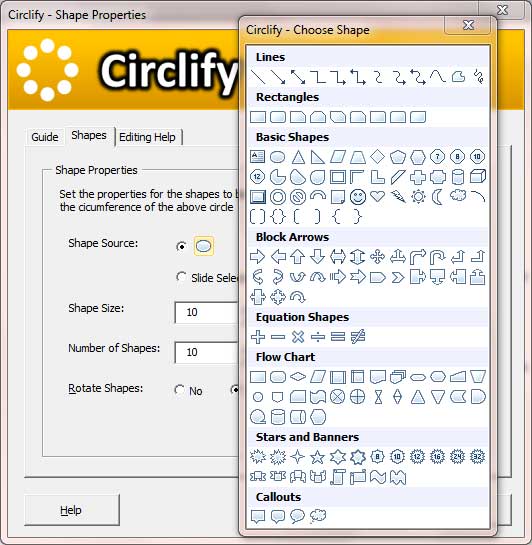
Figure 5: Shapes gallery within the Circlify interface
- Once you have made your choices in the Guide and Shapes tabs, click the OK button (or just press the Enter key). Based on the
values you input, Circlify will create/duplicate the graphics, as shown in Figure 6. You can now select the original shape and the
guide diameter and delete them, if required.
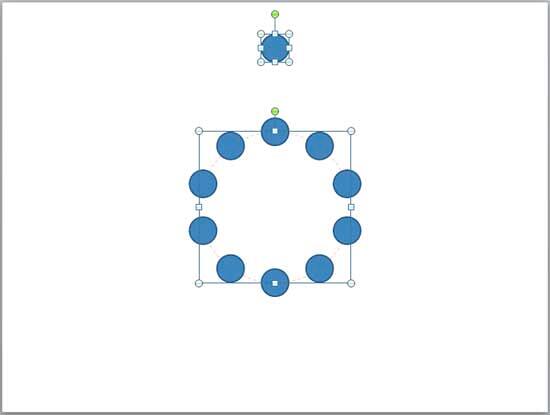
Figure 5: Graphic created using Circlify
- You can now group all your slide objects or unite them with
PowerPoint 2010's new Combine Shapes options to get
amazing results. You can also select all shapes on the slide, and
quickly apply Shape Styles to them. Of course, you can also manually change
their Shape Fills,
Shape Outlines, and Shape Effects. Figure 6 shows a preset
Shape Effect applied to the graphic created earlier (refer to Figure 5 above).

Figure 6: Circlify graphic with a 3D PowerPoint effect
- You may also want to see this online presentation on creating repeating patterns with Circlify.
Click below to view on Slideshare
Back
Pricing and Support
Circlify costs $49.00 for a single user license.
Support options include phone, email and online demo movies.
Back
Conclusion
Circlify is among the new breed of PowerPoint add-ins that use PowerPoint's amazing drawing engine, and make it more useable for everyday users --
also the product has a great price:performance ratio.
Back