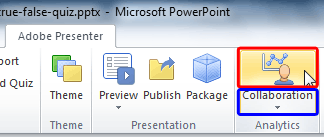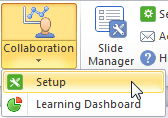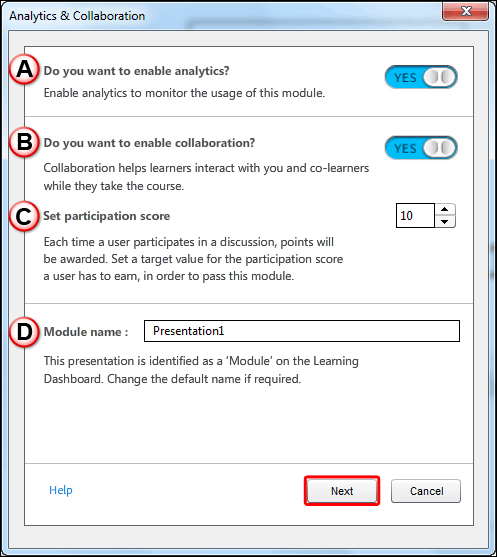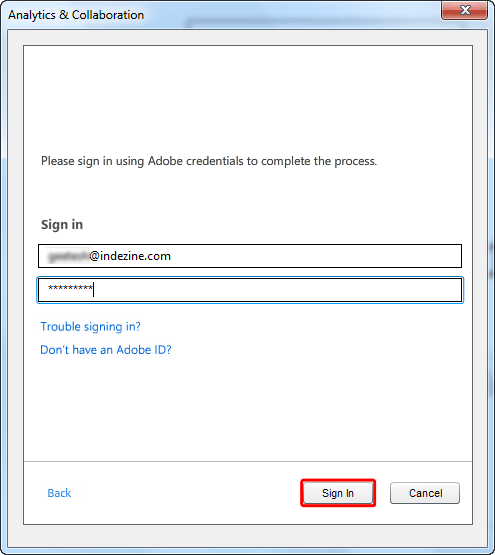Within Adobe Presenter, you can also enable
analytics and collaboration options. When active, the analytic options provide info about how the eLearning course
you have created is being used by learners. For example, you will be able to know how many learners have completed
the course, what their level of completion is, and how their user engagement has been with each module. And within
the collaboration option, learners will use a widget to ask questions in real-time and converse with the author and
other peers. When you publish a module
with the collaboration widget enabled, users can ask questions from within the module.
All of the analytics and collaboration data is sent to a secure remote server (hosted by Adobe) and you can access
the data using your Learning Dashboard.
The collaboration workflow starts with you publishing the course with the collaboration widget. The questions appear to
you and others in the appropriate context of the module in which they are asked. Learners can:
a. Search for questions
b. Ask questions
c. Answer questions
d. Like an answer if it is helpful
If analytics and collaboration is enabled, then the learner has to both pass the quiz and achieve required
participation (collaboration) score to pass the course. In short, you can also make collaboration as one of the
parameters for successful completion of the course by the learners.
Note: Collaboration only works when you use PowerPoint's .PPTX file format and not in the older .PPT
file format.
Follow these steps to learn how to enable analytics and collaboration options:
- Open the eLearning presentation. Thereafter access the Adobe Presenter tab of the
Ribbon within Microsoft
PowerPoint, and click the top area of the Collaboration button, as shown highlighted in
red within Figure 1.
-
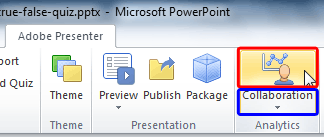
Figure 1: Collaboration button within the Analytics group
Note: If you don't have the
Adobe Presenter tab within the
Ribbon in
PowerPoint, that may indicate you haven't installed it. This tab is not built-in within PowerPoint and is installed as part
of a
PowerPoint add-in from Adobe called Presenter.
- Alternatively, click the down-arrow within the Collaboration button (highlighted in
blue within Figure 1, above) to bring up a drop-down menu, as shown
in Figure 2. Here select the Setup option, refer to Figure 2 again.
-
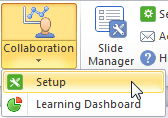
Figure 2: Setup option
- Either way, you will bring up the Analytics & Collaboration dialog box, as shown in
Figure 3.
-
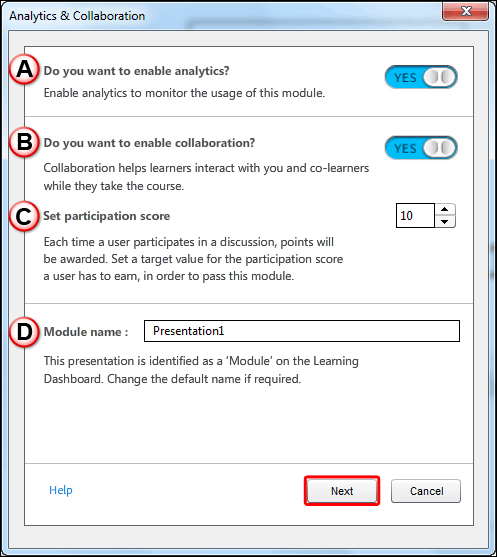
Figure 3: Analytics & Collaboration dialog box
- Options within the Analytics & Collaboration dialog box are explained
below, as marked in Figure 3, above:
A. Do you want to enable analytics?
- Within this section, note that Analytics is enabled by default, indicated by the
Yes status of the button. You can disable analytics if required by switching from
Yes to No.
B. Do you want to enable collaboration?
- Here you can enable the Collaboration by switching to Yes. By default,
this button is set to the No option.
C. Set participation score
- Here you need to enter the participation value (0-100 range). Learners scoring above this value
are considered as successfully passed. For example, if you set 10 as the participation value, learners who score above
10 are considered as successful.
Note: A score of "0" denotes that you (the author) do not consider collaboration as
the passing criteria.
D. Module name
- Once done, click the Next button, shown highlighted in
red within Figure 3, above.
- This opens the next window within the Analytics & Collaboration dialog box, as shown
in Figure 4.
-
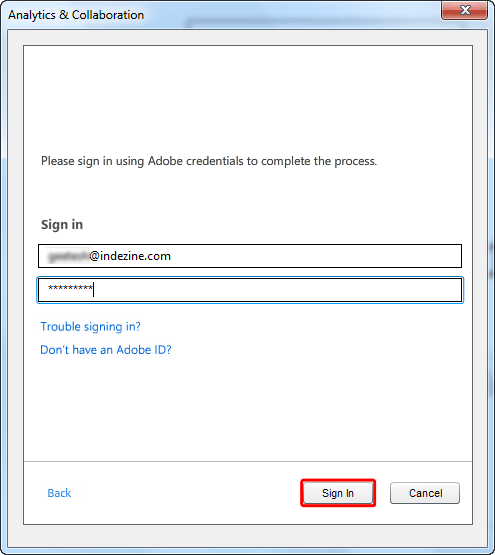
Figure 4: Sign in by entering your Adobe ID
- Here you have to sign in -- enter your Adobe ID and click the Sign In button, as
shown highlighted in red within Figure 4, above.
- After enabling Collaboration, you can publish the module, and then add it to a course on the Learning
Dashboard to begin tracking. You can learn more about
Analytics and Collaboration
on the Adobe site.