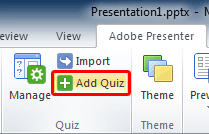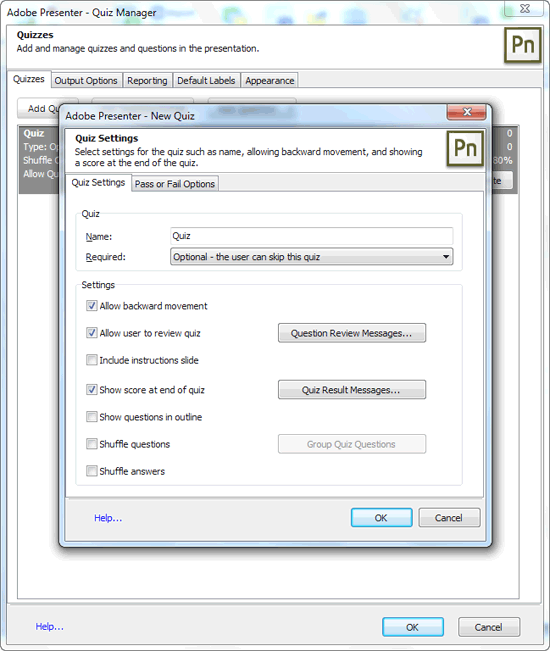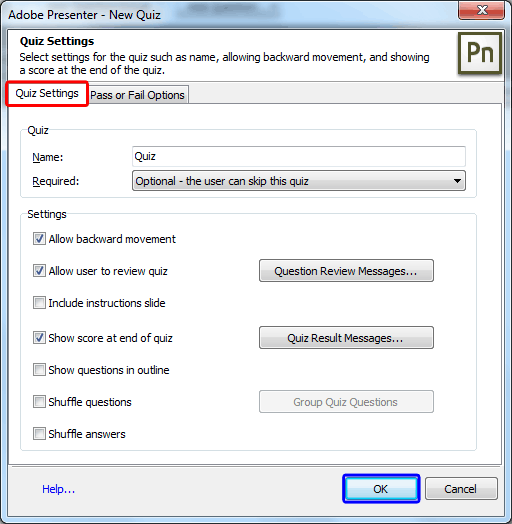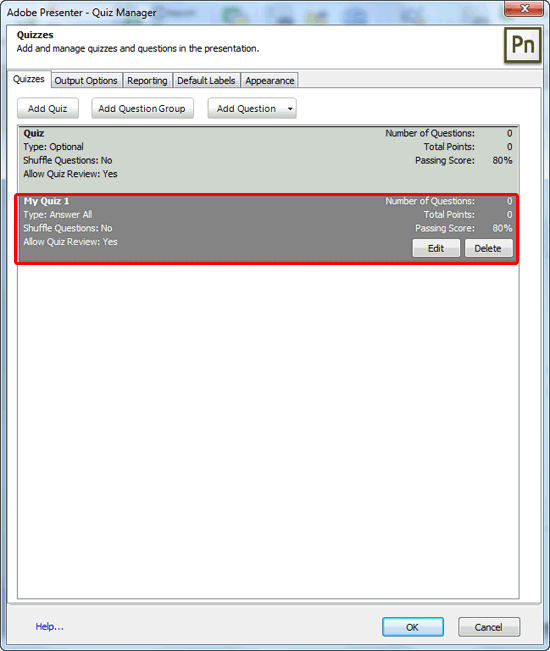Adobe Presenter is a PowerPoint add-in that lets
you create interactive e-learning content. As part of its amazing repertoire, Adobe Presenter lets you create quizzes
that contain various types of questions. Quizzes thus are the containers that hold questions, and their responses. You
can use the Quiz Manager option to create a single or even multiple quizzes within a single
presentation. In this walkthrough, we will explore how you can get started with these quizzes.
Remember to save your presentation once before using this option. Thereafter follow these steps:
- Within PowerPoint, navigate to the slide where you want to add a quiz. Or add a new
slide (keyboard shortcut
is Ctrl+M).
Then access the Adobe Presenter tab of the
Ribbon, and click
the Add Quiz button, as shown highlighted in red within
Figure 1.
-
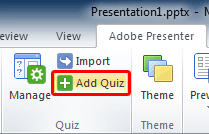
Figure 1: Add Quiz button within the Quiz group
Note: If you don't have the
Adobe Presenter tab within the
Ribbon in
PowerPoint, that may indicate you haven't installed it. This tab is not built-in within PowerPoint and is installed
as part of a
PowerPoint add-in from Adobe called Presenter.
- This opens the Quiz Manager window, which is overlaid by the New Quiz dialog
box, as you can see in Figure 2, below.
-
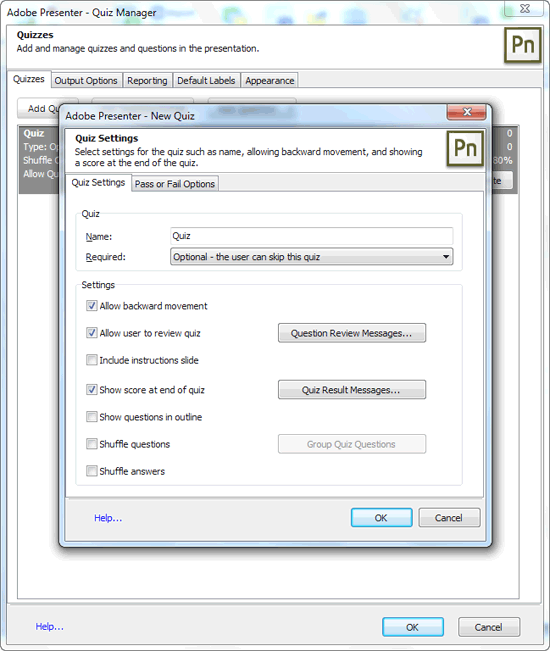
Figure 2: Quiz Manager and New Quiz dialog boxes
Tip: By default the Quiz Manager displays a default quiz. You can use this default quiz
to get started. Later, you can add more quizzes or modify as necessary.
- Options to create a quiz are to be found within the Quiz Settings tab of the
New Quiz dialog box, as shown highlighted in red
within Figure 3.
-
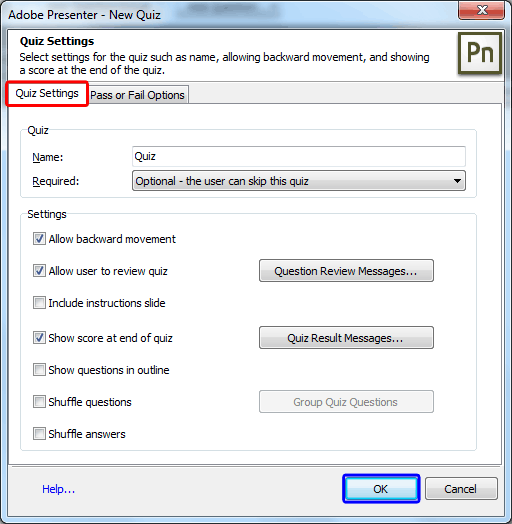
Figure 3: Quiz Settings tab within the New Quiz dialog box
- When done, click the OK button (highlighted in blue
within Figure 3, above).
- This will take you back to the Quiz Manager dialog box which will be still
open -- here you can see the new quiz added, as shown highlighted in red within
Figure 4.
-
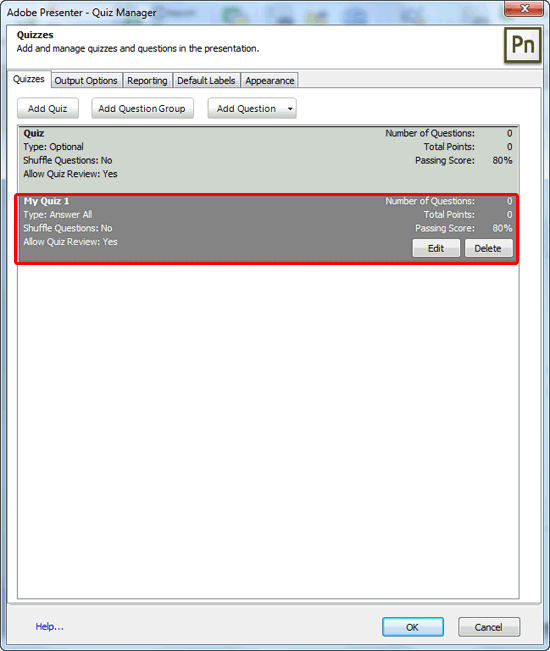
Figure 4: New quiz added
- You can edit the newly added quiz by clicking the Edit button -- this will
open a dialog box somewhat similar to the one you've seen in Figure 3, previously on this page. To
delete the quiz altogether, click the Delete button.
- You can now add questions to the quiz you just added -- learn further in our
Add Question to Quiz in Adobe Presenter
tutorial.