We explore Artlandia's SymmetryWorks 5, an Adobe Illustrator plug-in that creates beautiful symmetry-based patterns.
Author: Geetesh Bajaj
Product/Version: PowerPoint
Artlandia's SymmetryWorks 5 is an Adobe Illustrator compatible plug-in that lets you easily create beautiful symmetry-based patterns like the ones you can see in Figure 1 below.
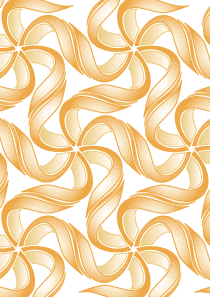
![]()
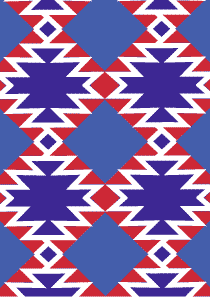
Figure 1: SymmetryWorks sample output
Artlandia's SymmetryWorks LP is a combination of SymmetryWorks and LivePresets both of which are individual Adobe Illustrator plug-ins reviewed in the past. This combined and updated version has several new and improved features that we explain later in this review.
BackSymmetryWorks 5 is an Adobe Illustrator compatible plug-in from Artlandia, an Illinois, USA based company that creates several pattern creating plug-ins. They also sell beautiful pattern designs.
Other than SymmetryWorks, Artlandia also creates SymmetryShop, a similar plug-in that works from within Adobe Photoshop. You can learn more about Artlandia at their site.
And if all this pattern talk makes you mesmerized, take a look at Artlandia's glossary of pattern design.
BackYou can download a trial version of SymmetryWorks 5 from the Artlandia website. It is a ZIP file that you need to unarchive. In the resultant folder, you'll find a file with the AIP extension that denotes it being an Illustrator plug-in. Place this file in Illustrator's plug-in folder. Also, make sure that you quit Illustrator before copying the plug-in.
The next time you run Illustrator, you'll find a Windows | SymmetryWorks option in the Illustrator menu. You'll also see a floating SymmetryWorks palette and an Object | SymmetryWorks menu option.
By default, the plug-in runs in a demo mode that limits which configuration options you can change and apply. The full, registered version has no such limitations. Registration provides you with an Artlandia online account and an unlock key. The unlock key is tied to your Illustrator serial number so if you upgrade or change your version of Illustrator, you'll have to get in touch with Artlandia's support department.
The features detailed in this review work identically for both the Windows or Mac versions of SymmetryWorks, although for this review, I tested the Windows version.
BackFollowing are the new features:
This allows you to add or draw anything within the pattern area with Illustrator's native drawing tools, such as pen, pencil, shapes, paintbrush, and symbol sprayer, etc. In insertion mode, the control path is visible which provides convenient visual clues for the best area to insert new objects.
With this option you can save your SymmetryWorks pattern as an Illustrator swatch with one click. The swatch saves as a seamless pattern fill in the Swatches palette.
With SymmetryWorks' LivePreset ability, you can further edit pattern swatches created with SymmetryWorks. LivePresets recognizes SymmetryWorks patterns and lets you edit them interactively. The edits immediately propagate throughout the whole artwork as Illustrator automatically updates all objects painted with the swatch. In effect, LivePresets links your SymmetryWorks patterns with other objects in the document.
Now you can use symbols and symbol sets in your SymmetryWorks patterns. You can even edit the symbols with Illustrator symbolism tools, and can interactively edit symbols with LivePresets.
For repeat symbols and replicas, SymmetryWorks provides a convenient way to quickly put together an all-over or tossed pattern design.
In the older version of SymmetryWorks, multireplicas were used to apply the same transformation many times to produce growth, rotation, and other effects. Now you can embed a multi-replica “branch” in a symbol and then apply the multi-replica feature again, this time to the symbol, and effectively coordinate the growth in a branch with the development of the overall pattern.
Now you can combine reflection and rotation to create other sophisticated rotational designs by making multi-replica copies of symbols that, in turn, are produced by applying another symmetry operation to a simpler symbol.
Insert one SymmetryWorks pattern into another by embedding a component pattern in a symbol. You can thus nest patterns and create complex designs, while still being able to edit component patterns individually.
With symbols, you can design any engineered design that fits a specific shape and takes into consideration centers, corners, edges, and all other discontinuities. You can easily combine pieces and create a complete engineered design in one SymmetryWorks pattern.
Illustrator blends enhance your productivity by automatically creating transitions between the colors and shapes of starting and ending objects or groups of objects. You can instantly put blends in repeat and keep editing them live in your SymmetryWorks patterns.
Now you can use Illustrator’s compound shapes directly as plug-in objects, which gives you better control over individual shape modes. Compound shapes simplify the creation of many types of patterns and particularly tessellations.
Symbols, blends, and nested SymmetryWorks patterns, combined with the multi-replica feature, greatly simplify the creation of guilloché patterns and let you create guilloché shapes, ornaments, and other intricate designs in addition to simple guilloché borders and backgrounds that you could create in previous versions.
With support for nested patterns and direct support of plugin objects in SymmetryWorks provide powerful tools that let you create many other classes of pattern designs, and particularly optical art, the illusion of movement, vibration, pulsation, flicker, moiré, 3D, and other optical effects.
With SymmetryWorks LivePreset and SymmetryWorks combination patterns with additional elements added directly to a pattern swatch in LivePresets. This gives you even greater flexibility to intermix elements of different symmetries in patterns.
Once a new pattern is made, SymmetryWorks will automatically enters insertion mode. To exit insertion mode, choose a selection tool and double-click outside the pattern. If you do not want to automatically enter insertion mode, deselect the Make in Insertion Mode item in the SymmetryWorks palette menu.
BackFollow these steps to use SymmetryWorks 5:

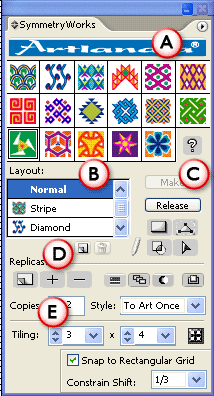
Figure 4 below, shows a shape and the sample pattern created from a shape using SymmetryWorks in Adobe Illustrator.
![]()
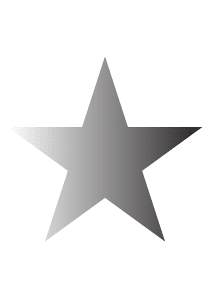
![]()
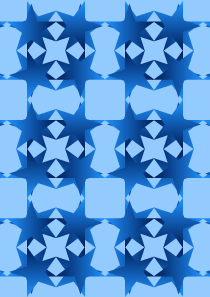
Figure 4: A shape and a pattern
Figure 5 shows some more examples:
![]()
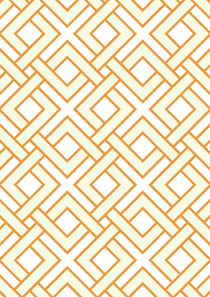
![]()
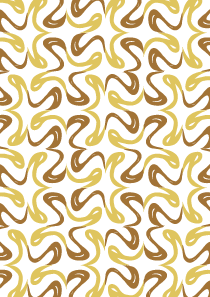
Figure 5: Some more samples
The patterns you create in Illustrator are all editable. You can always go back and change all the settings in the SymmetryWorks palette. However, if you want to create a conventional drawing that you want to share with someone who doesn't have SymmetryWorks, you can choose Object | Expand in Illustrator to break the "symmetry-link".
Back| Illustrator Versions: | Illustrator 10 or higher versions |
| Platforms: | Windows, Mac |
| Site: | Artlandia |
| Price: | $275.00 (CD-ROM with printed user guide) $249.00 (download only) |
| Trial Version: | Available |
You May Also Like: Embrace Space – 5 Tips on Slide Composition by Chris Borales | Samoa Flags and Maps PowerPoint Templates


Microsoft and the Office logo are trademarks or registered trademarks of Microsoft Corporation in the United States and/or other countries.